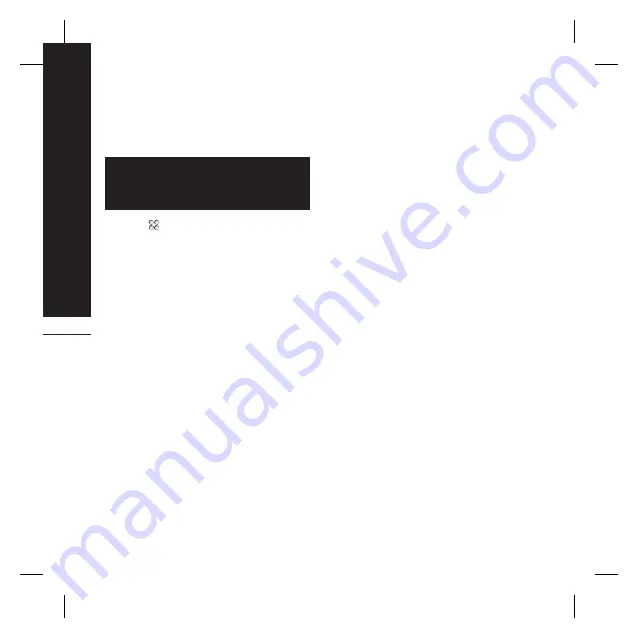
The basics
28
Changing your email settings
You can change your email settings
according to your own preferences.
To scroll through a list of options, touch
the last item visible and slide your finger
up the screen. The list will move up so
more items are visible.
1.
Touch
from the standby screen, and
touch
Messaging
.
2.
Select
Settings
.
3.
Touch
and then you can adapt the
following settings:
°
Email accounts:
Set up the Email
account.
°
Allow reply Email:
Choose to allow the
sending of read confirmation messages.
°
Request reply Email:
Choose whether to
request read confirmation messages.
°
Retrieve interval:
Choose how often
your KF900 checks for new email
messages.
°
Retrieve amount:
Choose the number of
emails to be retrieved at one time.
°
Include message in Fwd
&
Reply:
Choose to include the original message
in your reply.
°
Include attachment:
Choose to include
the original attachment in any reply.
°
Auto retrieval in Roaming:
Choose
whether to retrieve your messages
automatically when abroad (roaming).
°
New email notification:
Choose whether
to be alerted to new emails.
°
Signature:
Create an email signature
and switch this feature on.
°
Priority:
Choose the priority level of your
email messages.
Message folders
You’ll recognise the folder structure
used on your KF900, which is fairly self-
explanatory.
°
Inbox:
All the messsages you receive are
placed into your inbox From here you can
view, delete and more, see
Managing
your messages
below for details. You
can enter this menu through
Message
box
.
°
Mailbox:
All the emails you receive
on your KF900 will be placed in your
mailbox.
°
Drafts:
If you don’t have time to finish
writing a message, you can save what
you’ve done so far here.
°
Outbox:
This is a temporary storage
folder while messages are being sent.
°
Sent items:
All the messages you have
sent are placed in this folder.
°
My folders:
Create folders to store your
messages.
Summary of Contents for Prada KF900
Page 2: ...Bluetooth QD ID B014644 ...
Page 152: ......
Page 228: ......
Page 300: ...Memo ...
Page 301: ...Memo ...
Page 302: ...Memo ...
Page 303: ...Memo ...
Page 304: ...Memo ...
Page 305: ...Memo ...
Page 306: ...Memo ...






























