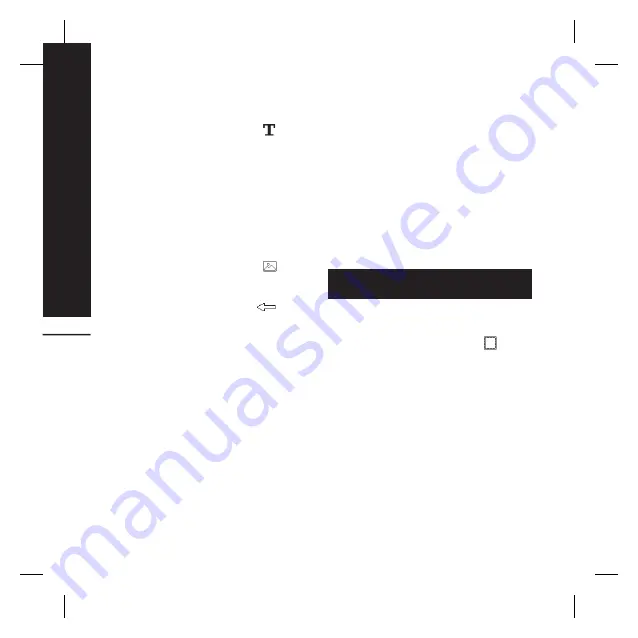
Get creative
44
Adding text to a photo
1.
From the editing screen, touch
.
2.
Select
Signature
to add unframed text
or choose one of the speech bubble
shapes then touch
OK
.
3.
Enter your text using the keypad and
touch
Done
.
4.
Move the text bubble by touching it and
sliding it to the place you’d like it to be.
Adding an effect to a photo
1.
From the editing screen, touch
.
2.
Choose to apply any of the eighteen
options to the photo. Select
OK
icon to
apply the changes or choose
to
cancel.
°
Face beautify:
Automatically detect a
face in the image and brighten it up.
°
Tunnel effect:
Change the effect so that
the picture appears to have been taken
in a tunnel.
°
Colour negative:
Colour negative effect.
°
Black and white:
Black and white colour
effect.
°
Sepia:
Sepia effect.
°
Blur:
Apply a blurred effect.
°
Sharpen:
Move the marker along the bar
to sharpen the focus of the photo.
°
Mosaic blur:
Touch to apply a blurred
mosaic effect to the photo.
°
Oil painting:
Oil painting effect.
°
Sketch:
Apply an effect to make the
picture look like a sketch.
°
Emboss:
Emboss effect.
°
Solarise:
Change the effect of exposure
to the light
°
Vivid:
An effect of clearness and
brilliance.
°
Moonlight:
Change the light to look like
moonlight.
°
Antique:
An old image effect.
°
Glow:
A light beam effect.
°
Cartoon:
A cartoon effect.
°
Water color:
Adjust water color painting.
3.
To undo an effect simply touch
Undo
.
You can add more than one effect to a
photo.
Resizing a photo
1.
From the editing screen touch
.
2.
Choose
Resize
.
3.
Touch your desired size to change the
size of the photo.
Summary of Contents for Prada KF900
Page 2: ...Bluetooth QD ID B014644 ...
Page 152: ......
Page 228: ......
Page 300: ...Memo ...
Page 301: ...Memo ...
Page 302: ...Memo ...
Page 303: ...Memo ...
Page 304: ...Memo ...
Page 305: ...Memo ...
Page 306: ...Memo ...






























