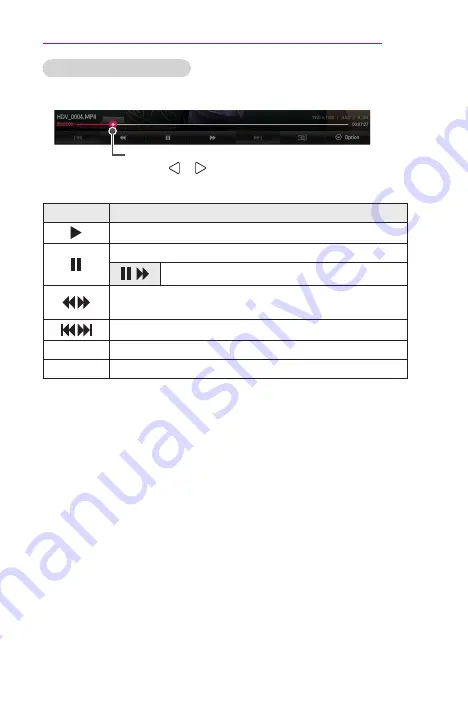
63
SMARTSHARE
To control video playback
You can control playback using the following buttons.
Shows the current playing position.
Use the or button to move forward or backward.
Item
Description
Resumes normal playback.
Pauses the video player.
Displays in slow motion.
Whenever this button is pressed, the playback speed is
increased or decreased by one unit.
Plays the previous/next file.
3D
Switches to the 3D screen.
Option
Sets the option.






























