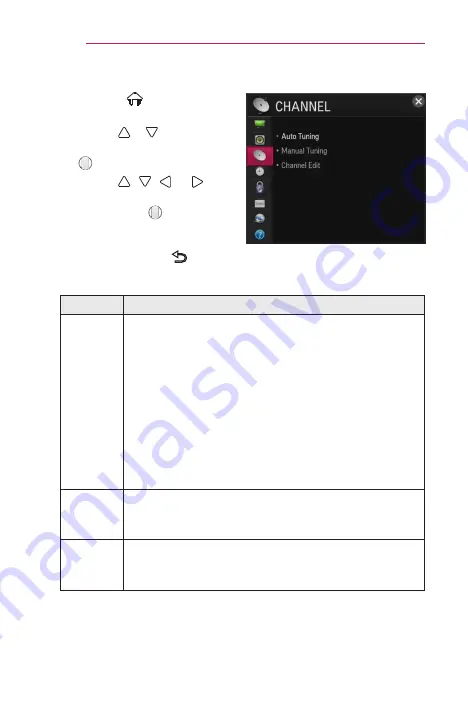
108
CUSTOMIZING SETTINGS
CHANNEL Settings
1
Press the
(Home)
button
and select
SETTINGS
.
2
Use the or button to select
CHANNEL
and press the
Wheel (OK)
button.
3
Use the , , , or
button to set up the desired item
and press the
Wheel (OK)
button.
– To return to the previous
menu, press the button.
The available channel settings are described as follows.
Menu
Description
Auto
Tuning
Remembers a channel which is currently broadcasting.
You should use this function when you move to another
house or move the projector to other place. It must be used
while the antenna is connected and there are channel
broadcasting signals.
•
Channels are not registered properly unless the antenna/
cable is connected correctly.
•
Auto Tuning
finds only programs that are currently
broadcasting.
•
If
Lock System
is turned on, a pop-up window will
appear asking for password.
Manual
Tuning
Adjusts programs manually and saves the results.
For digital broadcasting, signal strength, and signal quality
can be checked.
Channel
Edit
Edits the saved channels.
Set as favorite channel, block/unblock channel, delete
channel etc., of the selected channel.






























