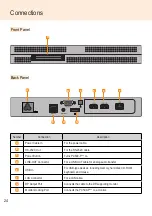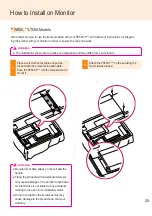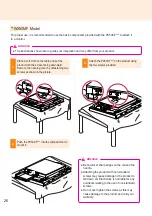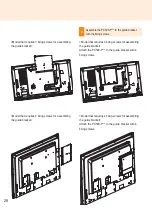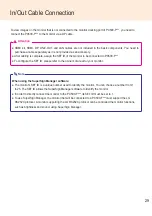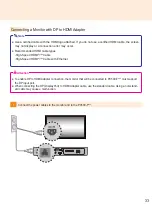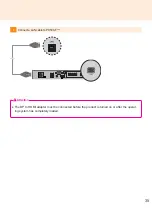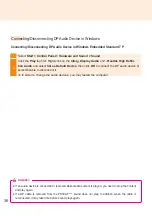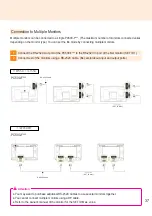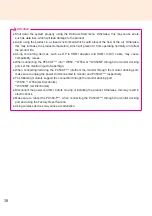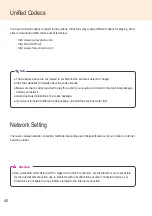33
Note
● Use a certified cable with the HDMI logo attached. If you do not use a certified HDMI cable, the screen
may not display or a connection error may occur.
●
Recommended HDMI cable types
-High-Speed HDMI
®
/™ Cable
-High-Speed HDMI
®
/™ Cable with Ethernet
Attention
● To enable DP to HDMI Adapter connection, the monitor that will be connected to PC500-F*** must support
the DP input port.
● When connecting the DP (DisplayPort) to HDMI Adapter cable, use the standard cable. Using a non-stand
-
ard cable may cause a malfunction.
Connecting a Monitor with DP to HDMI Adapter
1
Connect the power cables to the monitor and to the PC500-F***.