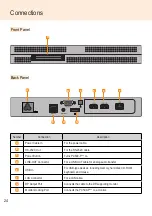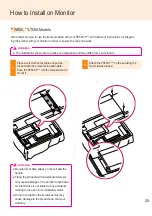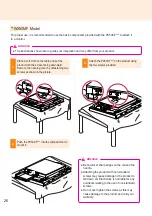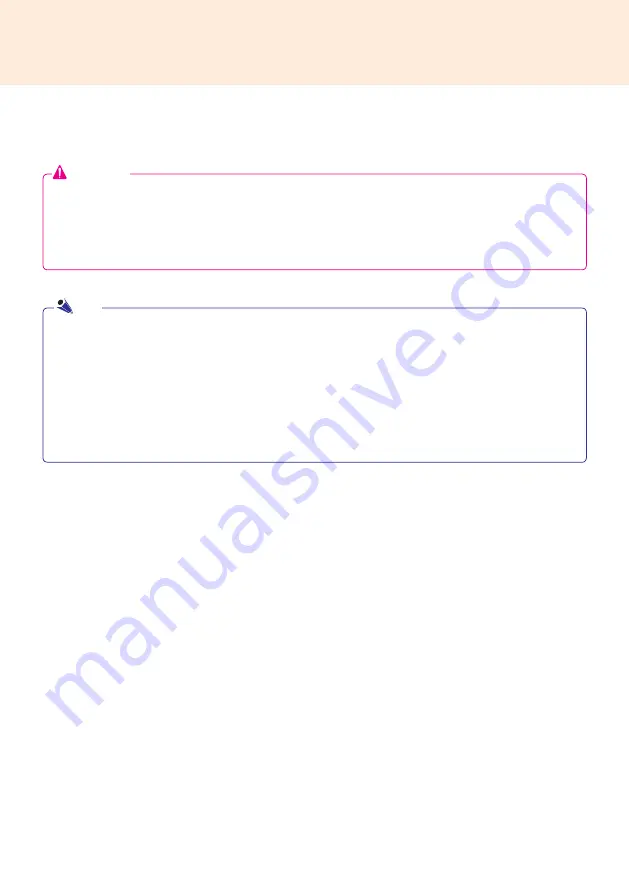
11
In/Out Cable Connection
To view images on the monitor that is not connected to the monitor docking port of PC500, you need to con-
nect the PC500 to the monitor via an HDMI or DP cable.
●
HDMI, DP, LINE-OUT, and LAN cables are not included in the basic components. You need to purchase a
cable separately as it is not provided as an accessory.
●
After cabling is complete, assign the SET ID of the monitor to be connected to PC500.
● To configure the SET ID, please refer to the owner’s manual for your monitor.
Attention
When using the SuperSign Manager software:
●
The monitor's SET ID is a unique number used to identify the monitor. You can choose a number from 1 to
25. The SET ID allows the SuperSign Manager software to identify the monitor.
●
In order to directly connect the monitor to the PC500, its SET ID must be set to 1.
●
To use SuperSign Manager, the monitor that will be connected to a PC500 must support the LG RS232C
protocol. A monitor supporting the LG RS232C protocol can be controlled the monitor functions, such as
brightness and sound, using SuperSign Manager.
Note