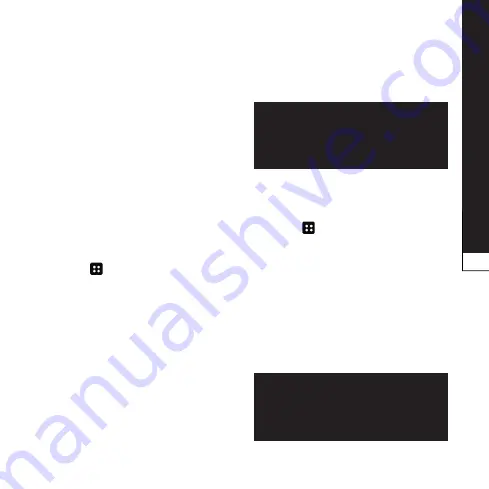
Backup
&
Restore
99
then select
Continue
to back up.
When all selected files backed
up, you will see the message
‘
done
’ and select
Continue
to
finish backing up data.
scheduling automatic backups
You can also enable automatic
backups of the data on your smart
phone according to your schedule
setting. To do this, complete the
following steps:
Insert to the memory card
into the slot and check out the
storage status.
Touch
> apps
tab, and then
select
Backup
&
restore
>
schedule
.
On the
scheduled Backup
location
screen, touch
sd Card
or
internal storage
.
From the list, select how often
you want to back up your device
data and settings, and select
Continue
.
Select the check box next to the
data you want to back up, and
then select
Continue
to finish
the schedule set.
5.
1.
2.
3.
4.
5.
restoring smart phone data
To restore data that is in your
on-board device memory, mass
storage mode must be turned off.
note: all files that are stored
on your smart phone are
deleted before the backup file
is restored.
Insert to the memory card
into the slot and check out the
storage status.
Touch
> apps
tab, and then
select
Backup
&
restore
>
restore
>
sd Card
or
internal
storage
.
On the
restore
screen, select
a backup file that contains the
data you want to restore.
Select the check box next to the
item you want to restore, and
then select
Continue
to restore
to phone.
note: please note that your
phone data will be overwritten
with the contents of your
backup.
If the backup file is encrypted,
1.
2.
3.
4.
5.






























