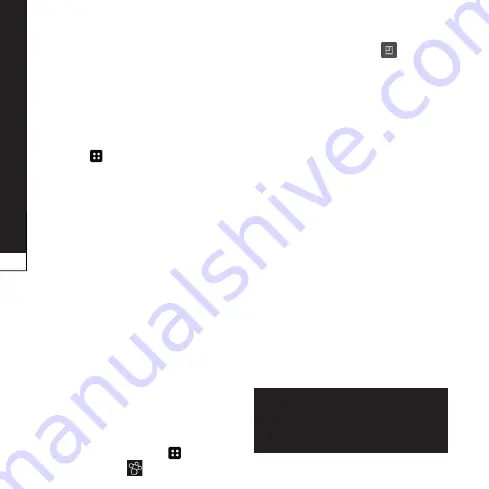
Connectivity
54
wi-fi direct
Learn to use the WLAN Direct
feature to connect two devices
via a WLAN without requiring an
access point.
Connect your device to another
wlan device
Touch
> apps
tab >
settings
>
more...
>
wi-fi direct
.
Select the check box next to
wi-
fi direct
and select
ok
.
Select
searCh
.
Select a device and then select
Connect
. When the owner of
the other device accepts the
connection, pairing is complete.
To deactivate the Wi-Fi Direct
feature, select
disconnect
.
using smartshare
SmartShare uses DLNA (Digital
Living Network Alliance)
technology to share digital content
through a wireless network.
Both devices must be DLNA
certified to support this feature.
to turn smartshare on and allow
sharing contents
Touch the
apps key
>
smartshare
1.
2.
3.
4.
5.
1.
Touch the
menu key
>
settings
.
Touch
discoverable
to allow
your device to be detected by
other devices.
Touch
always accept
request
if you would like to
automatically accept sharing
requests from other devices.
Touch
receive files
if you
would like to allow the other
devices to upload media files to
my phone.
Under the MY SHARED
CONTENTS section, touch to
checkmark the types of content
you would like to share. Choose
from
pictures
,
videos
and
music
.
smartshare
is now activated
and ready to share contents.
to control your renderer devices
Let your renderer device (e.g. TV)
play multimedia contents from your
remote content library (e.g. PC).
note: make sure that the dlna
functionality of your devices
is properly configured (e.g. tv
and pC).
2.
3.
•
•
4.
5.
















































