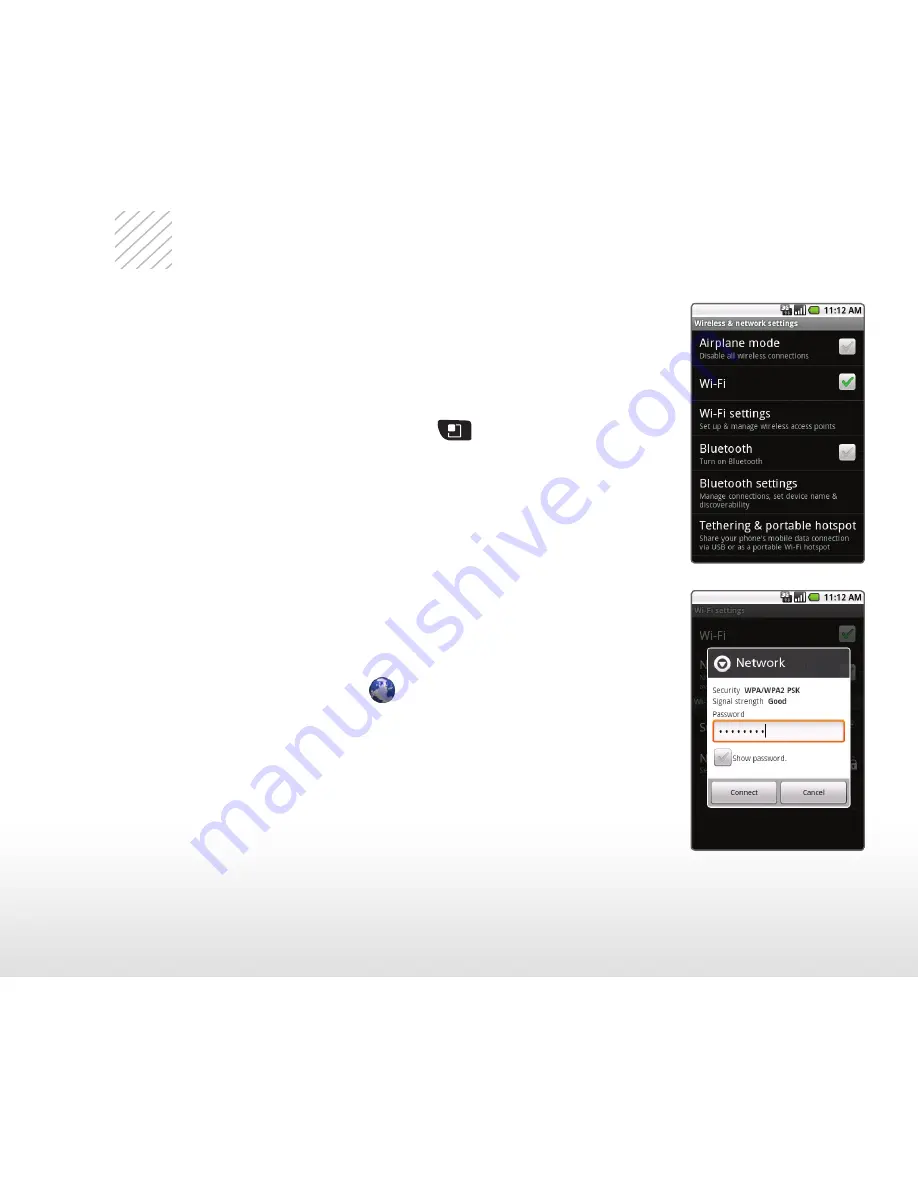
14
U
se
W
i-
F
i®
Optimus U’s Wi-Fi capability lets you browse the web
wherever you find a wireless signal—at home, work, and
even the airport.
Connecting to a Network
1. From the Home screen, press
> Settings >
Wireless & networks.
2. Touch Wi-Fi. Once enabled, touch Wi-Fi settings.
3. Optimus U will automatically search for available
networks. Touch a network name.
4. Touch Connect. If the network requires a password,
enter it and then touch Connect.
Connecting via Browser Login
1. From the Home screen and with Wi-Fi enabled,
touch the Browser icon
.
2. Follow the on-screen prompts to connect to Wi-Fi.


































