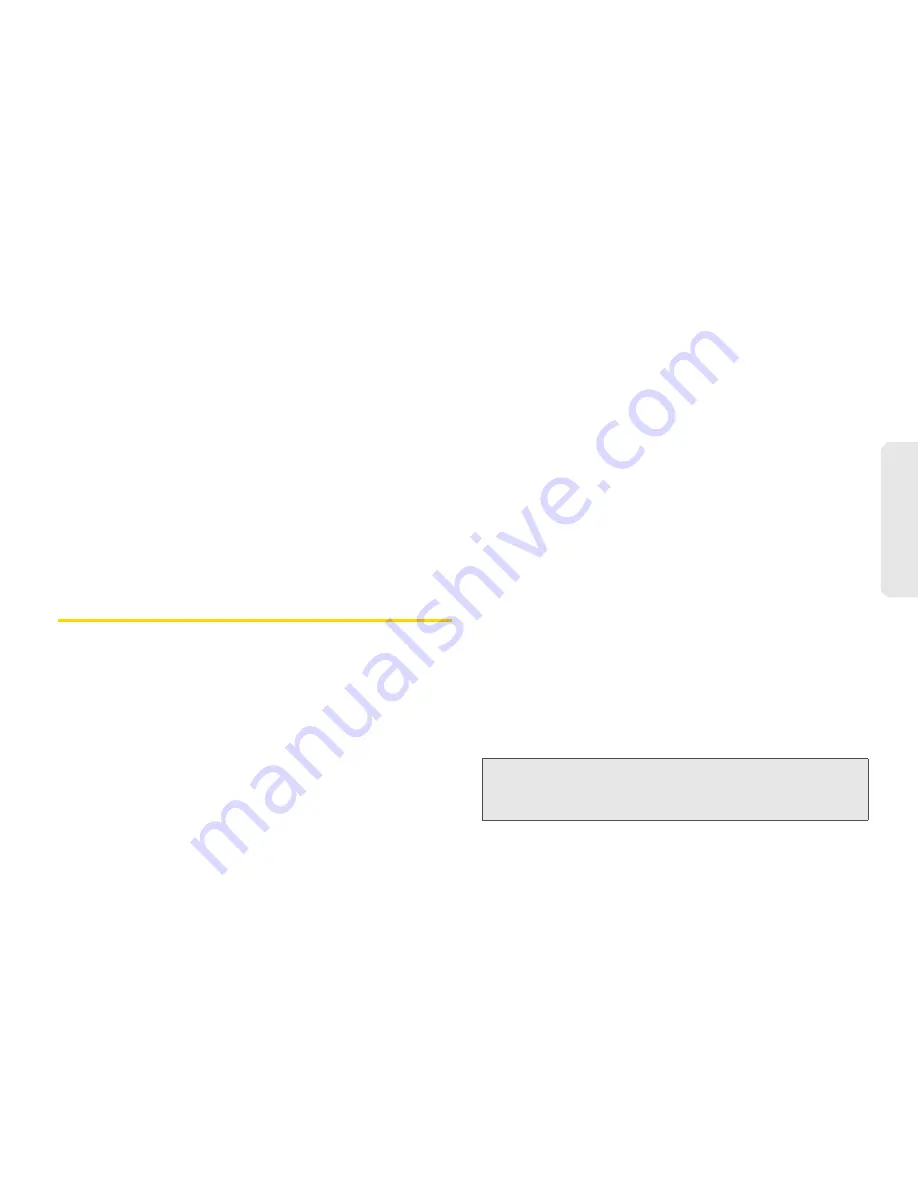
2A. Device Basics
41
Dev
ice
Basics
6.
Touch and hold the highlighted text.
7.
When the pop-up menu opens, tap
Cut
or
Copy
.
8.
Tap the text field where you want to paste the text.
9.
Tap to place the cursor on the location where you
want to paste the text.
10.
Tap and hold the cursor location.
11.
When the pop-up menu opens, touch
Paste
. The
text that you pasted also remains in the device's
memory (temporarily), so you can paste that same
text in another location.
Creating a Google Account
Your Google Account
You must create and/or sign into a Google Account to
use Gmail
TM
, Google Talk
TM
, Google Calendar
TM
, and
other Google Apps. Signing into a Google Account is
also necessary to download applications from the
Android Market
TM
, to sync your data (if applicable) with
the Google servers, and to take advantage of any other
available Google services on your device.
If you don’t have a Google Account, you will be
prompted to create one. If you have an enterprise
account through your company or other organization,
your IT department may have special instructions on
how to sign into that account.
1.
From a computer, or from your device's Browser,
navigate to www.google.com.
2.
On the main page, select
Sign-in > Create an
account now
.
3.
Follow the onscreen prompts to create your free
account.
4.
Log into your provided email address, locate the
email from Google, and respond to the new email
to both confirm and activate your new account.
Signing into Your Google Account
1.
Launch an application that requires a Google
account (such as Android Market or Gmail).
2.
Click
Next > Sign in
.
Note:
If you do not already have a Google account, touch
Create
and follow the onscreen prompts to create your
new account.
Summary of Contents for Optimus S
Page 15: ...Section 1 Getting Started ...
Page 23: ...Section 2 Your Device ...
Page 129: ...Section 3 Sprint Service ...
















































