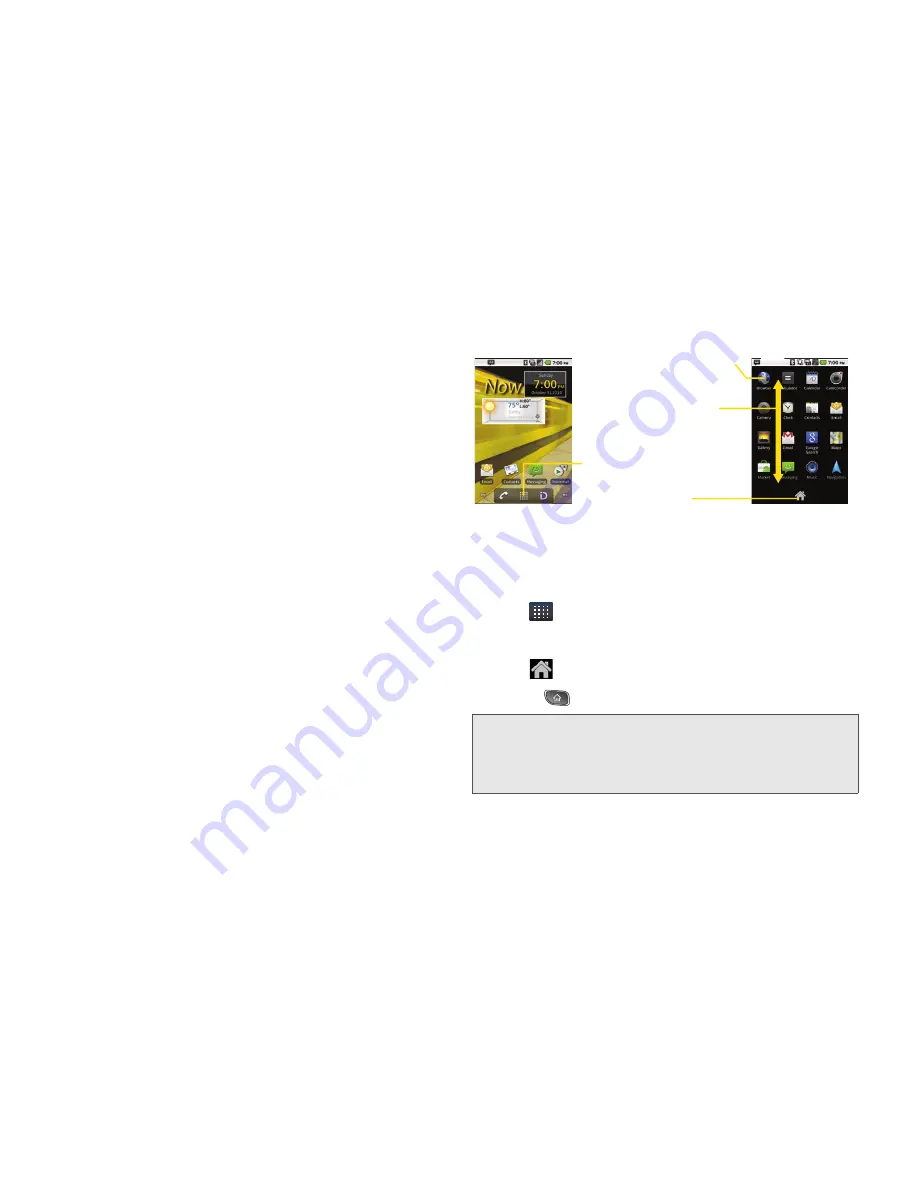
30
2A. Device Basics
Applications: How to View, Open and
Switch
All of the applications on your device, including any
applications that you downloaded and installed from
Android Market
TM
or other sources, are grouped
together on one Applications screen that you access
from your Home screen. If you have more applications
than you can currently see on the Applications screen,
slide the screen up or down to view more.
The Applications screen contains all of the device's
applications (though not downloaded widgets and
other downloaded material that isn't an application),
including the Alarm Clock, Browser, Calculator,
Camera, Market, NASCAR Sprint Cup Mobile, Sprint
Navigation, Sprint TV, YouTube, Voice Search, and
much more.
Overview
Opening and Closing the Applications Screen
To open the Applications screen:
䊳
Tap .
To close the Applications screen:
䊳
Tap .
䊳
Press .
Note:
The Applications screen closes automatically when you
tap an icon to open its Application. Dragging an icon
onto your Home screen also closes the Applications
screen automatically.
Applications screen
Home screen
Touch an application icon
to open the application.
Slide the screen up or
down to bring more icons
into view.
Touch to open the
Applications screen.
Touch to close the
Applications screen.
Summary of Contents for Optimus S
Page 15: ...Section 1 Getting Started ...
Page 23: ...Section 2 Your Device ...
Page 129: ...Section 3 Sprint Service ...
















































