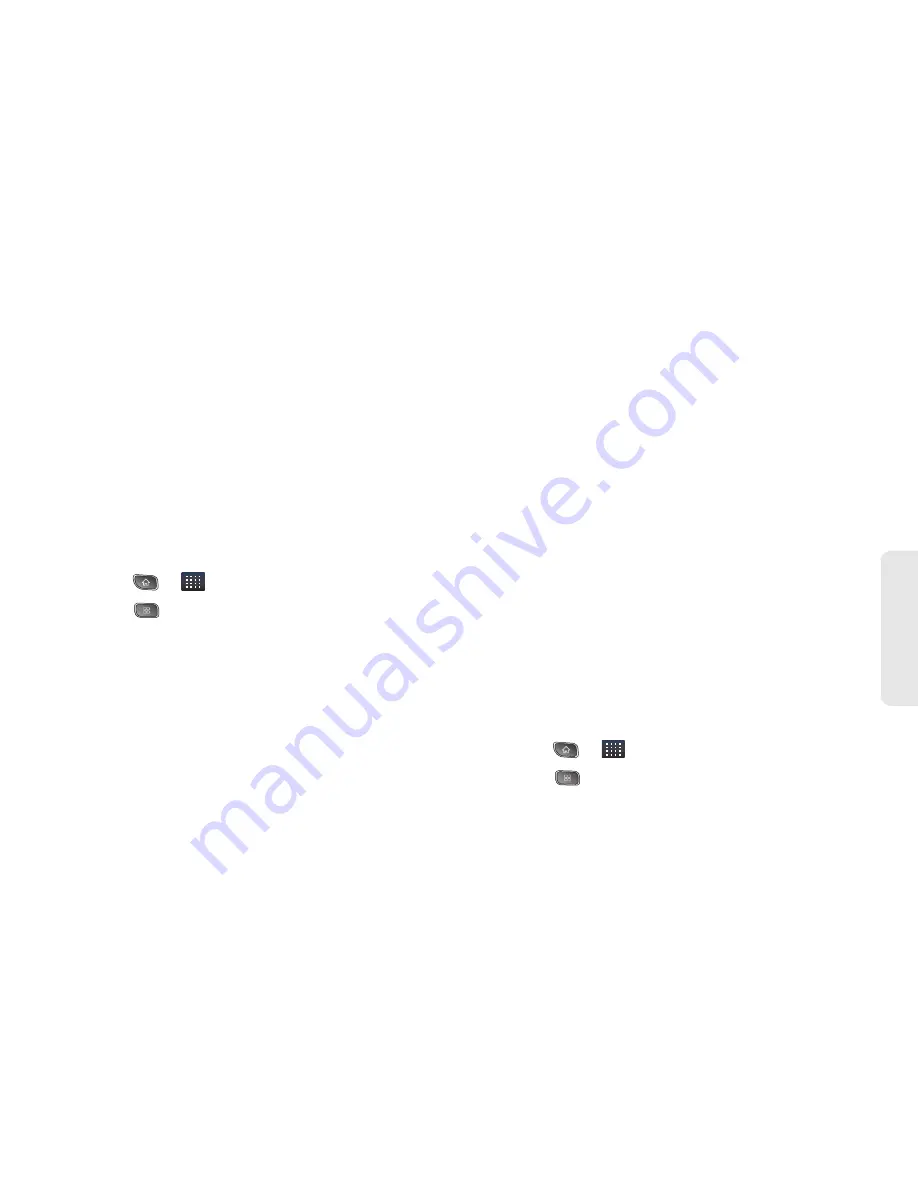
3A. Sprint Service: The Basics
119
Sprint
Ser
vice
at the same time. Tag the new message with both
an Urgency or Privacy tag.
●
Tap
Send
to deliver the new message or
Discard
to delete it.
䡲
Forward
to forward the current voicemail to
another recipient. You can also tag the new
message with both an Urgency or Privacy tag.
●
Tap
Send
to deliver the new message or
Discard
to delete it.
Configuring Voicemail Settings
1.
Press
>
> Voicemail
.
2.
Press
>
Settings
. From the Settings menu, you
can:
䡲
Tap
Notifications
to determine how you are
notified of new voicemails. Choose from:
Notifications
,
Select ringtone
, and
Vibrate
.
䡲
Tap
Pictures
to replace the current default Visual
Voicemail message icon with a specific Contacts
entry’s image. This image is pulled from the
entry’s Contacts details (see page 75).
䡲
Tap
Speakerphone
to automatically activate the
speakerphone when you review your Visual
Voicemail (see page 119).
䡲
Tap
Change greeting
to change your voicemail
greeting (“Changing your Main Greeting via the
Voicemail Menu” on page 120).
䡲
Tap
From name
to enter a name or number to
identify yourself to people who receive your voice
messages (see page 120).
䡲
Tap
Check for upgrade
to search for an upgrade
to your Visual Voicemail software.
䡲
Tap
About Voicemail
to view software information
about the current Visual Voicemail application.
Automatically Enabling the Speakerphone
Every time you access a selected message from your
Visual Voicemail list, you can configure the device to
automatically launch the built-in speakerphone so that
you can clearly hear the message.
1.
Press
>
> Voicemail
.
2.
Press
>
Settings
to configure your settings.
Summary of Contents for Optimus S
Page 15: ...Section 1 Getting Started ...
Page 23: ...Section 2 Your Device ...
Page 129: ...Section 3 Sprint Service ...
















































