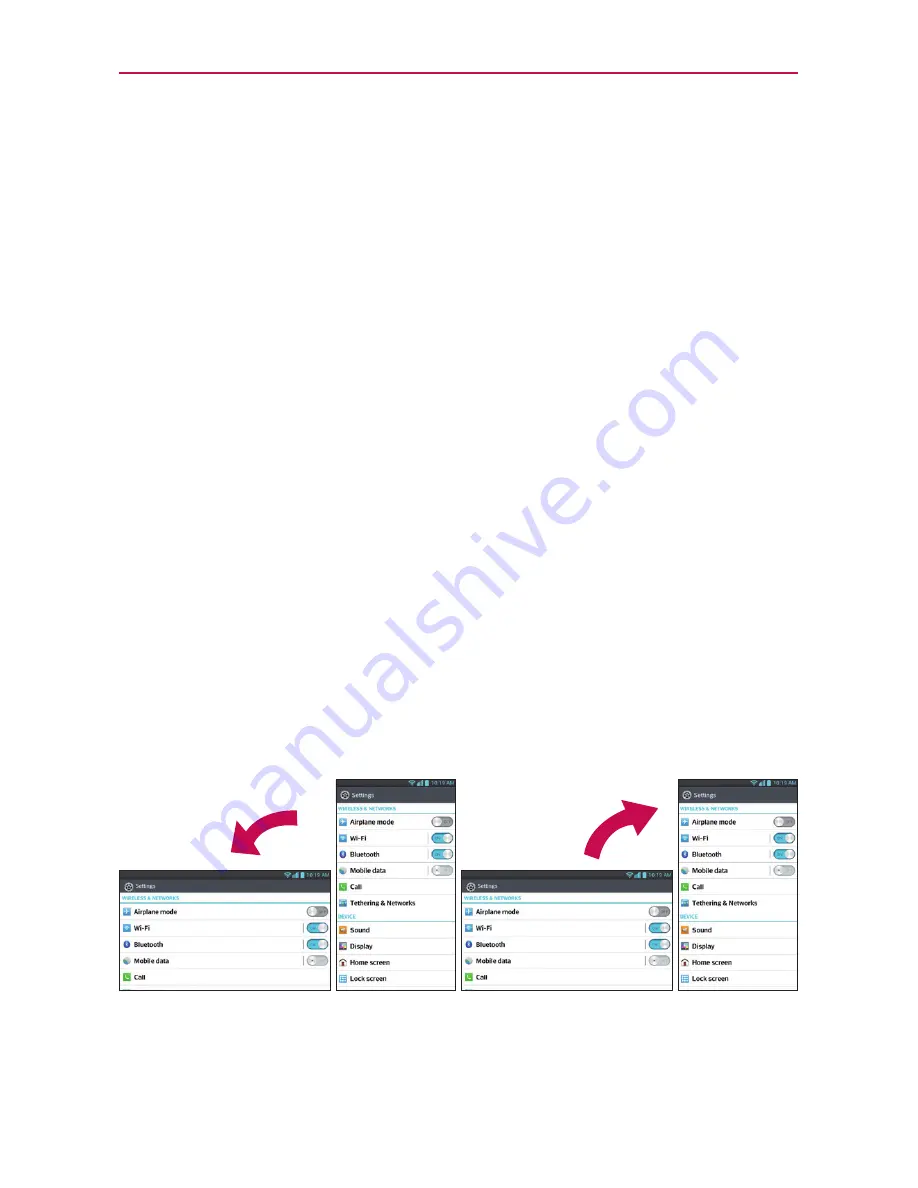
29
The Basics
Touch and hold
Touch and hold an item on the screen by touching it
and not lifting your finger until an action occurs. For example, to open a
Context menu for editing a contact, touch and hold a contact entry until
the menu pops up.
Drag
Touch and hold an item for a moment and then, without lifting your
finger, move your finger on the screen until you reach the target position.
You can drag items on the Home screen to reposition them.
Swipe or slide
To swipe or slide, quickly move your finger across the
surface of the screen, without pausing when you first touch it (so you
don’t drag an item instead). For example, you can drag or slide the screen
up or down to scroll a list or browse through the different Home screen
canvases by swiping from left to right (and vice versa).
Double-tap
Double-tap to zoom a web page or a map. For example,
quickly double-tap a section of a web page to zoom that section to fit the
width of the screen. You can also double-tap to control the zoom in Maps
and in other applications.
Pinch-to-Zoom
Use your index finger and thumb in a pinch or spread
motion to zoom in or out when using the a map or photos.
Rotate the screen
From many applications, the orientation of the screen
rotates with the phone as you turn it from upright to sideways and back
again.
Rotate the phone sideways
for landscape orientation.
Rotate the phone upright for portrait
orientation.
Summary of Contents for Optimus F5
Page 1: ...Connect 4G MFL67786901 1 1 ENGLISH ESPAÑOL ...
Page 172: ......
















































