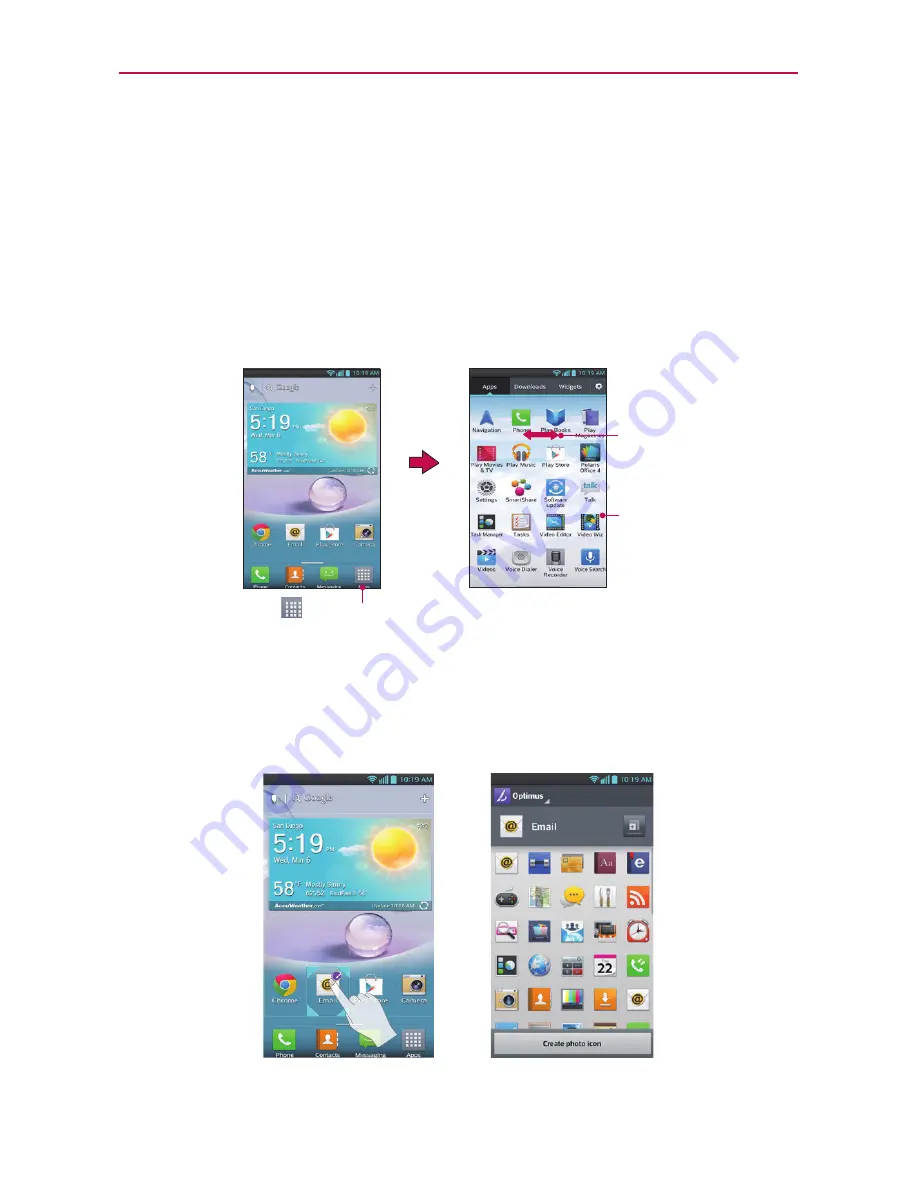
32
The Basics
Applications: How to View, Open and Switch
All of the applications on your phone, including any applications that you
downloaded and installed from Play Store or other sources, are grouped
together on the Applications screen, which you access from your Home
screen. Swipe to the left or right to view more applications. You can also
touch the
Downloads
tab to display only downloaded applications or the
Widgets
tab to view only widgets.
Home screen
Applications screen
Touch
to open the
Applications screen.
Touch an icon to
open the application.
Slide the screen left
or right to display
more icons.
Your Home screen
Customizing an application icon from the Home screen
You can further personalize the Home screen by editing application icons
using the images in your Gallery.
Summary of Contents for Optimus F5
Page 1: ...Connect 4G MFL67786901 1 1 ENGLISH ESPAÑOL ...
Page 172: ......
















































