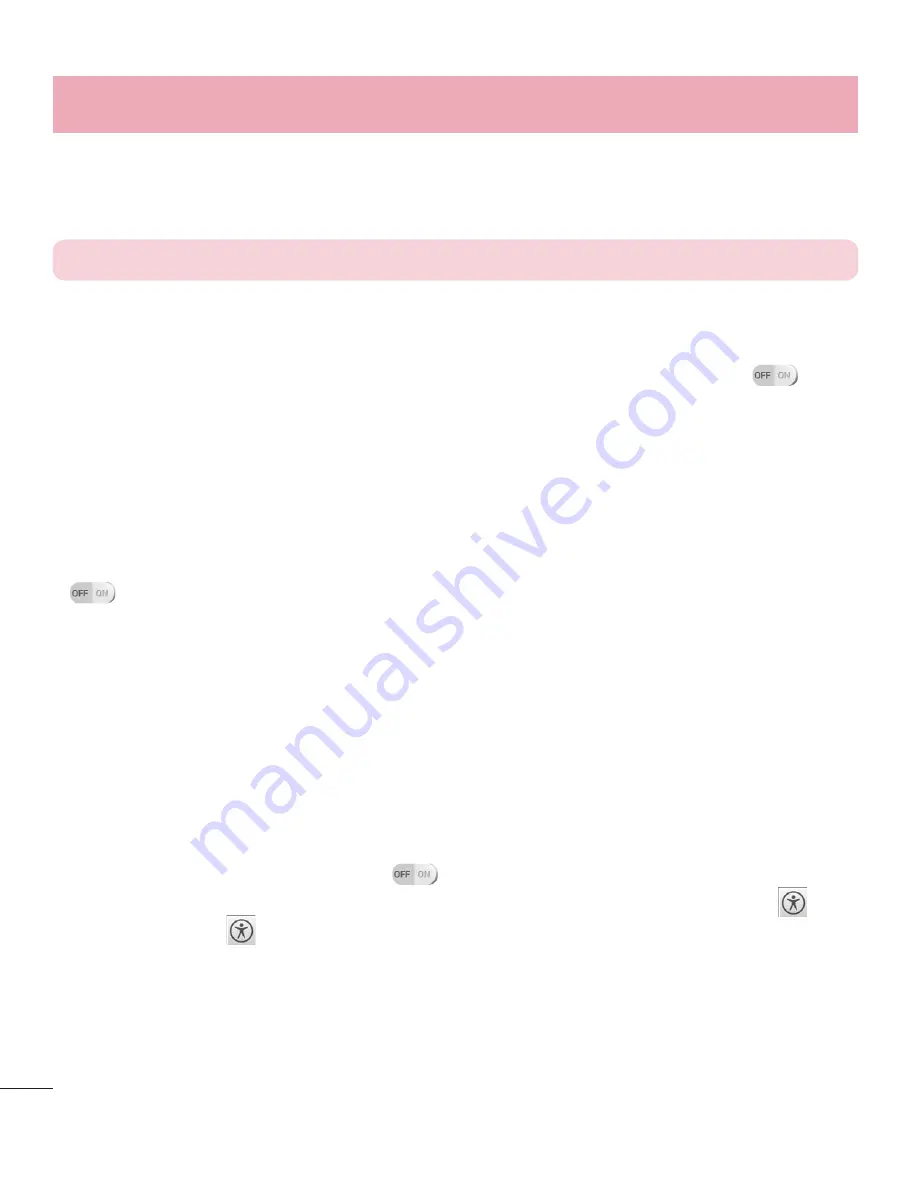
96
Settings
< Accessibility >
Use the
Accessibility
settings to configure accessibility plug-ins you have
installed on your phone.
NOTE:
Requires additional plug-ins to become selectable.
SERVICES
t
TalkBack:
Allows you to set up the TalkBack function which assists people
with impaired vision by providing verbal feedback. Touch the switch
at
the top right corner of the screen to turn it on. Tap
Settings
at the bottom of
the screen to adjust the TalkBack settings.
VISION
t
Install web scripts:
Allows you to enable (or disable) installation of web scripts.
t
Large text:
Checkmark to increase the size of the text.
t
Invert color:
Sets the color contrast for better screen viewing. Tap the switch
to turn it on. Tap the menu item and tap the image on the screen until
you see the color contrast you want to use.
t
Shades:
Sets the screen to a darker contrast (a darker shade).
HEARING
t
Mono audio:
Checkmark to route the sound through both the right and left
channel when a headset is connected. To manually set the audio route, move
the slider on the audio slide bar.
PHYSICAL AND MOTOR
t
Touch & hold delay:
Sets the touch and hold delay (short, medium, or long).
t
Universal touch:
Tap the switch
to toggle between on and off. Turn this
feature on to replace the hardware keys with a Universal touch button
.
Tap the button
to be able to access
Volume down, Volume up, Power,
Home,
and
Pinch
. Draw a "C" on the screen when the Universal touch panel
is displayed to automatically display the Dial tab. Draw an "M" on the board to
automatically display the Messaging application. Draw a "W" on the board to
automatically launch the default browser application.
Summary of Contents for Optimus F3Q
Page 1: ...User Guide ENGLISH www lg com MFL67984401 1 0 ...
Page 2: ......






























