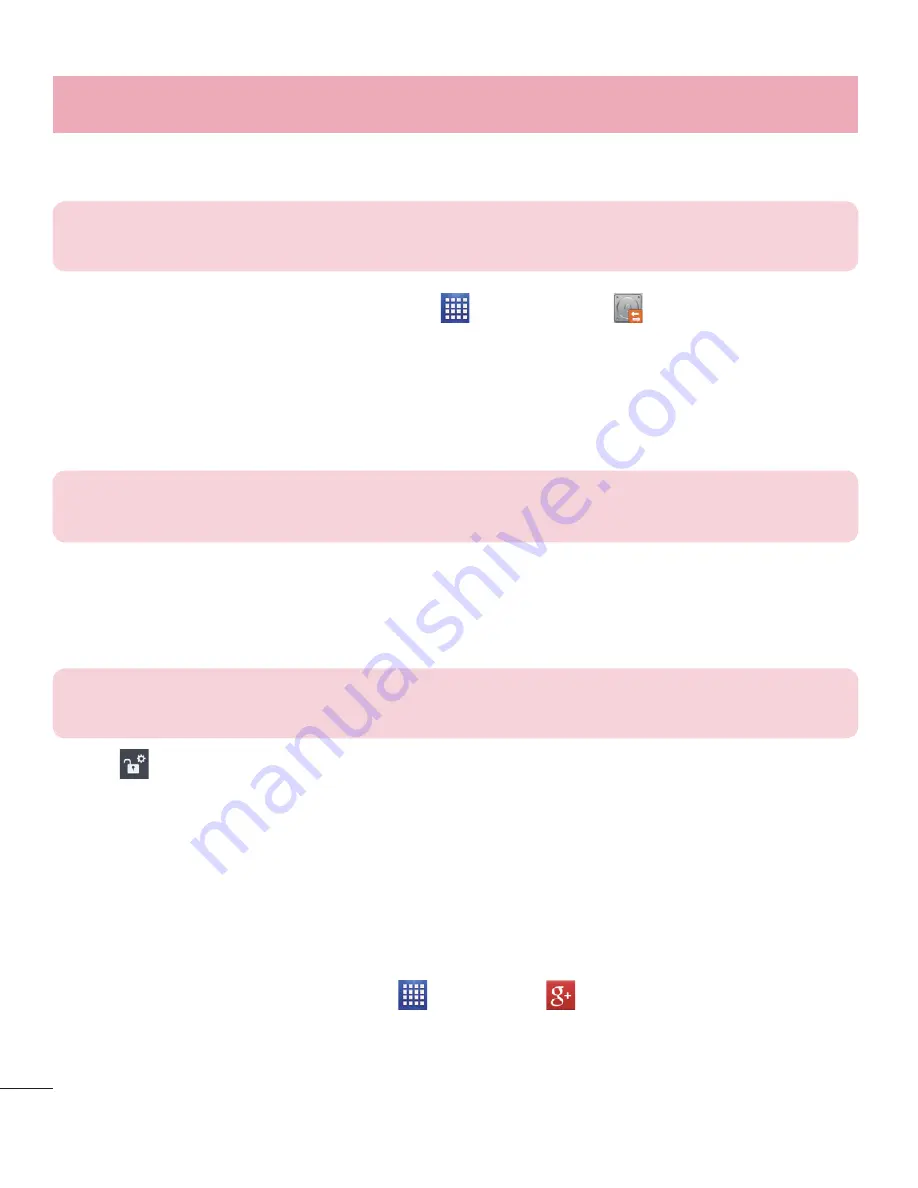
82
Utilities
Restoring smartphone data
NOTE:
All files that are stored on your smart phone are deleted before the
backup file is restored.
1
From the Home screen, tap
Apps
>
LG Backup
>
Restore
.
2
On the Restore
screen, select a backup file that contains the data you wish
to restore.
3
Select the check box next to the item you wish to restore and select
Restore
to restore it to your phone.
NOTE:
Please note that your phone data will be overwritten with the content of
your backup.
4
If the backup file is encrypted, type the password that you created to encrypt it.
5
When all selected files have been restored, the phone will automatically
restart.
NOTE:
You can set the
Lock
option when creating backups to encrypt your
backup files for extra protection.
Touch
from the Backup home screen, and enter a password and hint in
case you forgot your password. Once you have set up a password, you need to
enter it every time you want to do backup/restore.
Use this application to stay connected with people via Google’s social network
service.
From the Home screen, tap
Apps
>
.
Summary of Contents for Optimus F3Q
Page 1: ...User Guide ENGLISH www lg com MFL67984401 1 0 ...
Page 2: ......






























