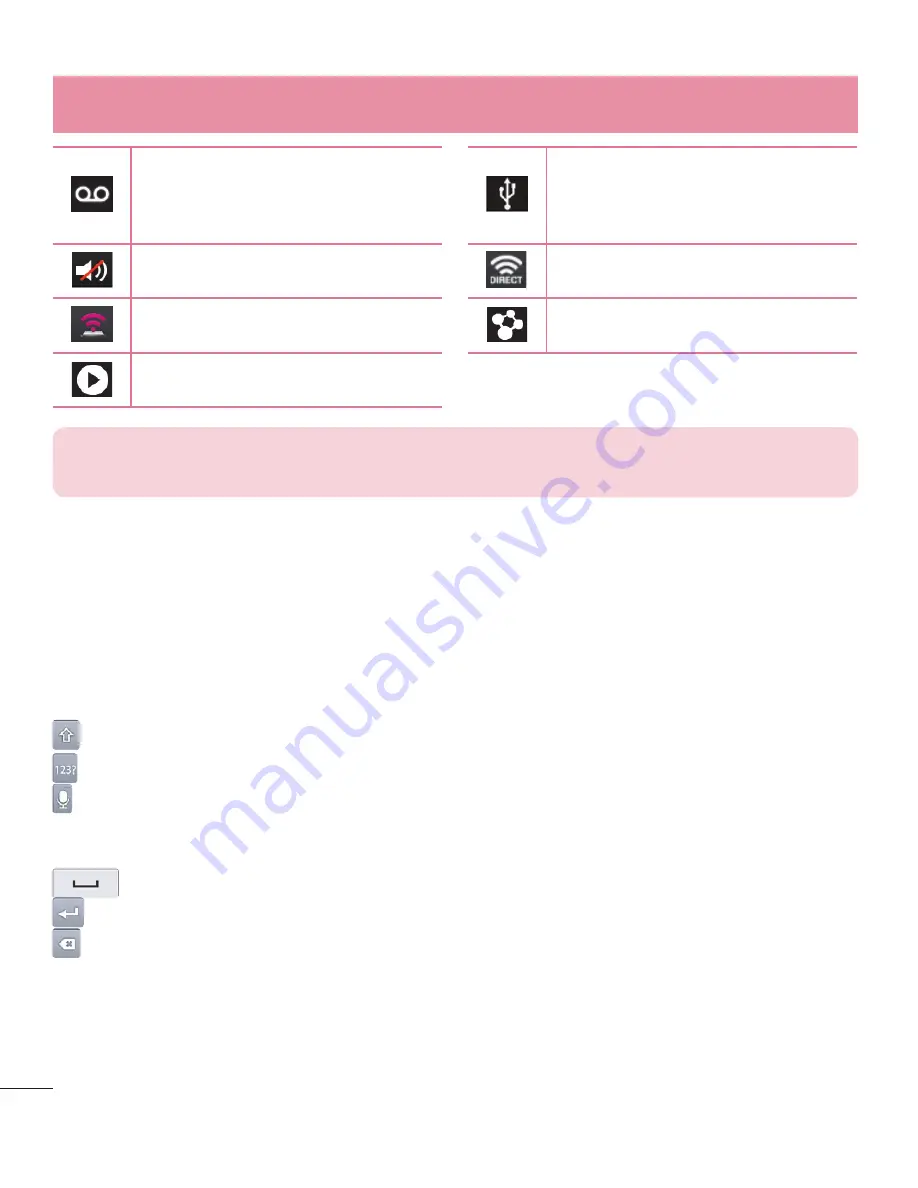
30
Your Home screen
New voicemail
Phone is connected to
PC via USB cable or USB
tethering is active
Ringer is silenced
Wi-Fi Direct activated
Mobile HotSpot active
SmartShare on
SmartShare music playing
NOTE:
The icons location in the Status Bar may differ according to the function
or service.
On-screen keyboard
You can enter text using the on-screen keyboard. The on-screen keyboard
appears automatically on the screen when you need to enter text. To manually
display the keyboard, simply touch a text field where you want to enter text.
Using the keypad & entering text
Tap once to capitalize the next letter you type. Double-tap for all caps.
Tap to switch to the numbers and symbols keyboard.
Tap to use the voice input function. You can also touch and hold this icon
to select the handwriting and settings menu. The key displayed will vary
depending on the last function you used.
Tap to enter a space.
Tap to create a new line in the message field.
Tap to delete the previous character.
Entering special characters
The on-screen keyboard allows you to enter special characters (e.g. "á").
For example, touch and hold the desired key (for example, the "a" key). After the
desired character appears, slide your your finger over it and lift it off to enter it.
Summary of Contents for Optimus F3Q
Page 1: ...User Guide ENGLISH www lg com MFL67984401 1 0 ...
Page 2: ......






























