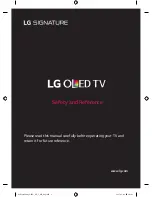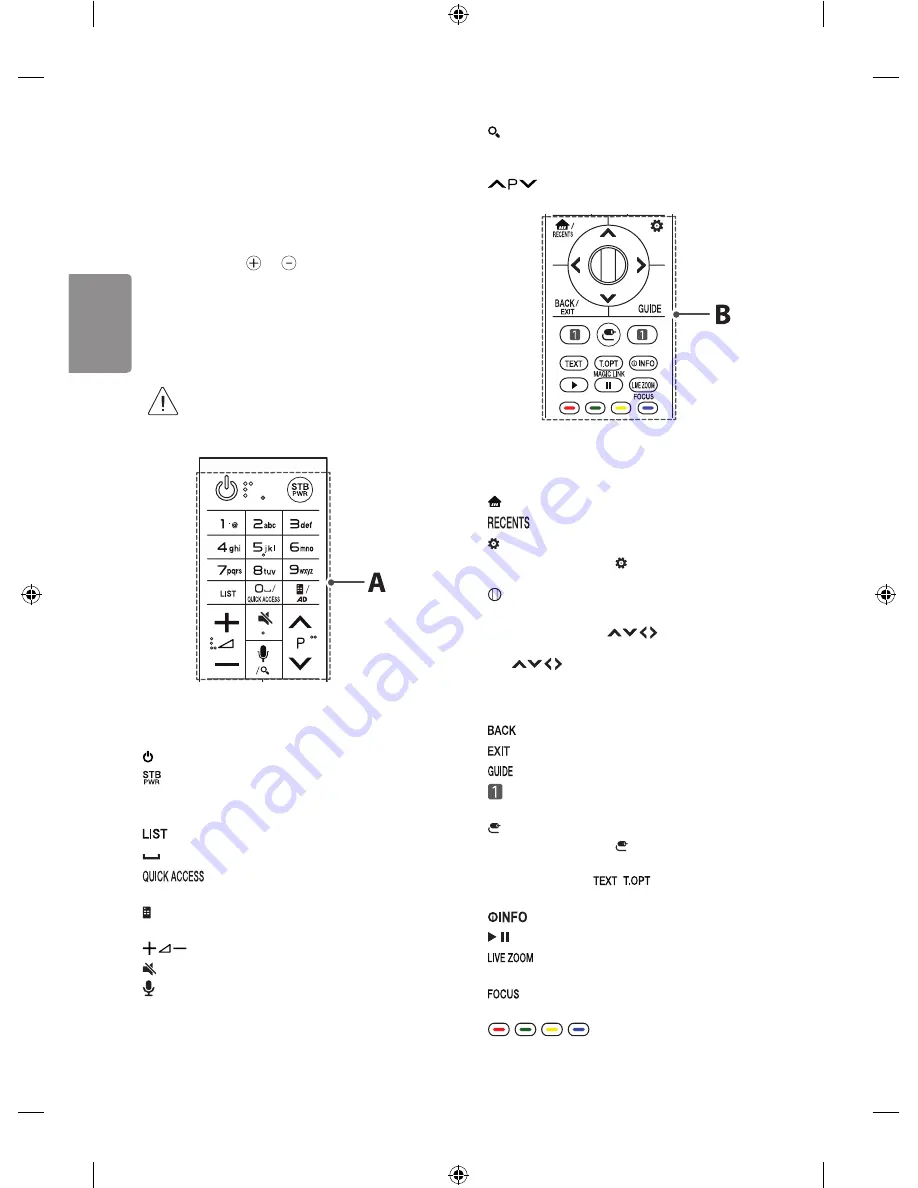
10
ENGLISH
Magic remote functions
(Some buttons and services may not be provided depending on
models or regions.)
When the message “Magic remote battery is low. Change the battery.”
is displayed, replace the battery.
To replace batteries, open the battery cover, replace batteries
(1.5 V AA) matching the and ends to the label inside the
compartment, and close the battery cover. Be sure to point the magic
remote toward the remote control sensor on the TV. To remove the
batteries, perform the installation actions in reverse.
It is recommended that an Access Point (AP) be located more than 0.2
m away from the TV. If the AP is installed closer than 0.2 m the Magic
remote may not perform as expected due to frequency interference.
• In Analogue TV and some countries, some remote
control buttons may not work.
•
A
(POWER)
Turns the TV on or off.
You can turn your set-top box on or off by adding the set-top box
to the universal remote control for your TV.
Number buttons
Enters numbers.
Accesses the saved programmes list.
(Space)
Opens an empty space on the screen keyboard.
* You can access the application or Live TV using the
number buttons corresponding to the features.
(Screen remote)
Displays the Screen Remote.
- Accesses the Universal Control Menu.
Adjusts the volume level.
(MUTE)
Mutes all sounds.
(Voice recognition)
Network connection is required to use the voice recognition function.
1
Press the voice recognition button.
2
Speak when the voice display window appears on the TV screen.
*
(SEARCH)
Search for content such as TV programmes, movies
and other videos, or perform a web search by entering text in the
search bar.
Scrolls through the saved programmes.
B
(HOME)
Accesses the Home menu.
* Shows the previous history.
(Q. Settings)
Accesses the Quick Settings.
- Pressing and holding the (Q. Settings) button displays the All
Settings menu.
Wheel (OK)
Press the center of the Wheel button to select a
menu. You can change programmes by using the Wheel button.
Navigation buttons
(up/down/left/right)
Press the up, down, left or right button to scroll the menu. If you
press
buttons while the pointer is in use, the pointer
will disappear from the screen and Magic Remote will operate like a
general remote control. To display the pointer on the screen again,
shake Magic Remote to the left and right.
Returns to the previous screen.
* Clears on-screen displays and returns to last input viewing.
Shows programmes guide.
Streaming Service buttons
Connects to the Video
Streaming Service.
(INPUT)
Changes the input source.
- Pressing and holding the (INPUT ) button displays all the lists
of external inputs.
Teletext buttons (
,
)
These buttons are used for
teletext.
Shows information on the current program.
, Control buttons for media contents
By zooming in on the selected area, you can view it in full
screen.
* You can zoom in on the area where the remote control is
pointed.
,
,
,
These access special functions in some
menus.
* To use the button, press and hold for more than 3 seconds.
MFL69830001_OLED_W7_S_HK_Eng.indd 10
2017-01-06 4:04:01