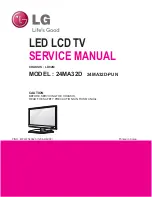Panasonic TX-32E302B, Operating Instructions Manual
The Panasonic TX-32E302B is a high-quality television that provides exceptional visual clarity and immersive sound quality. This product comes with an Operating Instructions Manual to assist users in navigating its features effortlessly. You can easily download this manual for free from manualshive.com, ensuring a hassle-free experience with your Panasonic TV.