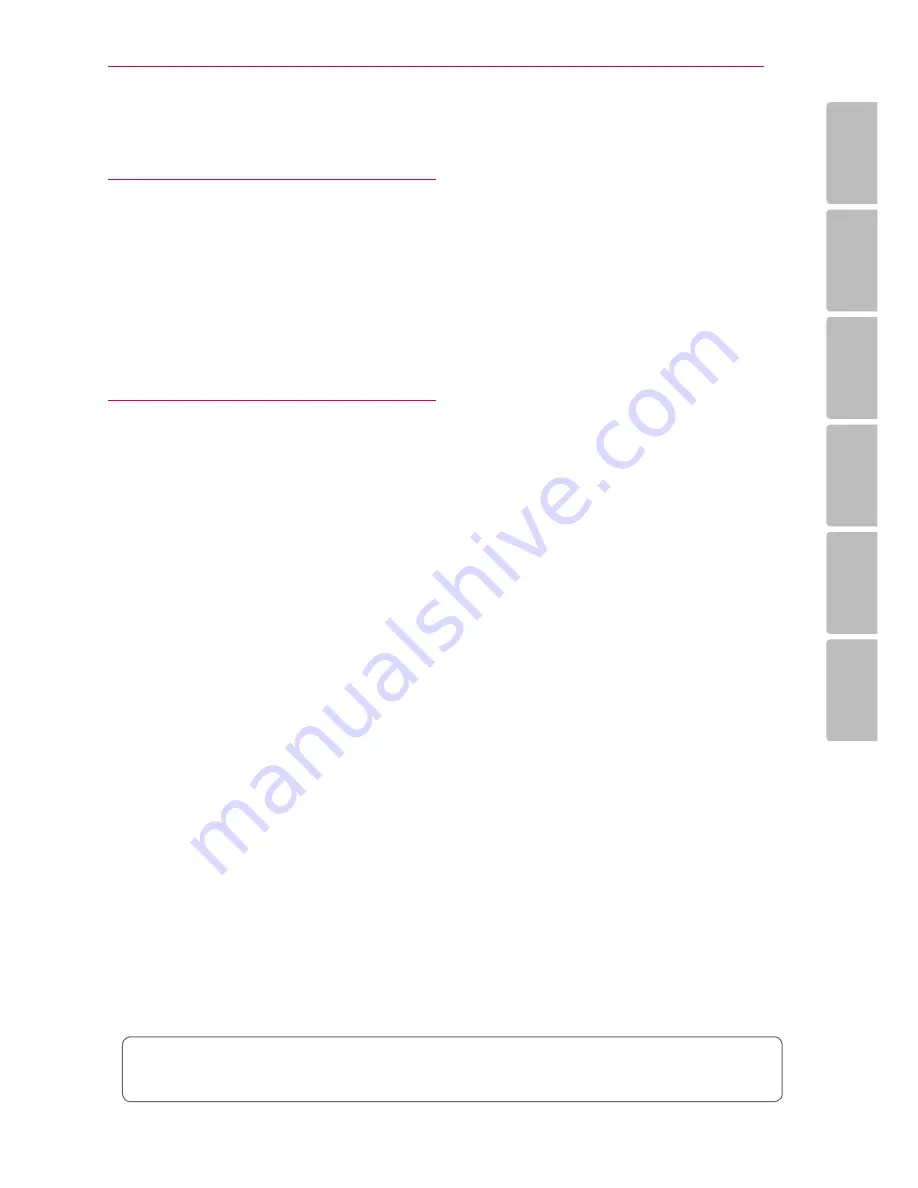
Table of Contents
7
1
2
3
4
5
6
50 Using the My Apps Menu
5 Troubleshooting
51 Troubleshooting
51 – General
52 – Network
53 – Picture
53 – Sound
53 – Customer Support
53 – Open Source Software Notice
6 Appendix
54 Controlling a TV with the Supplied
Remote Control
54 – Setting up the remote to control your
TV
55 Network Software Update
55 – Network update notification
55 – Software update
57 Additional Information
57 – File requirement
59 – About DLNA
59 – Certain system requirements
60 Audio Output Specifications
61
Trademarks and Licenses
64 Specifications
65 Maintenance
65 – Handling the unit
65 Important Information relating to Network
Services
Some of the content in this manual may differ from your unit depending on the software of the
unit or your service provider.








































