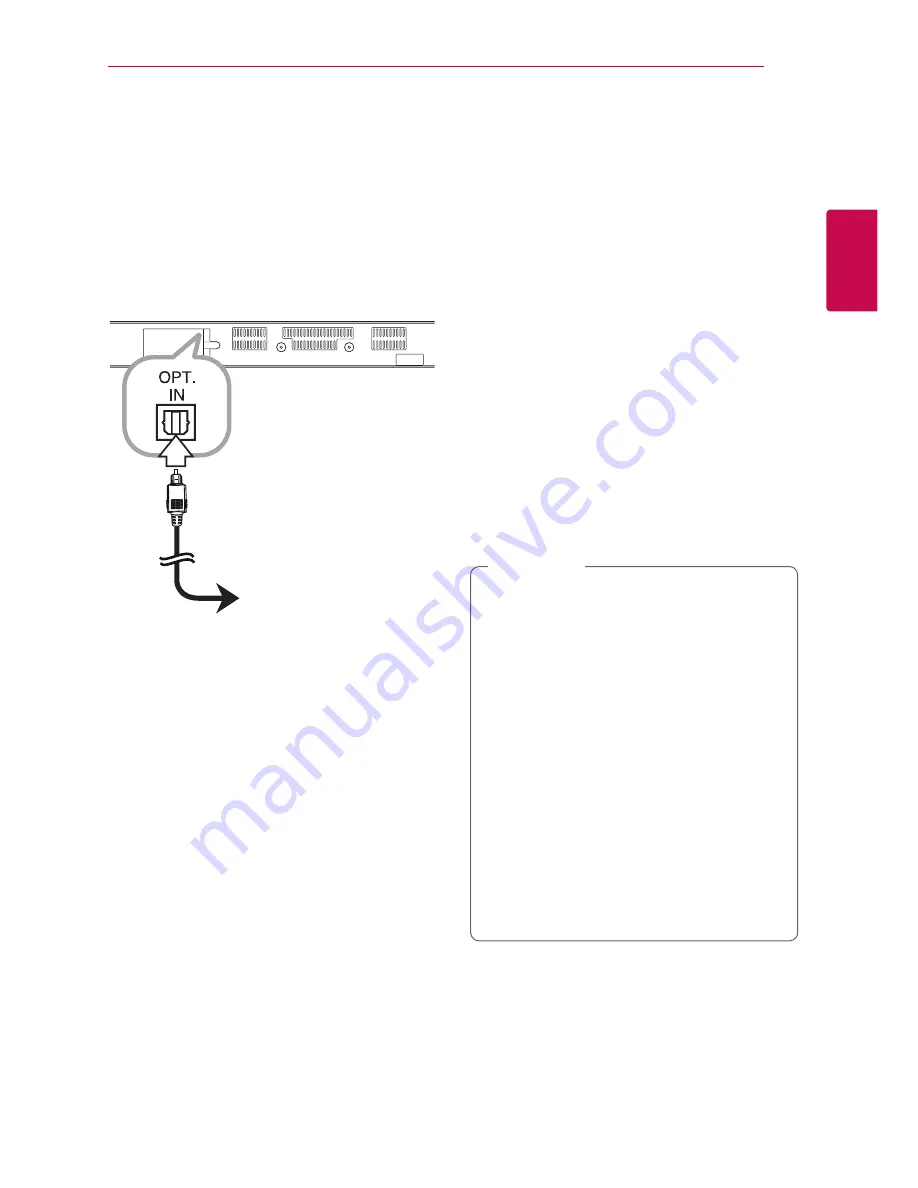
Connecting
17
C
onnecting
2
Connections with
external device
OPTICAL IN connection
You can enjoy the sound from your component
with a digital optical connection through the
speakers of this system.
To the digital
optical output jack
of your component
Connect the optical output jack of your component
into the OPT. IN jack on the unit. And then select
the [OPTICAL] option by pressing
FUNCTION
(
P
).
Or press
OPTICAL/TV SOUND
to select directly.
You can also use the
F
(Function) button on the
front panel to select the input mode.
Connecting to your
Home Network
This unit can be connected to a local area network
(LAN) via the LAN port on the rear panel or the
internal wireless module.
By connecting the unit to a broadband home
network, you have access to services such as
software updates and online content services.
Wired network connection
Using a wired network provides the best
performance, because the attached devices
connect directly to the network and are not subject
to radio frequency interference.
Please refer to the documentation for your network
device for further instructions.
Connect the unit’s LAN port to the corresponding
port on your Modem or Router using a
commercially available LAN or Ethernet cable.
y
When plugging or unplugging the LAN
cable, hold the plug portion of the cable.
When unplugging, do not pull on the LAN
cable but unplug while pressing down on
the lock.
y
Do not connect a modular phone cable to
the LAN port.
y
Since there are various connection
configurations, please follow the
specifications of your telecommunication
carrier or internet service provider.
y
If you want to access content from DLNA
servers, this unit must be connected to the
same local area network through a router.
y
To set your PC as a DLNA server, install the
supplied Nero MediaHome 4 on your PC.
(page 34)
,
Note
















































