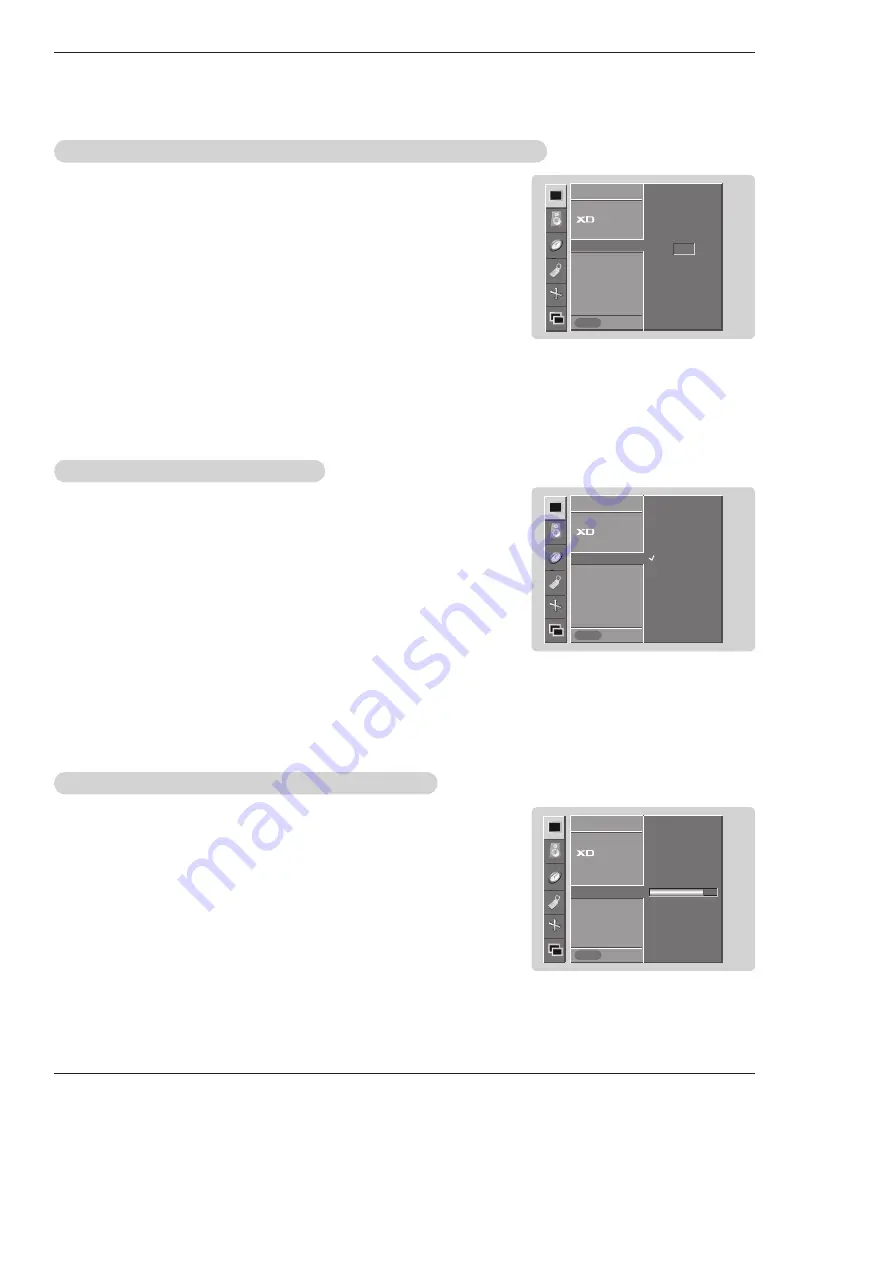
18
Plasma Monitor
Operation
- You can adjust picture contrast, brightness, color, sharpness, and tint options
to the levels you prefer.
1. Press the
MENU
button and then use
D
D
/
E
E
button to select the
PICTURE
menu.
2. Press the
G
G
button and then use
D
D
/
E
E
button to select the desired picture option
(
Contrast
,
Brightness
,
Color
,
Sharpness
,
Tint
)
.
3. Press the
G
G
button and then use
F
F
/
G
G
button to make appropriate adjustments.
4. Press the
OK
button to save.
Manual Picture Control (
Manual Picture Control (
APC
set to
set to
Off
option)
option)
- If the Monitor is connected to external equipment using sRGB, set sRGB to On
to adjust for the color difference.
1. Press the
MENU
button and then use
D
D
/
E
E
button to select the
PICTURE
menu.
2. Press the
G
G
button and then use
D
D
/
E
E
button to select
sRGB
.
3. Press the
G
G
button and then use
D
D
/
E
E
button to select
On
or
Off
.
4. Press the
OK
button to save.
sRGB (only RGB-PC, DVI-PC Modes)
sRGB (only RGB-PC, DVI-PC Modes)
- Use Fleshtone to select the desired skin color option.
1. Press the
MENU
button and then use
D
D
/
E
E
button to select the
PICTURE
menu.
2. Press the
G
G
button and then use
D
D
/
E
E
button to select
Fleshtone
.
3. Press the
G
G
button and then use
F
F
/
G
G
button to make appropriate adjustments.
• The adjustment range is 0 ~ 3.
4. Press the
OK
button to save.
Fleshtone ( V
Fleshtone ( V
ideo, S-V
ideo, S-V
ideo, Component1-2, RGB/DVI-DTV Mode only)
ideo, Component1-2, RGB/DVI-DTV Mode only)
PICTURE
Prev.
APC
ACC
Fleshtone
G
G
Contrast 100
Brightness 55
Color 55
Sharpness 60
Tint 0
PICTURE
Menu
0
PICTURE
Prev.
APC
ACC
sRGB
G
G
Contrast 100
Brightness 55
Color 55
PICTURE
Menu
On
Off
PICTURE
Prev.
APC
ACC
Fleshtone
Contrast
100
G
G
Brightness 55
Color 55
Sharpness 60
Tint 0
PICTURE
Menu






























