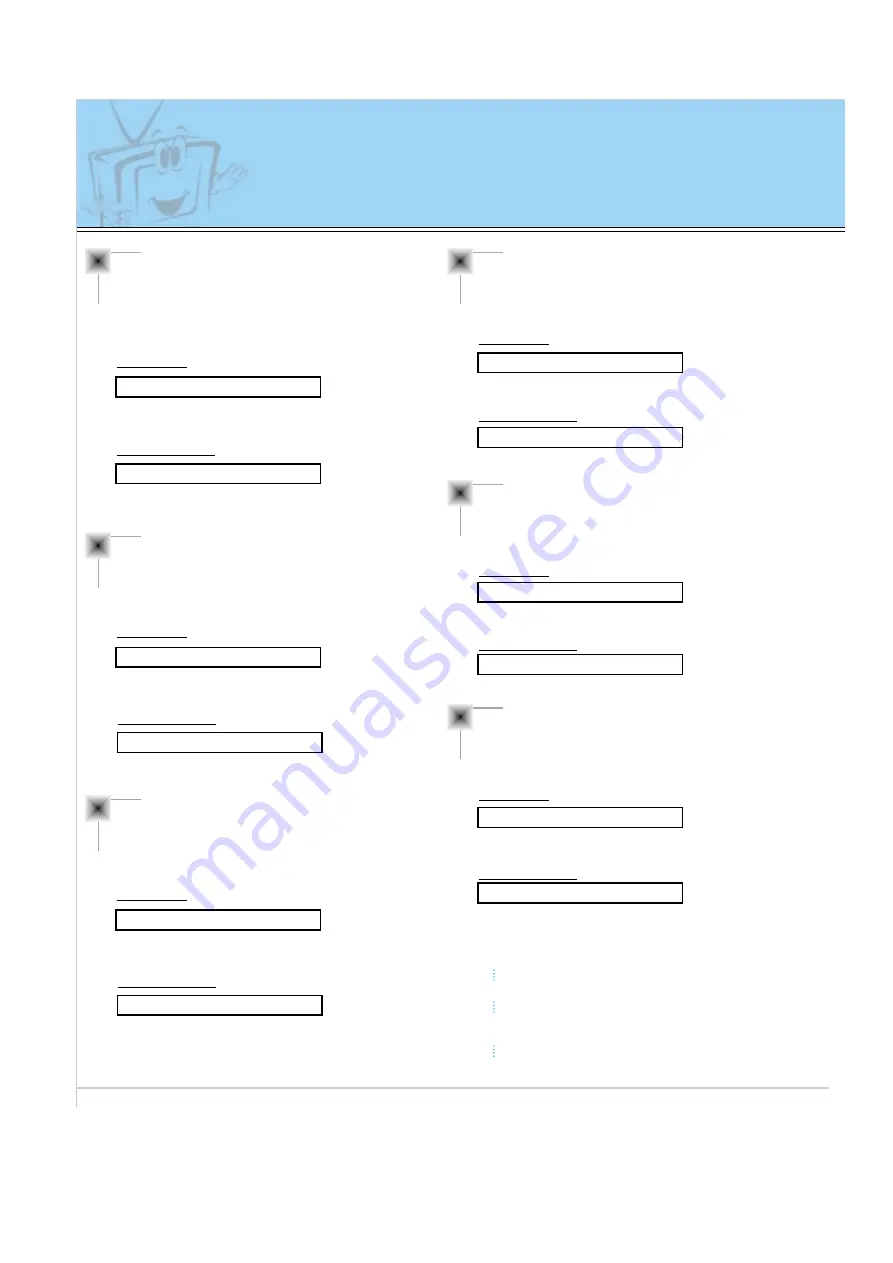
50
External Control Device Adjustments
* Real data mapping
0 : Step 0
A : Step 10
F : Step 15
10 : Step 16
64 : Step 100
06. Volume control (Command:v)
G
To adjust volume.
You can also adjust volume with the volume buttons
on remote control.
Transmission
Data Min : 0 ~ Max : 64
* Refer to ‘Real data mapping’ as shown below.
[v][ ][Set ID][ ][Data][Cr]
Acknowledgement
Data Min : 0 ~ Max : 64
[Set ID][:][OK][x][Data][x]
07. Contrast (Command:k)
G
To adjust screen contrast.
You can also adjust contrast in the Picture menu.
Transmission
Data Min : 0 ~ Max : 64
* Refer to ‘Real data mapping’ as shown below.
[k][ ][Set ID][ ][Data][Cr]
Acknowledgement
Data Min : 0 ~ Max : 64
[Set ID][:][OK][x][Data][x]
08. Brightness (Command:b)
G
To adjust screen brightness.
You can also adjust brightness in the Picture menu.
Transmission
Data Min : 0 ~ Max : 64
* Refer to ‘Real data mapping’ as shown below.
[b][ ][Set ID][ ][Data][Cr]
Acknowledgement
Data Min : 0 ~ Max : 64
[Set ID][:][OK][x][Data][x]
09. Color (Command:c)
G
To adjust the screen color.
You can also adjust color in the Picture menu.
Transmission
Data Min : 0 ~ Max : 64
* Refer to ‘Real data mapping’ as shown below.
[c][ ][Set ID][ ][Data][Cr]
Acknowledgement
Data Min : 0 ~ Max : 64
[Set ID][:][OK][x][Data][x]
10. Tint (Command:t)
G
To adjust the screen tint.
You can also adjust tint in the Picture menu
Transmission
Data Red : 0 ~ Green : 64
* Refer to ‘Real data mapping’ as shown below.
[t][ ][Set ID][ ][Data][Cr]
Acknowledgement
Data Red : 0 ~ Green : 64
[Set ID][:][OK][x][Data][x]
11. Sharpness (Command:s)
G
To adjust the screen sharpness.
You can also adjust sharpness in the Picture menu
Transmission
Data Min : 0 ~ Max : 64
* Refer to ‘Real data mapping’ as shown below.
[s][ ][Set ID][ ][Data][Cr]
Acknowledgement
Data Min : 0 ~ Max : 64
[Set ID][:][OK][x][Data][x]






































