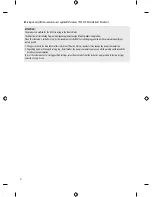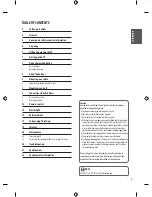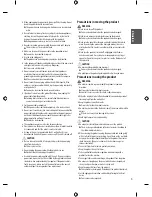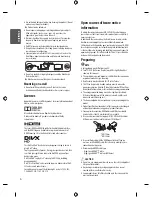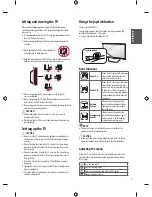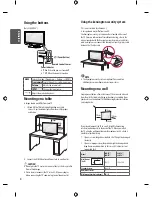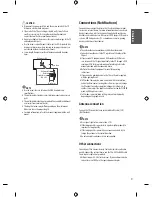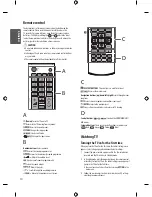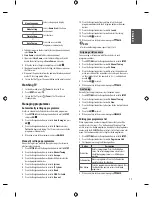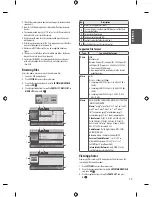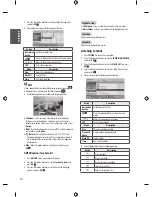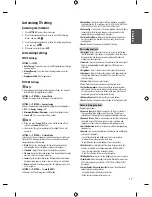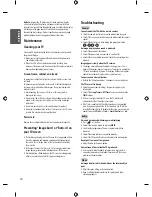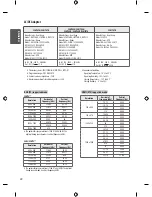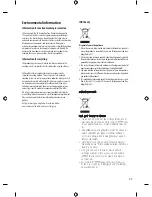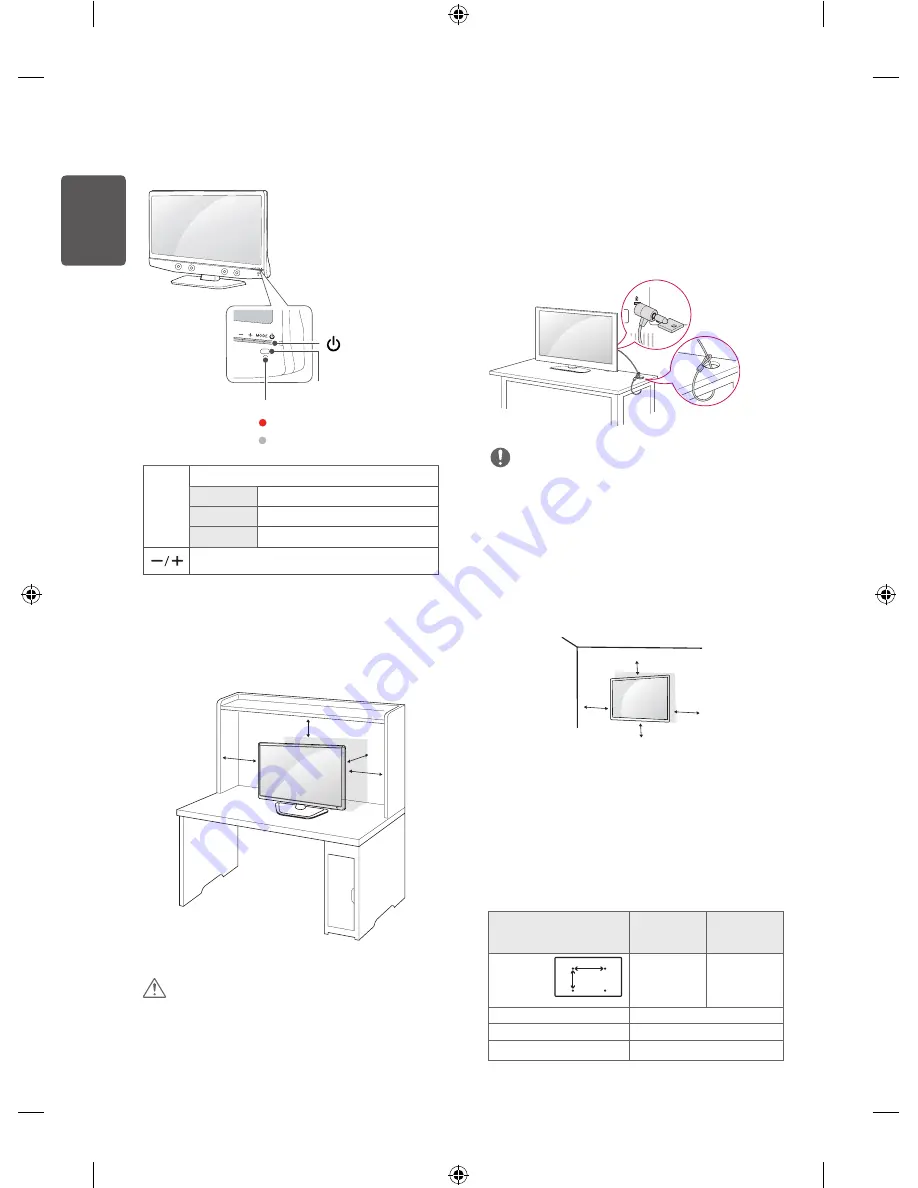
8
ENG
ENGLISH
Using the buttons
(Only 22/24MT48*)
MODE
Selects the mode. (Programme
→
Volume
→
INPUT)
Programme
Scrolls through the saved programmes.
Volume
Adjusts the volume level.
INPUT
Changes the input source.
H
Adjusts the mode button level.
Mounting on a table
•
Image shown may differ from your TV.
1
Lift and tilt the TV into its upright position on a table.
- Leave a 10 cm (minimum) space from the wall for proper
ventilation.
10 cm
10 cm
10 cm
10 cm
2
Connect the AC-DC Adapter and Power Cord to a wall outlet.
CAUTION
•
Do not place the TV near or on sources of heat, as this may result in
fire or other damage.
•
Please be sure to connect the TV to the AC-DC power adapter
before connecting the TV’s power plug to a wall power outlet.
Using the kensington security system
(This is not available for all models.)
•
Image shown may differ from your TV.
The Kensington security system connector is located at the rear of
the TV. For more information of installation and using, refer to the
manual provided with the Kensington security system or visit
http://
www.kensington.com
. Connect the Kensington security system cable
between the TV and a table.
NOTE
•
The Kensington security system is optional. You can obtain
additional accessories from most electronics stores.
Mounting on a wall
For proper ventilation, allow a clearance of 10 cm on each side and
from the wall. Detailed installation instructions are available from
your dealer, see the optional Tilt Wall Mounting Bracket Installation
and Setup Guide.
10 cm
10 cm
10 cm
10 cm
If you intend to mount the TV to a wall, attach Wall mounting
interface (optional parts) to the back of the TV. When you install
the TV using the wall mounting interface (optional parts), attach it
carefully so it will not drop.
1 If you use screw longer than standard, the TV might be damaged
internally.
2 If you use improper screw, the product might be damaged and
drop from mounted position. In this case, LG Electronics is not
responsible for it.
Model
22MT4**
24MT4**
28MT4**
29MT4**
Wall Mount
(A x B)
A
B
75 x 75
100 x 100
Standard screw
M4 x L10
Number of screws
4
Wall mount bracket (optional)
RW120
Power Indicator
•
Red : When the power is turned off
•
Off : When the power is turned on
Remote Control Sensor
(Power Button)