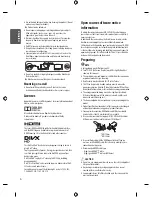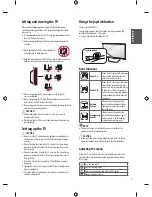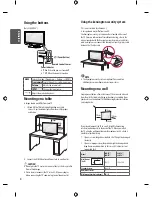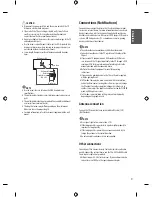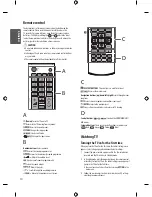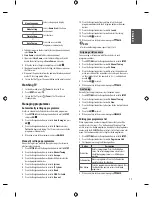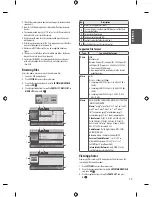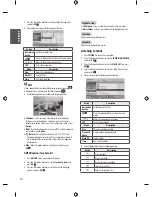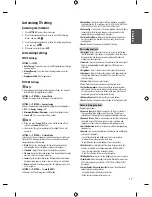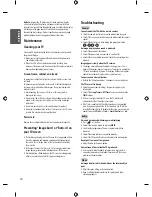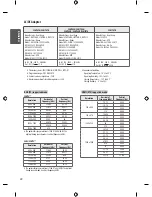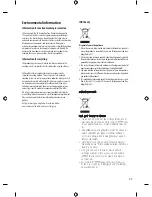20
ENG
ENGLISH
Update :
Displays the TV picture on the screen while waiting for
a new teletext page. The display will appear at the top left hand
corner of the screen. When the updated page is available then display
will change to the page number. Select this menu again to view
the updated teletext page.
Product specifications may be changed
without prior notice due to upgrade of product functions.
Maintenance
Cleaning your TV
Clean your TV regularly to keep the best performance and to extend
the product lifespan.
•
Make sure to turn the power off and disconnect the power cord
and all other cables first.
•
When the TV is left unattended and unused for a long time,
disconnect the power cord from the wall outlet to prevent possible
damage from lightning or power surges.
Screen, frame, cabinet, and stand
To remove dust or light dirt, wipe the surface with a dry, clean, and
soft cloth.
To remove major dirt, wipe the surface with a soft cloth dampened
in clean water or a diluted mild detergent. Then wipe immediately
with a dry cloth.
•
Avoid touching the screen at all times, as this may result in
damage to the screen.
•
Do not push, rub, or hit the surface with your fingernail or a sharp
object, as this may result in scratches on the screen and image
distortions.
•
Do not use any chemicals as this may damage the product.
•
Do not spray liquid onto the surface. If water enters the TV, it may
result in fire, electric shock, or malfunction.
Power cord
Remove the accumulated dust or dirt on the power cord regularly.
Preventing “Image burn” or “Burn-in” on
your TV screen
•
If a fixed image displays on the TV screen for a long period of time,
it will be imprinted and become a permanent disfigurement on
the screen. This is “image burn” or “burn-in” and not covered by
the warranty.
•
If the aspect ratio of the TV is set to 4:3 for a long period of time,
image burn may occur on the letterboxed area of the screen.
•
Avoid displaying a fixed image on the TV screen for a long period
of time (2 or more hours for LCD) to prevent image burn.
Troubleshooting
General
Cannot control the TV with the remote control.
•
Check the remote control sensor on the product and try again.
•
Check if there is any obstacle between the product and the remote
control.
•
Check if the batteries are still working and properly installed
( to , to ).
No image display and no sound is produced.
•
Check if the product is turned on.
•
Check if the power cord is connected to a wall outlet.
•
Check if there is a problem in the wall outlet by connecting other
products.
Image appears slowly when the TV turns on.
•
The image is muted during the product startup process. This is
normal. If the image does not appear in a few minutes, unplug the
TV for 30 seconds and try again. If the image still does not appear,
contact the authorized service center in your local area.
Cannot connect external devices.
•
Refer to the “Other Connections” and connect an external device.
The TV turns off suddenly.
•
Check the power control settings. The power supply may be
interrupted.
•
Check if the
Sleep Timer
or
Off Time
feature is activated in the
TIME
settings.
•
If there is no signal while the TV is on, the TV will turn off
automatically after 15 minutes of inactivity.
•
If On Time is enabled, the TV will be turned on at the specified
time. If you do not operate the TV for two hours, the TV will be
turned off automatically. To disable this function, use your remote
control to go to
SETTINGS
➾
TIME
➾
Auto Off(On Time)
➾
Off
.
Audio
No sound is produced while images are displaying.
•
Press
+ or - button.
•
Check if the sound is muted by pressing
MUTE
.
•
Scroll to other programme. There may a problem with the
broadcast.
•
Check if the audio cables are connected properly.
•
Check if the TV Speaker feature is activated in the menu option.
No output from one of the speakers.
•
Adjust Balance in the menu option.
Unusual sound from inside the TV is produced.
•
A change in ambient humidity or temperature may result in
an unusual noise when the product turns on or off. There is no
problem with your product.
Video
An image displays in black and white or the color quality is
poor.
•
Adjust the color setting in the menu option.
•
Keep a sufficient distance between this product and other
electronic products.