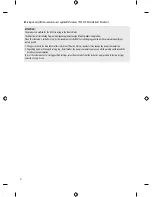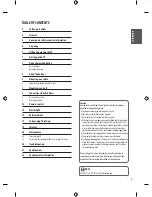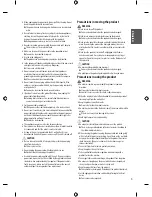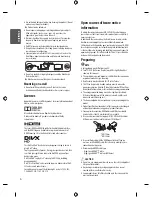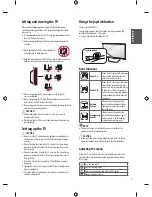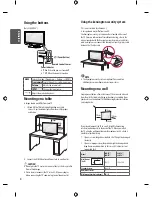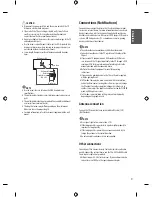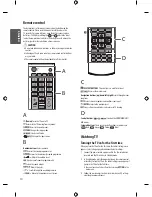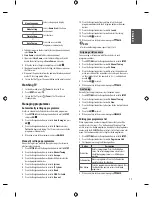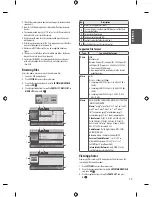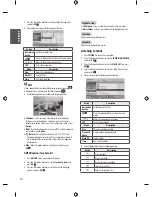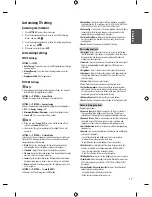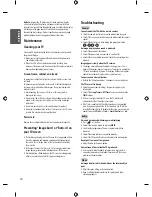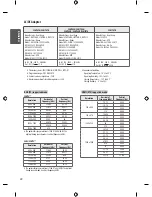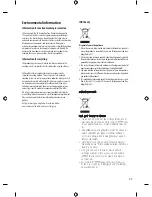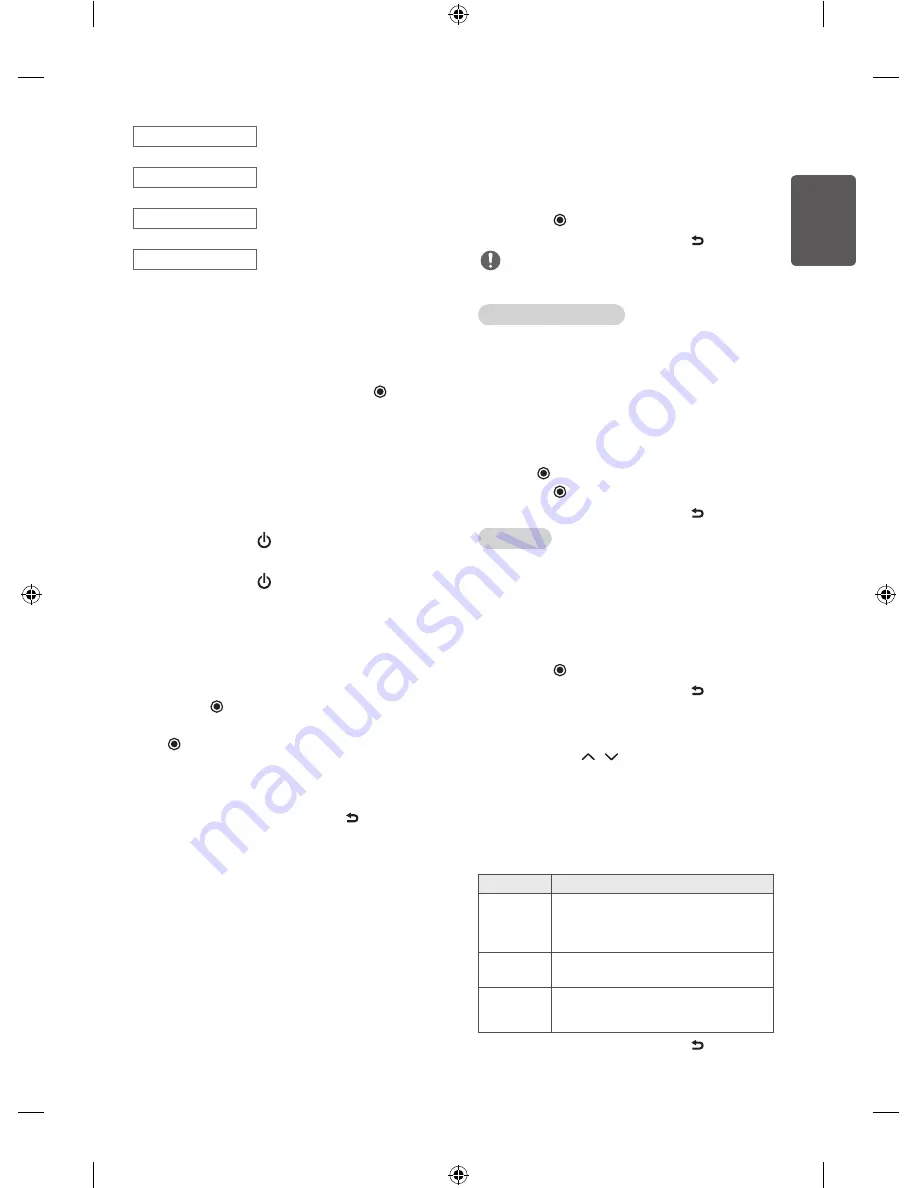
11
ENG
ENGLISH
Menu Language
Selects a language to display.
Mode Setting
Selects
Home Use
for the home
environment.
Time Setting
Sets the time.
Auto Tuning
Scans and saves available
programmes automatically.
•
To display images in the best quality for your home environment,
select
Home Use
.
•
Store Demo
is suitable for the retail environment.
•
If you select
Store Demo
, any customized settings will switch
back to the default settings of
Store Demo
in 5 minutes.
4
When the basic settings are complete, press the
OK
.
•
If you do not complete the Initial setting, it will appear whenever
the TV turns on.
•
Disconnect the power cord from the power outlet when you do not
use the TV for a long period of time.
5
To turn the TV off, press the power button on the remote control.
Watching TV
1
In Standby mode, press
(Power)
to turn the TV on.
2
Press
INPUT
and select
TV
.
3
To turn the TV off, press
(Power)
.
The TV switches to
Standby mode.
Managing programmes
Automatically setting up programme
Use this to automatically find and store all available programmes.
1
Press
SETTINGS
and the Navigation buttons to scroll to
SETUP
and press
OK
.
2
Press the Navigation buttons to scroll to
Auto Tuning
and press
OK
.
3
Press the Navigation buttons to scroll to
To Start
and select
To Start
to begin auto tuning. The TV scans and saves available
programmes automatically.
4
When you return to the previous menu, press
BACK
.
Manually setting up programme
Manual Tuning lets you manually tune and arrange the stations in
whatever order you desire.
1
Press
SETTINGS
and the Navigation buttons to scroll to
SETUP
.
2
Press the Navigation buttons to scroll to
Manual Tuning
.
3
Press the Navigation buttons to scroll to
Storage
.
4
Press the Navigation buttons or Number buttons to select the
desired programme number.
5
Press the Navigation buttons to scroll to
System
.
6
Press the Navigation buttons to scroll to
TV System
.
7
Press the Navigation buttons to scroll to
Band
.
8
Press the Navigation buttons to scroll to
V/UHF
or
Cable
.
9
Press the Navigation buttons to scroll to
Channel
.
10
Press the Navigation buttons and then select the desired
programme number with the Navigation buttons or Number
buttons.
11
Press the Navigation buttons to scroll to
Search
.
12
Press the Navigation buttons to scroll and start Searching.
13
Press the
OK
to store it.
14
When you return to the previous menu, press
BACK
.
NOTE
•
To store another programme, repeat steps 3 to 13.
Assigning a station name
You can assign a station name with five characters to each
programme number.
1
Press
SETTINGS
and the Navigation buttons to scroll to
SETUP
.
2
Press the Navigation buttons to scroll to
Manual Tuning
.
3
Press the Navigation buttons to scroll to
Name
.
4
Press the Navigation buttons to scroll to select the position and
make your choice of the second character, and so on. You can use
an the alphabet A to Z, the number 0 to 9, +/ -, and blank and
press
OK
.
5
Press the
OK
to store it.
6
When you return to the previous menu, press
BACK
.
Fine Tuning
Normally fine tuning is only necessary if reception is poor.
1
Press
SETTINGS
and the Navigation buttons to scroll to
SETUP
.
2
Press the Navigation buttons to scroll to
Manual Tuning
.
3
Press the Navigation buttons to scroll to
Fine.
4
Press the Navigation buttons to fine tune for the best picture and
sound.
5
Press the
OK
to store it.
6
When you return to the previous menu, press
BACK
.
Editing your programme list
When a programme number is skipped, it means that you will be
unable to select it using P button during TV viewing. If you
wish to select the skipped programme, directly enter the programme
number with the NUMBER buttons or select it in the Programme edit
menu. This function enables you to skip the stored programmes.
1
Press
SETTINGS
and the Navigation buttons to scroll to
SETUP
.
2
Press the Navigation buttons to scroll to
Programme
Edit
.
3
Edit programmes using the following buttons.
Button
Description
Red button
Deletes a programme. Press the Red button
twice. The selected programme is deleted, all
the following programmes are shifted up one
position.
Yellow button Moves a programme. Press the Yellow button
again to release this function.
Blue button
Selects a programme number to be skipped. Press
the Blue button again to release the skipped
programme.
4
When you return to the previous menu, press
BACK
.