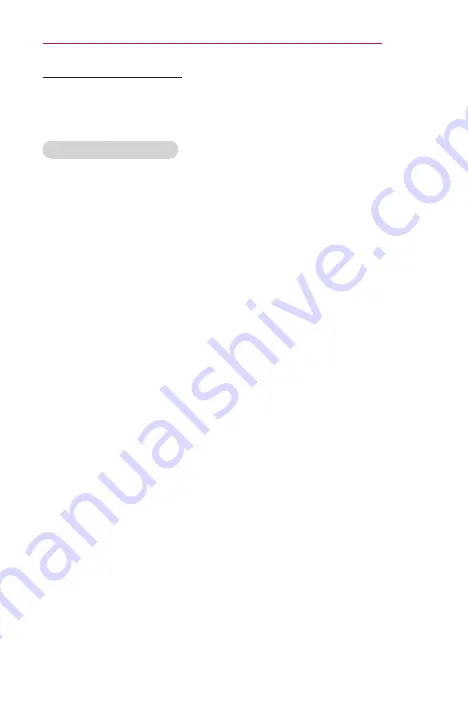
53
SMARTSHARE
Watching the Videos
In the
Videos
, you can watch movies stored on the connected USB
device.
Controls playback and sets options while viewing videos.
Playing video - warning
•
Some subtitles created by users may not work properly.
•
The video and subtitle files should be placed in the same folder. For
subtitles to display correctly, the video and subtitle files must have the
same name.
•
Subtitles on an NAS (Network Attached Storage) device may not be
supported depending on the manufacturer and model.
•
We do not support any stream that contains GMC (Global Motion
Compensation) or Qpel (Quarterpel Motion Estimation).
•
Only H.264 / AVC profile level 4.1 and lower is supported.
•
The file size limit is dependent on the encoding environment.
•
It works only the above version of Window Media Audio V2.
•
It’s not supported AAC Main Profile.
•
Video files created by some encoders may not be played back.
•
Video files in formats other than the ones specified here may not be
played back.
•
Playback of video files stored on the USB device that do not support
High Speed may not work properly.
•
The projector supports DTS audio codec when the USB / HDMI video
file playback.
Summary of Contents for MiniBeam UST PF1000UT
Page 21: ...21 PREPARATION Back 1 2 No Description 1 Port 2 DC IN Port ...
Page 129: ......
















































