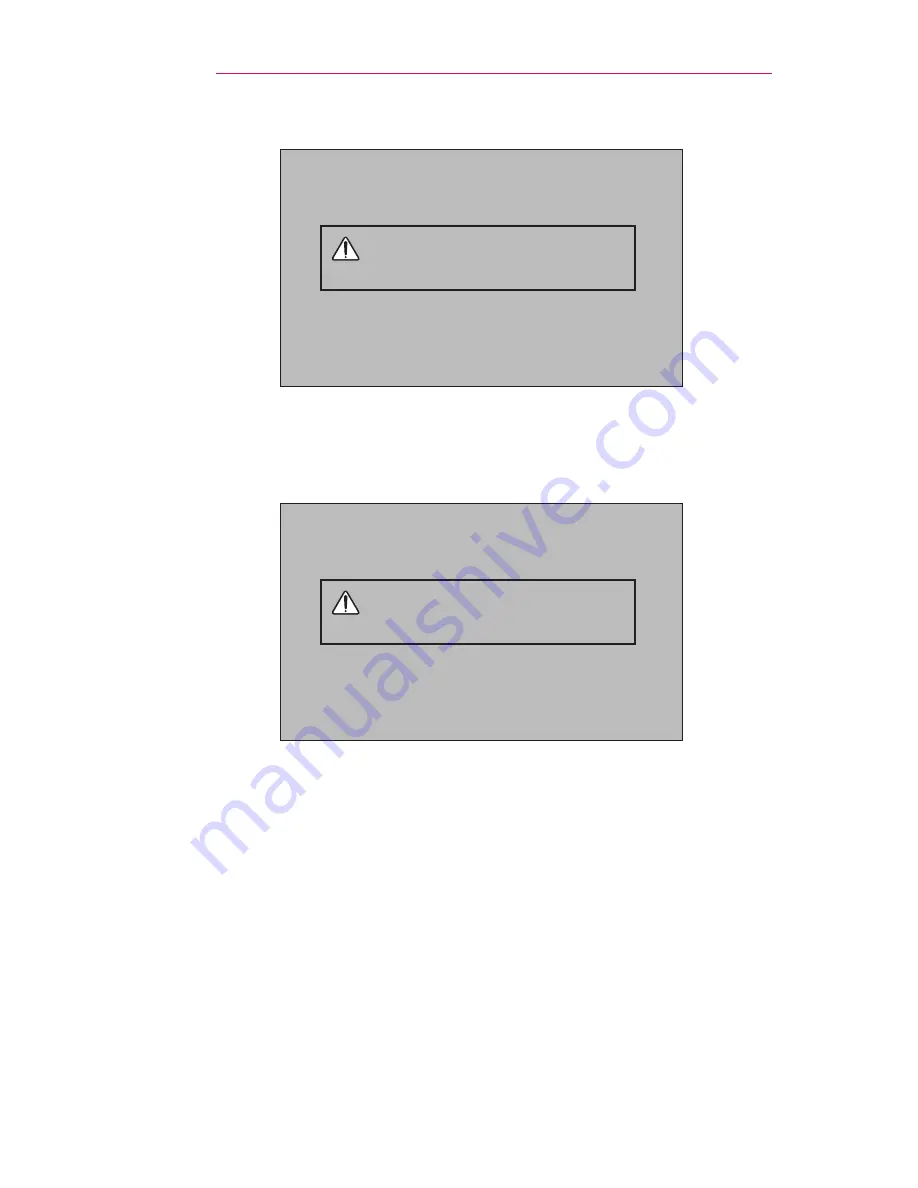
34
USING THE PROJECTOR
Using The Battery
The battery is low. Connect a power
supply for charging.
•
It is displayed when the battery is low (Energy Saving will be changed
Maximum mode and will be disabled).
•
If the screen shows a low battery message, be sure to charge the
battery.
The device powers off due to insufficient
battery.
•
It is displayed when the battery is running out.
•
As your battery is running out, the projector will turn off immediately.
Summary of Contents for Minibeam PH550
Page 124: ......






























