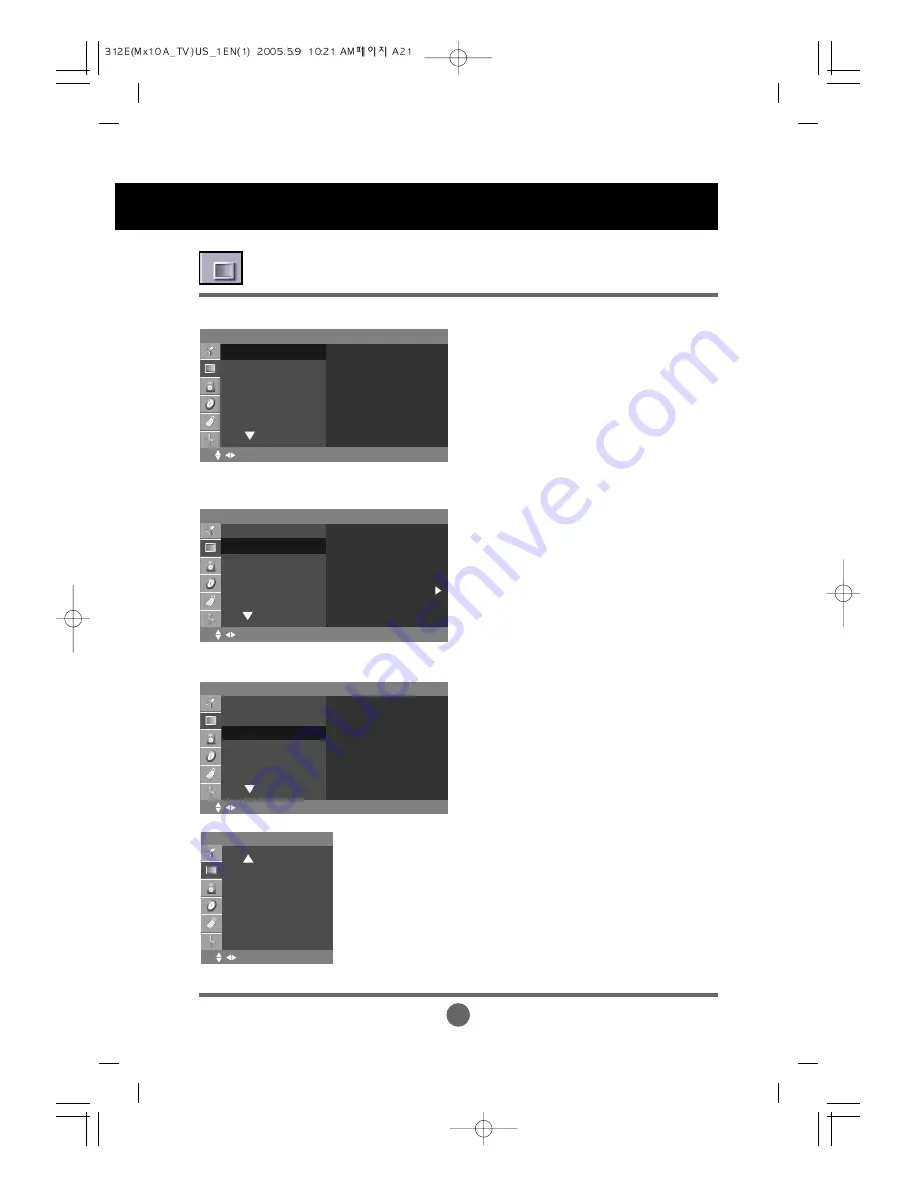
A21
Selecting and Adjusting the Screen
EZ Video
Picture
OK MENU
EZ Video
ACC
FLATRON
f
.
ENGINE
Contrast
Brightness
<
Clear
Optimum
Soft
User
ACC
Picture
OK MENU
EZ Video
ACC
FLATRON
f
.
ENGINE
Contrast
Brightness
<
Cool
Normal
Warm
User
Picture
OK MENU
EZ Video
ACC
FLATRON
f
.
ENGINE
Contrast
Brightness
<
On
Off
FLATRON
ff
.
ENGINE
The
EZ Video
function automatically adjusts the
screen image quality.
• Clear
Select this option to display with a sharp image.
• Optimum
The most general and natural screen display
status.
• Soft
Select this option to display with a mild image.
• User
Select this option to use the user-defined settings.
Selecting a factory setting color set.
• Cool
Slightly purplish white.
• Normal
Slightly bluish white.
• Warm
Slightly reddish white.
• User
Select this option to use the user-defined settings.
Red / Green / Blue
Set your own color levels.
This feature lets you easily select the best desired
image condition optimized to the environment
Adjusting the picture function (TV/Video)
Contrast
: To adjust the contrast of the screen.
Brightness
: To adjust the brightness of the screen.
Color
: To adjust the color to desired level.
Sharpness
: To adjust the clearness of the screen.
Tint
: To adjust the tint to desired level. This function is
available only in NTSC broadcasting mode.
Picture
Color
Sharpness
Tint
OK MENU
Summary of Contents for M1910A
Page 40: ......
















































