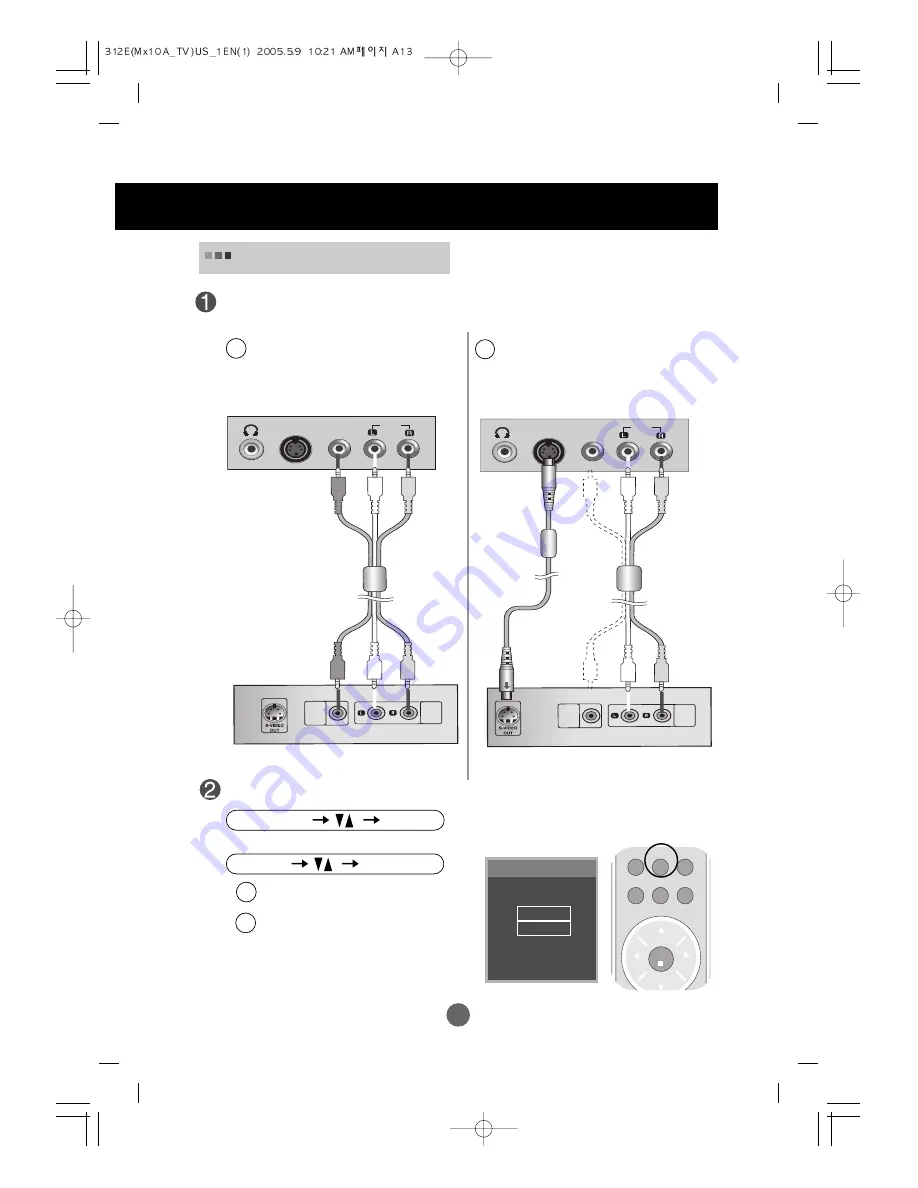
A13
Connecting to External Devices
Connect the video/audio cable as shown in the below figure and then connect the power
cord (See page A12).
When watching VCR/DVD
When connecting with an S-Video cable.
•
Connect to the S-Video input terminal to
watch high image quality movies.
B
A
Input select
TV
Video
S-Video
PC
ch
enter
tv/video
mts
multimedia
fcr
menu
exit
ch
vol
vol
When connecting with a RCA cable.
• Select
Video
When connecting with a S-Video cable.
• Select
S-Video
B
A
When connecting with an RCA cable.
•
Connect the input terminal with a proper
color match.
(Video – Yellow, Sound
(left) – White, Sound (right) – Red)
Select an input signal.
Press the multimedia button on the remote control to select the input signal.
Or, press the SOURCE button at the front side of the product.
multimedia
enter
SOURCE
AUTO/SELECT
S-Video
Video
Audio
VIDEO
OUT
AUDIO
OUT
RCA Cable
Yellow
White
Red
VCR/DVD
W
R
Y
(Not included)
VIDEO
OUT
AUDIO
OUT
S-Video
Video
Audio
RCA Cable
S-Video Cable
VCR/DVD
White
Red
W
R
(Not included)
(Not included)
Summary of Contents for M1910A
Page 40: ......















































