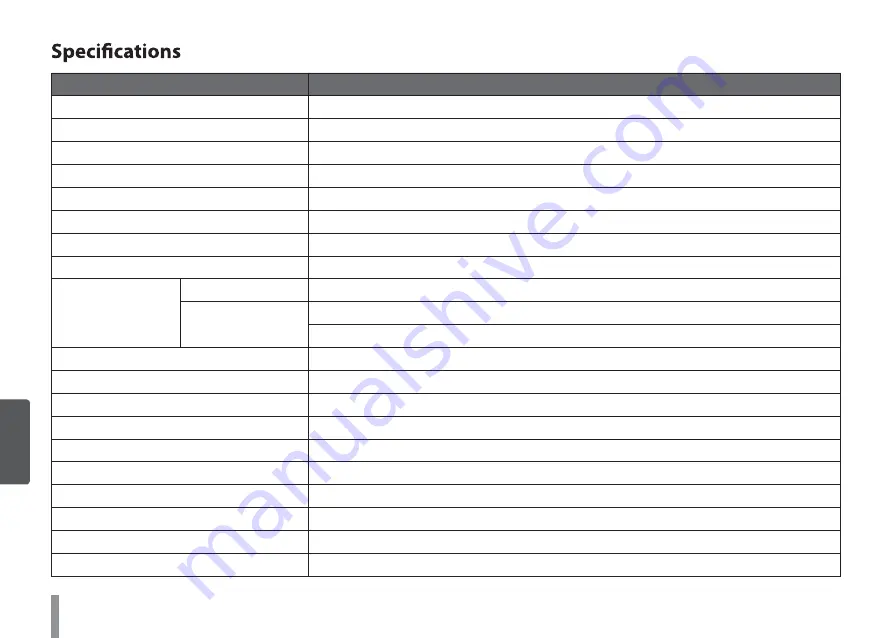
55
5
R
e
fe
rence
R
4
2
2
5
W
L
M
E
T
I
Image Device
6 mm 760H Super HAD CCD II
Lens Type
2.8 mm to 11 mm vari-focal
Video Out
1.0 Vp-p Composite Signal (75 Ω)
Auto Gain Control
OFF/ LOW / MIDDLE / HIGH
Exposure
ALC / ELC
Electronic Shutter
1/50 to 1/120 000(PAL), 1/60 to 1/120 000(NTSC)
Day & Night
AUTO/DAY/NIGHT
Sens-up
AUTO / OFF
Min.Illumination
Color
0.1 lx @ Sens-up Off
B/W
0.00003 lx @ Sens-up On
0 lx @ IR LED On
IR LED Distance
30 m
Resolution
650 TV Lines Resolution
White Balance
ATW / AWB / MANUAL
Backlight Compensation
OFF/ WDR / BLC / HSBLC
3D-DNR
OFF/ LOW / MIDDLE / HIGH
Privacy Masking
RECTANGLE (8 Mask Zones), CIRCLE (2 Mask Zones), POLYGON (2 Mask Zones)
Digital Effect
Off / V-flip / Mirror / Rotate
Digital Zoom
X10
DIS (Stabilizier)
OFF / ON
Maximum Resolution
720 x 480 (NTSC), 720 x 576 (PAL)
Summary of Contents for LW5224R
Page 57: ...AB28 ...



































