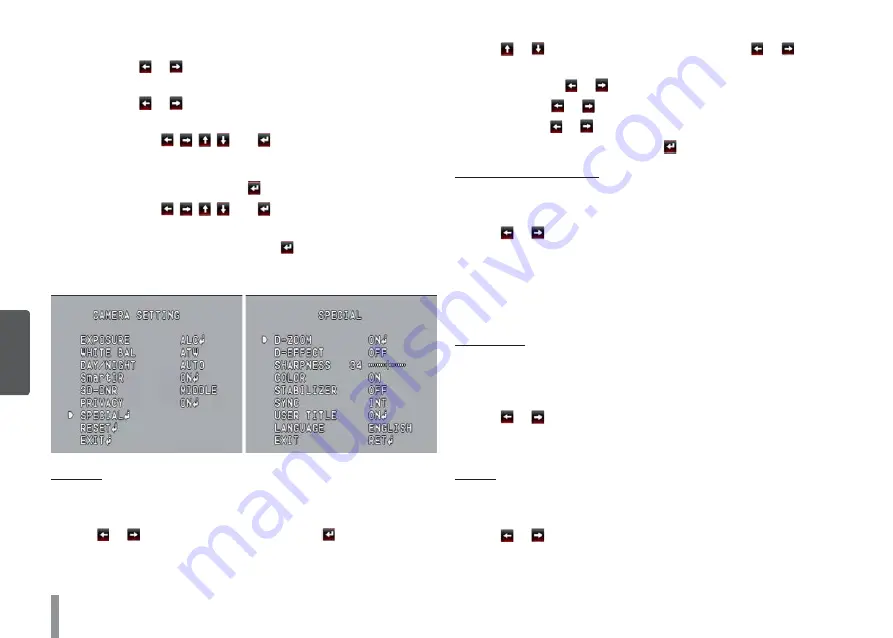
47
4
O
pera
tion and settings
•
POLYGON :
> Use or button to select a mask on the [MASK
NUMBER].
> Use or button to set up the [ON] or [OFF] on the
POLY. DISPLAY option.
> Use the , , , and buttons to draw the polygon
by moving each vertex on the [POLYGON DRAW]. Each
movable vertex will be displayed as a black square spot
each time you click the button.
> Use the , , , and buttons to move the
polygon on the [POLYGON MOVE].
> EXIT: Select a mode and click button.
Special menu settings
D-ZOOM
You can select the digital zoom level.
1. Select [D-ZOOM] option on the [SPECIAL] menu.
2. Use or button to select [ON] then click button. When
you set to ON, the displayed image can be shaking.
3. Use or button to select an option then use or button
to select a level.
•
ZOOM: Use or button to enlarge the screen.
•
PAN: Use or button to move the screen. (left or right)
•
TILT: Use or button to move the screen. (up or down)
•
EXIT: Select a mode and click button.
D-EFFECT (Digital effect)
You can select the digital effect.
1. Select the [D-EFFECT] option on the [SPECIAL] menu.
2. Use or button to select a digital effect.
•
V-FLIP: Flip the picture vertically.
•
MIRROR: Turn on the mirror effect.
•
ROTATE: Rotate the picture. (180°)
•
OFF: Turn off the digital effect.
SHARPNESS
The degree to which the boundary of the two portions is clearly
distinguished.
1. Select the [SHARPNESS] option on the [SPECIAL] menu.
2. Use or button to adjust the option. If you set the sharp-
ness value to higher, the image outline becomes sharp. If you set
to lower value, the image outline becomes dim.
COLOR
You can switch the displayed picture to gray scale or color.
1. Select the [COLOR] option on the [SPECIAL] menu.
2. Use or button to change a color effect.
•
ON: To display the picture with color.
•
OFF: To display the picture with grayscale.
Summary of Contents for LW5224R
Page 57: ...AB28 ...











































