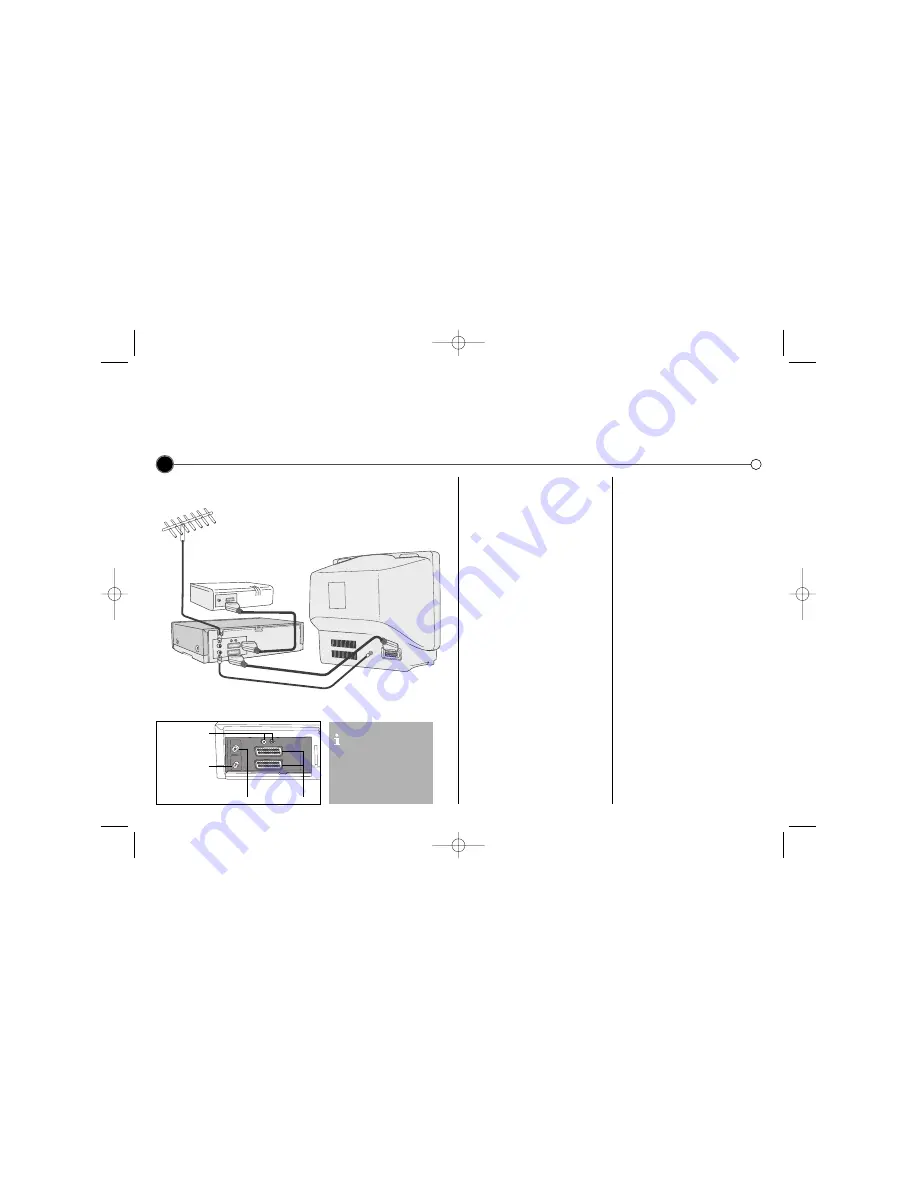
Decoder or Satellite
receiver (not supplied)
Roof aerial
(not supplied)
Coaxial cable
SCART cable
Television
(not supplied)
Video Recorder
Connecting
to a television and decoder or satellite receiver
The information given here refers to the two most common forms of connection. Make sure that all the appliances
are unplugged from the mains power, before making any connections to avoid causing damage to your equipment.
To enjoy playing back you must connect your Video Recorder to your TV using a SCART lead.
4
Connection guide
Roof aerial
Your outside aerial should be
connected to the
AERIAL
socket
of your Video Recorder.
Coaxial cable
If you are using the coaxial cable a
connection needs to be made from
the
RF.OUT
socket on your Video
Recorder to the aerial socket on
your television.
SCART socket
If you have a SCART socket
connection on your television you can
connect the television’s SCART
socket to the
EURO AV 1
socket on
the back of the Video Recorder.
Satellite receiver
Your Satellite Receiver should attach
using a SCART cable to the
EURO AV 2
socket on the back
of the Video Recorder.
Decoder
Some TV broadcasters transmit
encoded television signals which you
can only see with a purchased or
rented decoder. You can connect
such a decoder (descrambler) to your
Video Recorder.
You should use a Coaxial
connection and a SCART
connection between your
Video Recorder and
Television.
SCART
sockets
Audio sockets
(LV5000 Only)
(For Hi-Fi)
Aerial IN
RF out
GC981NS.BBELLLK_ENG 7/17/09 3:04 PM Page 4

































