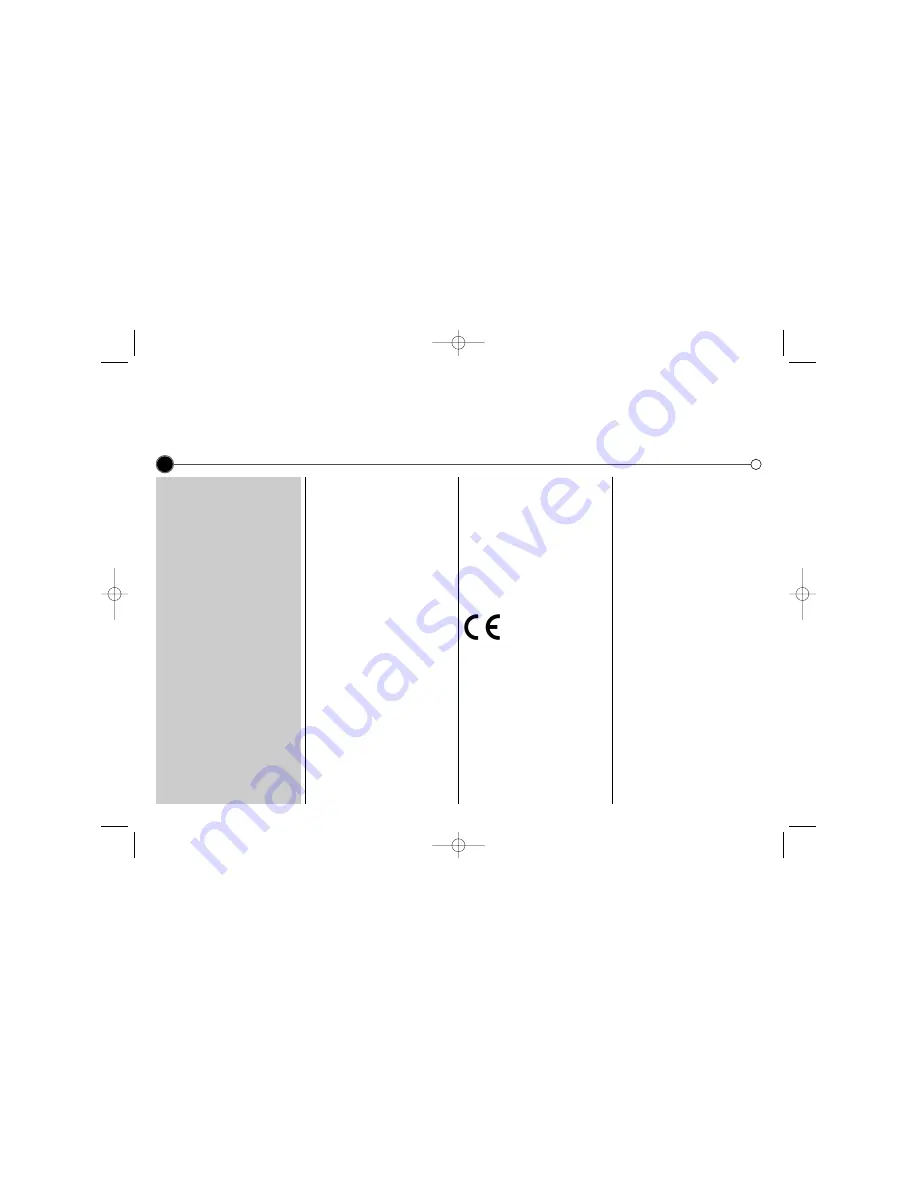
Contents,
safety and cleaning
Please read the following information carefully.
2
Contents
Introducing
your video recorder
and remote control
3
Connecting
to a television and
decoder or satellite receiver
4
Tuning
TV stations
5
Adjusting TV stations manually
6
Operating
your Video Recorder
7
Recording
Television programs
8
Timer recording
9
Advanced functions
10-13
Troubleshooting
14
Controlling your TV with the
supplied remote control and
technical specifications
15
Safety
• Position your Video Recorder so
that no bright light or sunlight falls
directly onto it.
• Care should be taken not to
expose your Video Recorder to
any unnecessary vibration,
moisture, dust or heat.
• During electrical storms it is
advisable to unplug both the aerial
cable and mains plug to prevent
accidental damage to your Video
Recorder and TV.
• Do not operate your Video
Recorder if it is damaged.
• If your Video Recorder still does
not operate properly, unplug it and
call your dealer. Your VCR should
not be repaired by anyone except
qualified service personnel.
• Never remove the top cover of
your Video Recorder as this can
expose you to very high voltage
and other hazards.
• Ensure that your Video Recorder is
placed in a position to allow a free
flow of air.
• The apparatus shall not be
exposed to dripping or splashing
and that no objects filled with
liquids, such as vases, shall be
placed on the apparatus.
This product is
manufactured to comply
with the radio interference
requirements of EEC
DIRECTIVE 89/336/EEC,
93/68/EEC and
73/23/EEC.
Cleaning
1
Unplug the Video Recorder from
the mains supply.
2
Clean the cabinet with a soft
damp cloth, do not apply liquid
cleaners or aerosol cleaners.
Never spray cleaning liquids on or
near the Video Recorder.
Video head cleaning
Whenever a video cassette is insert-
ed into or ejected from your VCR the
video head is automatically cleaned.
This should mean that additional
head cleaning should not be neces-
sary. However dirt accumulating on
the head after a long period of time
can cause the playback picture to
become blurred or broken up. High
quality video cassette tapes will not
normally deposit dirt onto the video
head, but old or damaged tapes
might.
GC981NS.BBELLLK_ENG 7/17/09 3:04 PM Page 2

































