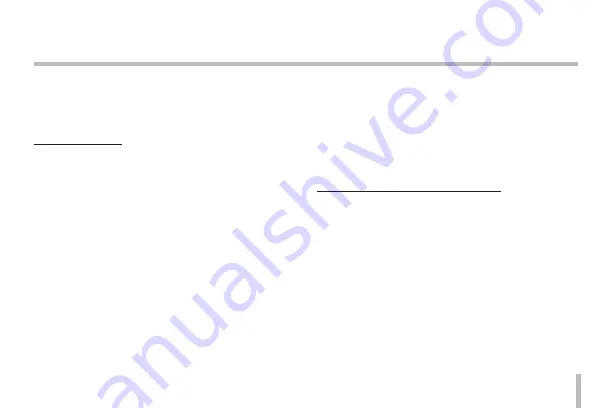
63
Troubleshooting
This section provides useful information to help you to
resolve any difficulty you might have with your LG IP device.
Fault symptoms, possible causes and remedial actions are
provided here.
IP Setting problems
•
ARP/Ping: Disconnect and reconnect the power to the
network camera. The device should get the IP within
2 minutes.
•
Ping your camera: Open the command prompt on
your computer, type ping with the IP address of the
network device. The reply obtained by this command
provides explanation for the cause of the problem
1. bytes = 32 time = 2 ms indicates that the IP
address is already used and cannot reuse the
same. A new IP address needs to be obtained
2. Destination host unreachable: indicates that the
network device and your computer do not fall
in the same subnet hence needs to get a new IP
address. Contact the system administrator for the
required help
3. Request timed out: Indicates that the IP is free as
it is not used by anyone and the network device
can obtain this
•
IP Conflicts: If the LG network device is set with a static
IP address and if the DHCP option is set then there
may be IP’s same as the network device and other net-
work partner. Hence set the static IP address to 0.0.0.0
to resolve this conflict
Cannot access the camera from browser:
•
Reconnect the network camera with power and check
the ping operation to know if the IP is used by others
•
Disable the proxy setting in the Browser if you are
using a proxy server
•
Check for proper cabling and network connections, try
to ping after verifying the connectivity
•
Sometimes when HTTPS is enabled, we would be
checking the URL with http, in this case manually
change the URL to the http/https accordingly
•
Verify the DNS and Gateway settings if the IP address
is assigned statically to the network device
Summary of Contents for LSW900 series
Page 72: ...BZ03 ...










































