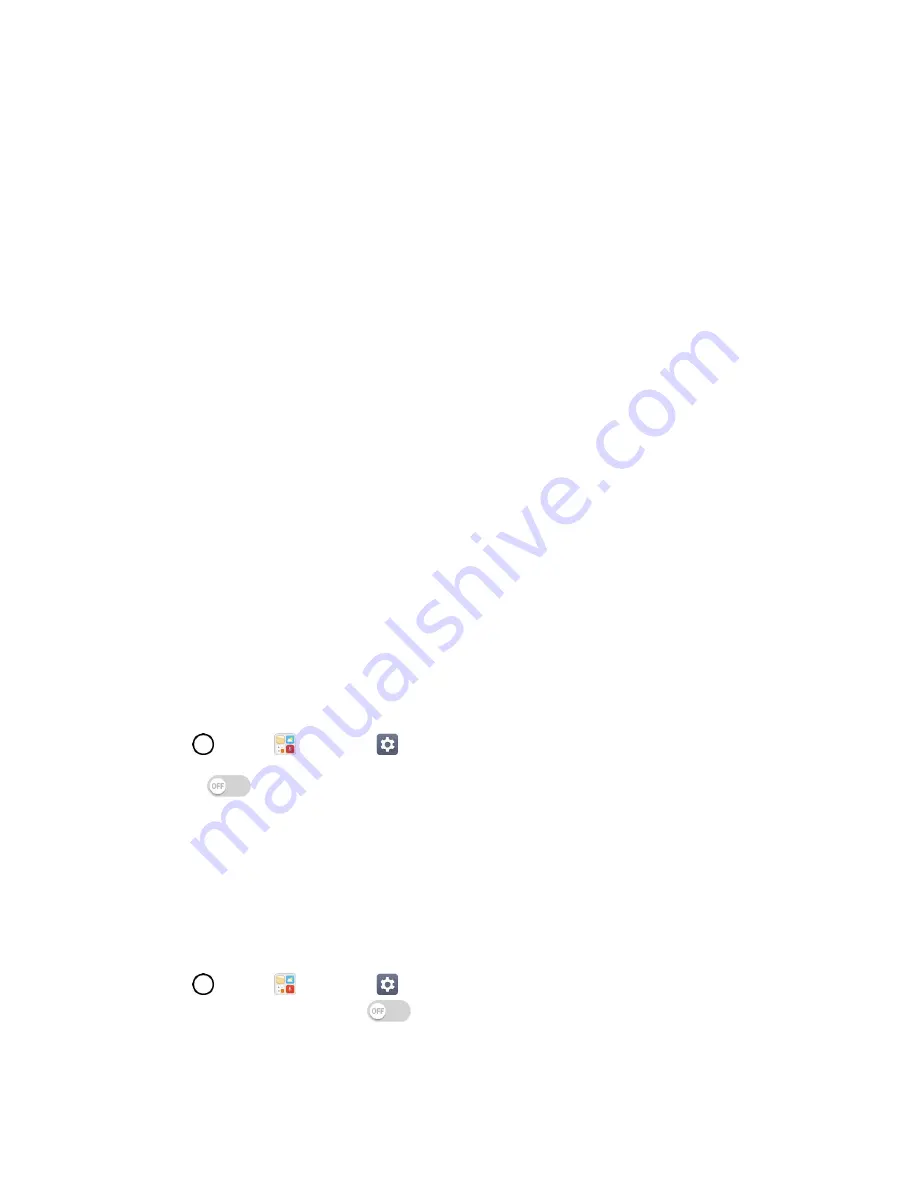
Connectivity
86
Receive Information via Bluetooth
Your phone is capable of receiving a wide variety of file types with Bluetooth, including pictures, music
tracks, and documents such as PDFs.
1. When another device attempts to send a file to your phone via Bluetooth, you will see a request
to accept the file.
2. Tap
ACCEPT
.
The file is sent to your phone.
When your phone receives a file, you will see a notification. To open the file immediately,
drag the Status bar down to display the Notifications window, and then tap the notification.
When you open a received file, what happens next depends on the file type:
•
Media files and documents are usually opened directly in a compatible application. For
example, if you open a music track, it starts playing in the default music application.
•
For a vCalendar file, select the calendar where you want to save the event, and then tap
SAVE TO CALENDAR
. The vCalendar is added to your Calendar events. (For more
information on using the Calendar, see
•
For a vCard contact file, if there are multiple vCard files on your storage card, you can
choose to import one, several, or all of those contacts to your contacts list.
Content Sharing
Share your device’s data to another devices via various method.
Viewing Content
You can share media content on the device with nearby devices that support DLNA.
1. Tap
>
Tools
>
Settings
>
Networks
tab >
Share & connect
>
Media server
.
2. Swipe
to activate
Content Sharing
.
If you approve a share request from a nearby device, the device can access content on your
device.
To change the content type accessible to nearby devices, tap
Content to share
.
Sending or Receiving Files
You can send or receive files saved on your device to another LG device or tablet.
■ Tap
>
Tools
>
Settings
>
Networks
tab >
Share & connect
>
File sharing
>
SmartShare Beam
and swipe
to activate it.
Note
: Make sure that your device is connected to the same wireless network as the file transfer target
device.






























