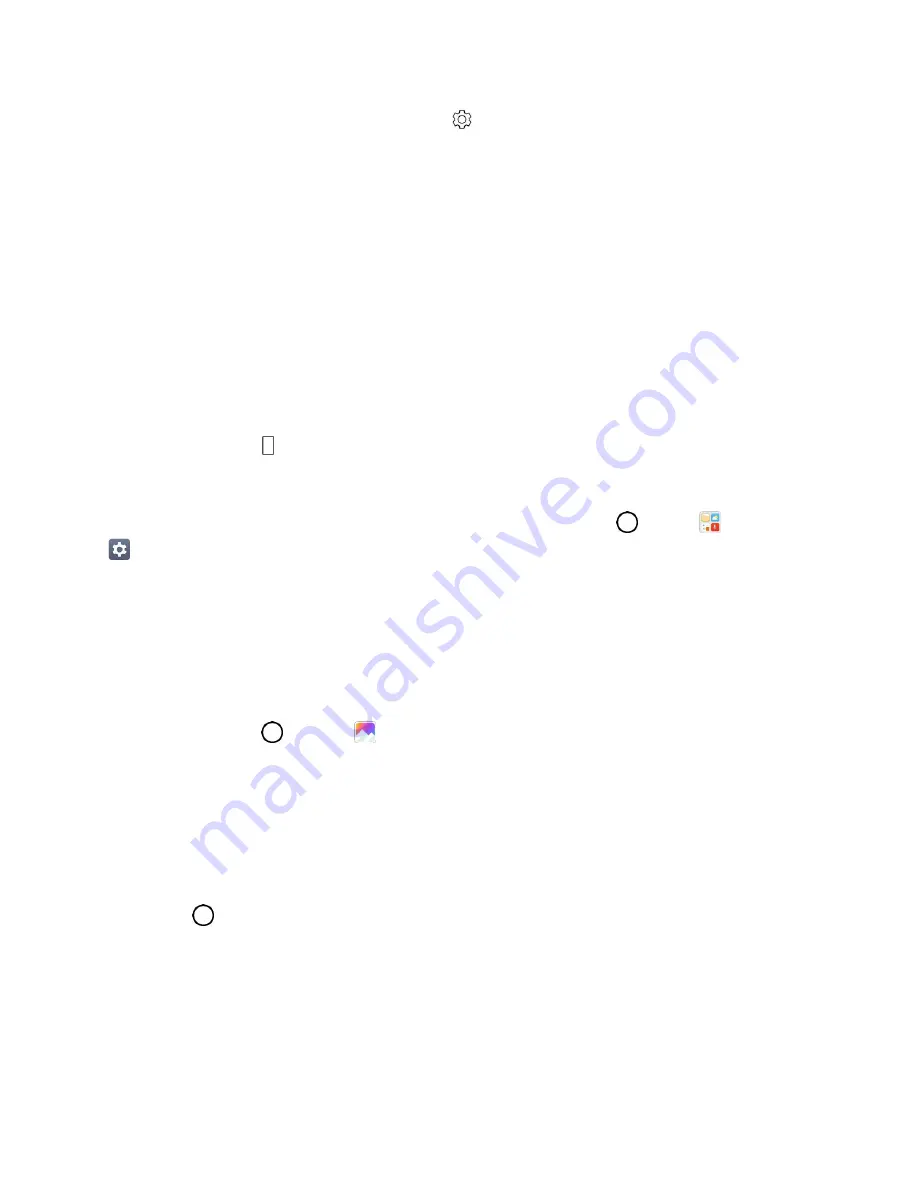
Basic Operations
15
Drag the status bar down and tap
Settings
.
Portrait and Landscape Screen Orientation
The default orientation for your phone’s screen is portrait (vertical), but many apps will change to
landscape orientation (widescreen) when you rotate the phone sideways. Not all screens will adjust for
landscape orientation.
Note
: Not all screens will adjust for landscape orientation.
Turn Screen Rotation On or Off
1. Pull down the status bar to display the quick settings menu.
2. Tap
Rotation
to turn the option on or off.
You may need to scroll left or right to see the Screen rotation option.
Note
: You can also set the rotation option from the main settings menu. Tap
>
Tools
>
Settings
>
Display
tab >
Auto-rotate screen
.
Capture Screenshots
You can use your phone’s power and volume buttons to capture screenshots.
■ Press and hold the
Power/Lock
Button
and
Volume Down
Button
at the same time to capture
a screenshot of the current screen.
The current screenshot will be captured and stored in the Screenshots album in the phone’s
Gallery. Tap
>
Gallery
.
Applications
The following is a listing of the default applications available on your phone.
Launch Applications
All installed apps can be accessed and launched from the apps list.
1. Tap
.
2. Tap an app icon to launch the corresponding application.
The application opens.






























