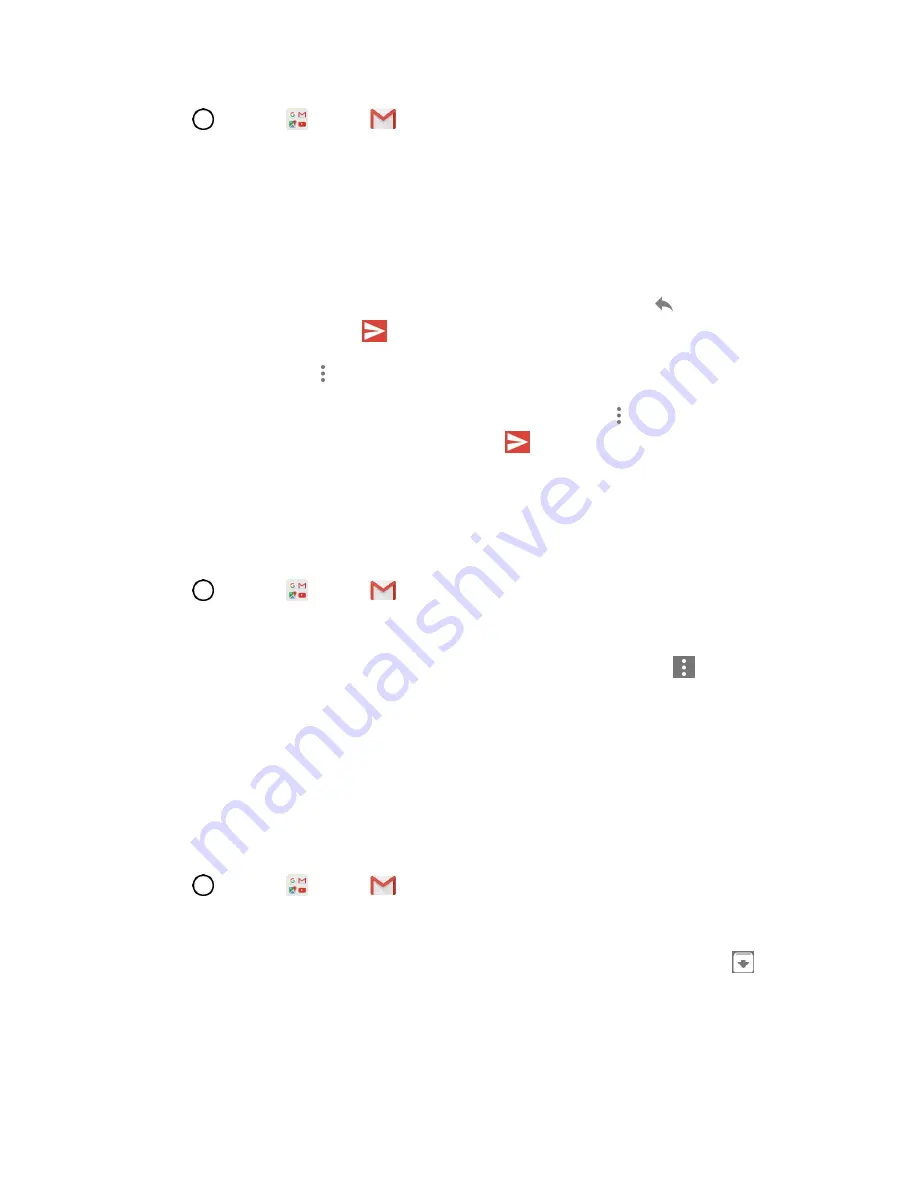
Messaging
64
1. Tap
>
>
Gmail
.
The Gmail inbox opens.
2. Tap the message thread you want to view.
The message thread opens, with the newest message displayed.
Options when Reviewing Gmail Messages
●
Replying to Gmail Messages
: With the Gmail message open, tap
Reply
, compose your
reply message, and tap
Send
.
To reply to all, tap
>
Reply all
.
●
Forwarding Gmail Messages
: With the Gmail message open, tap
>
Forward
, enter a
recipient and an additional message, and tap
Send
.
Use Gmail Labels
Gmail saves all mail in one box, but you can add labels that allow you to sort your Gmail conversation
threads. For example, when a new thread starts with a received mail, the label "Inbox" is automatically
added to the thread. By then adding the label "travel," all threads with "travel" are shown in a list.
1. Tap
>
>
Gmail
.
The inbox opens.
2. Touch and hold a conversation thread to add a checkmark to it, and then tap
>
Change
labels
.
3. Tap a label for the thread.
The thread is added to the selected label.
Archive Gmail Threads
Remove sent and received Gmail threads so they do not appear in the inbox. When replies arrive for
archived threads, they appear in the inbox again.
1. Tap
>
>
Gmail
.
The inbox opens.
2. Touch and hold a conversation thread to add a checkmark to it, and then tap
Archive
.
The thread is now archived.
















































