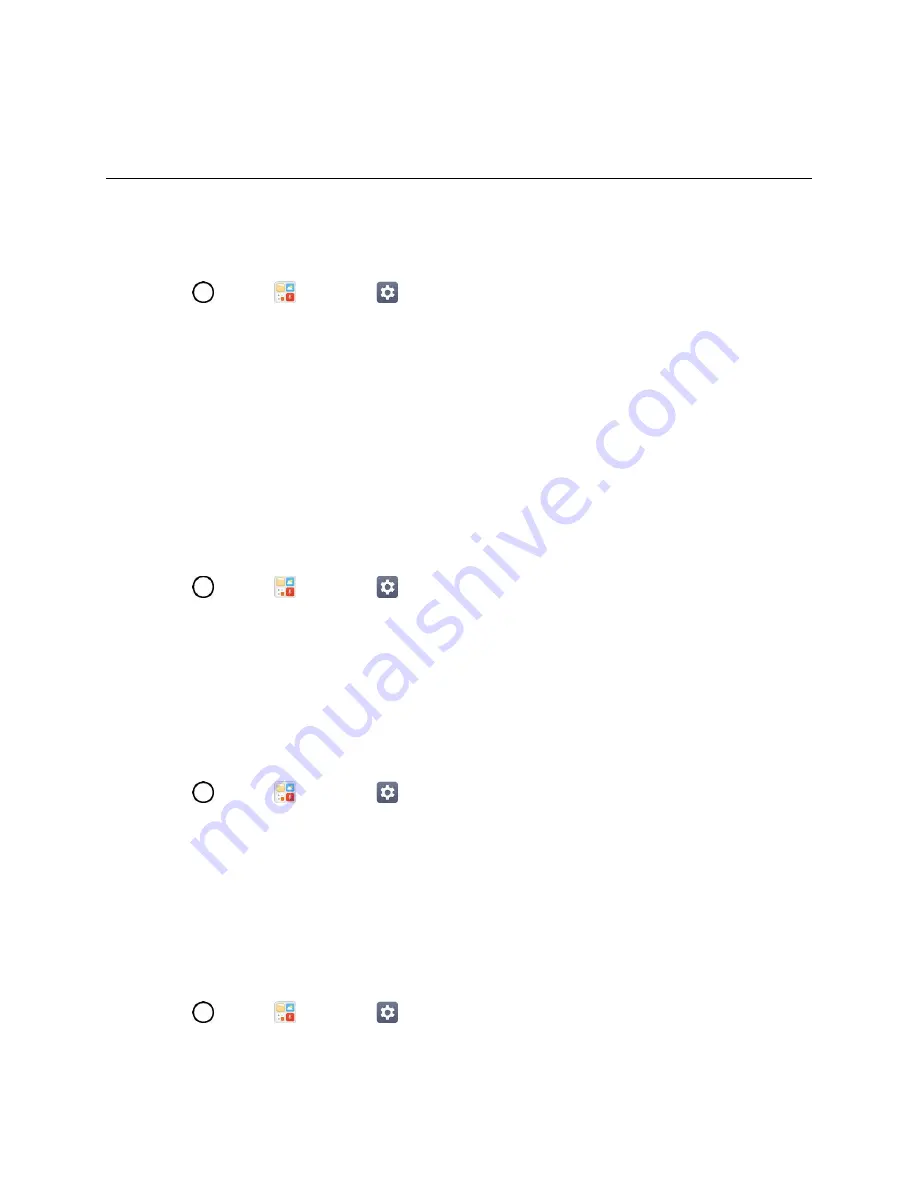
Display Settings
125
Display Settings
Adjusting your phone's display settings not only helps you see what you want, it can also help increase
battery life.
Access Display Settings
1. Tap
>
Tools
>
Settings
.
2. Tap
Display
tab.
3. Set your display options.
Your display settings are saved and applied.
Home Screen
Configure your phone's home screen settings.
Select Home
Choose the desired Home theme.
1. Tap
>
Tools
>
Settings
>
Display
tab.
2. Tap
Home screen
>
Select Home
.
3. Choose
Home
(standard Android layout) or
EasyHome
(simplified version for users less familiar
with Android navigation).
Wallpaper
Choose the desired wallpaper for the Home screen.
1. Tap
>
Tools
>
Settings
>
Display
tab.
2. Tap
Home screen
>
Wallpaper
.
3. Choose a location and select the desired wallpaper.
4. Tap
OK, SET WALLPAPER
or
APPLY
to set it as the wallpaper.
Screen Swipe Effect
Choose the desired type of effect to display when you swipe from one Home screen canvas to the next.
1. Tap
>
Tools
>
Settings
>
Display
tab.
2. Tap
Home screen
>
Screen swipe effect
.
















































