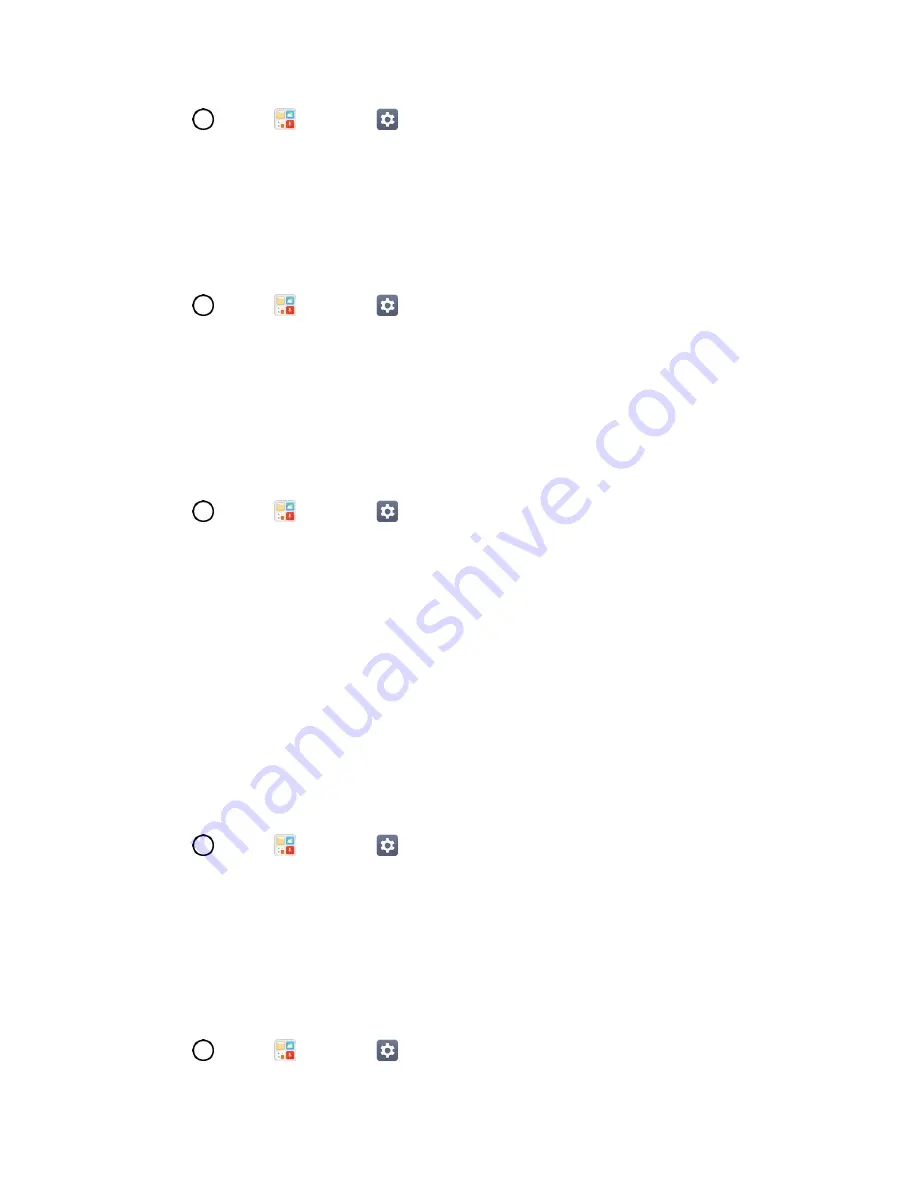
Sound Settings
123
1. Tap
>
Tools
>
Settings
>
Sound
tab.
2. Tap
Do not disturb
.
3. Set the desired options as needed.
Lock Screen
Allows you to choose if you want to show or hide notifications on the lock screen.
1. Tap
>
Tools
>
Settings
>
Sound
tab.
2. Tap
Lock screen
.
3. Tap the desired option.
Apps
Allows you to prevent apps from displaying notifications or set apps to show notifications with priority
when Do not disturb is set to Priority only.
1. Tap
>
Tools
>
Settings
>
Sound
tab.
2. Tap
Apps
.
3. Tap the desired apps.
4. Choose
Block
to show no notifications from the app or choose
Priority
to show notifications with
priority on top of others and when Do not disturb set to Priority only.
More Settings
This menu allows you to adjust additional sound settings.
Notification Sound
When you receive a notification such as the arrival of new messages, calendar events, or alarms, the
phone sounds a ringtone.
1. Tap
>
Tools
>
Settings
>
Sound
tab.
2. Tap
More
>
Notification sound
.
3. Tap a sound to select it and to hear it. If you want to set the sound, tap
OK
. If not, select another
sound or tap
CANCEL
.
Vibrate on Tap
Vibrate when tapping the Home touch buttons and during other UI interactions.
1. Tap
>
Tools
>
Settings
>
Sound
tab.
















































