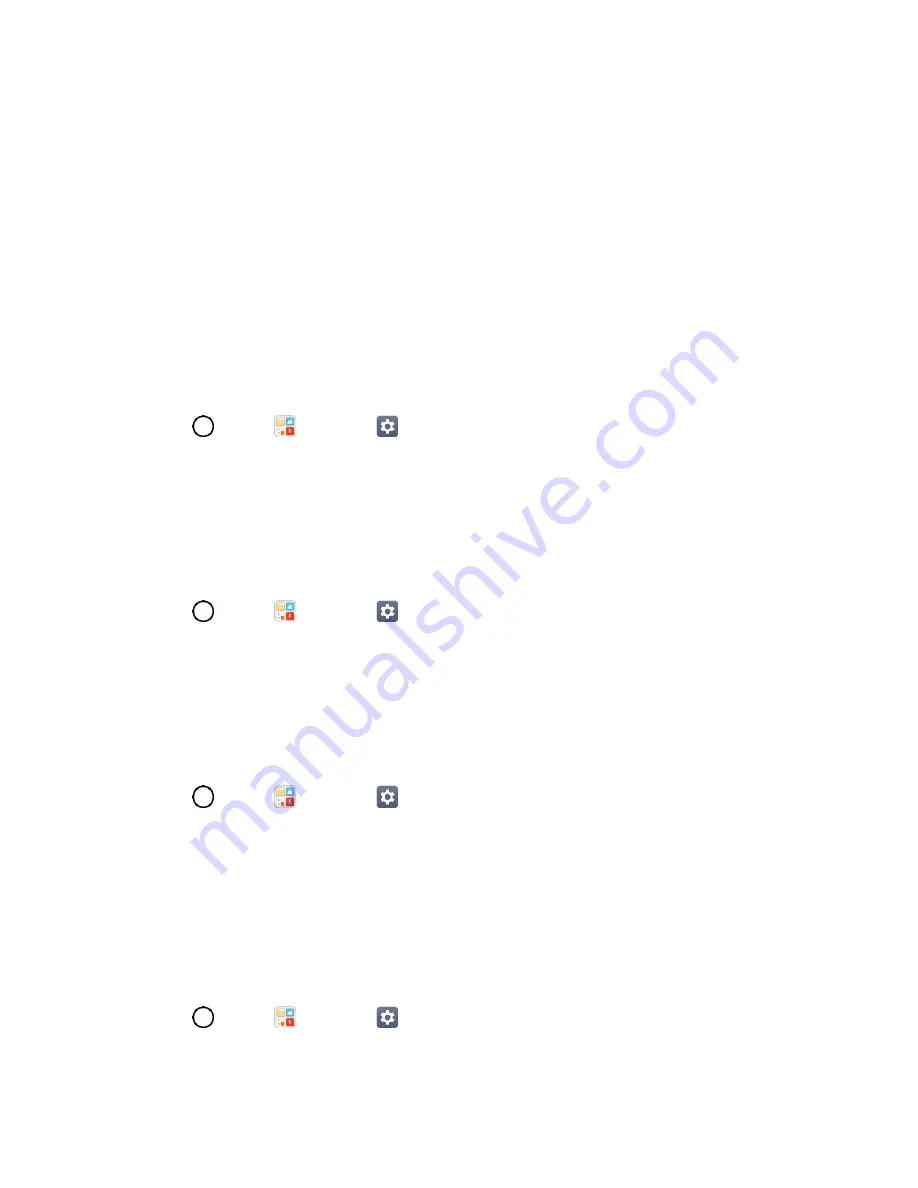
Display Settings
128
Password
: Enter a password to unlock screen.
From then on, any time you wish to turn the phone on or unlock the screen, you must draw your unlock
pattern or enter the PIN or password to unlock the screen.
Note
: You have five opportunities to enter your unlock Pattern, PIN or Password. If you've entered wrong
information five times in a row, you must wait 30 seconds before you can attempt again.
Note
: When using Knock Code, failing to enter the correct sequence 5 times will display an outlined grid
box to allow you precise entry. If you fail 1 more time, the backup PIN is required.
You will be able to unlock the phone with entering you Backup PIN.
Smart Lock
Allows you to set when to automatically unlock the phone.
1. Tap
>
Tools
>
Settings
>
Display
tab.
2. Tap
Lock screen
>
Smart Lock
.
Note
: If you use this function, set a screen lock first.
Screen Swipe Effect
Choose the desired screen swipe effect when you swipe the screen.
1. Tap
>
Tools
>
Settings
>
Display
tab.
2. Tap
Lock screen
>
Screen swipe effect
.
3. Tap
Particle
,
Soda
,
Basic circle
, or
Vector circle
.
Wallpaper
Select the wallpaper to display for your lock screen.
1. Tap
>
Tools
>
Settings
>
Display
tab.
2. Tap
Lock screen
>
Wallpaper
.
3. Select
Photos
or
Wallpaper gallery
.
4. Select the desired wallpaper and tap
SET WALLPAPER
.
Shortcuts
Allows you to choose the shortcuts available on the lock screen.
1. Tap
>
Tools
>
Settings
>
Display
tab.
2. Tap
Lock screen
>
Shortcuts
.






























