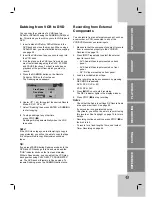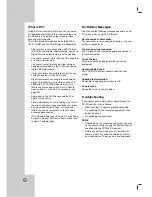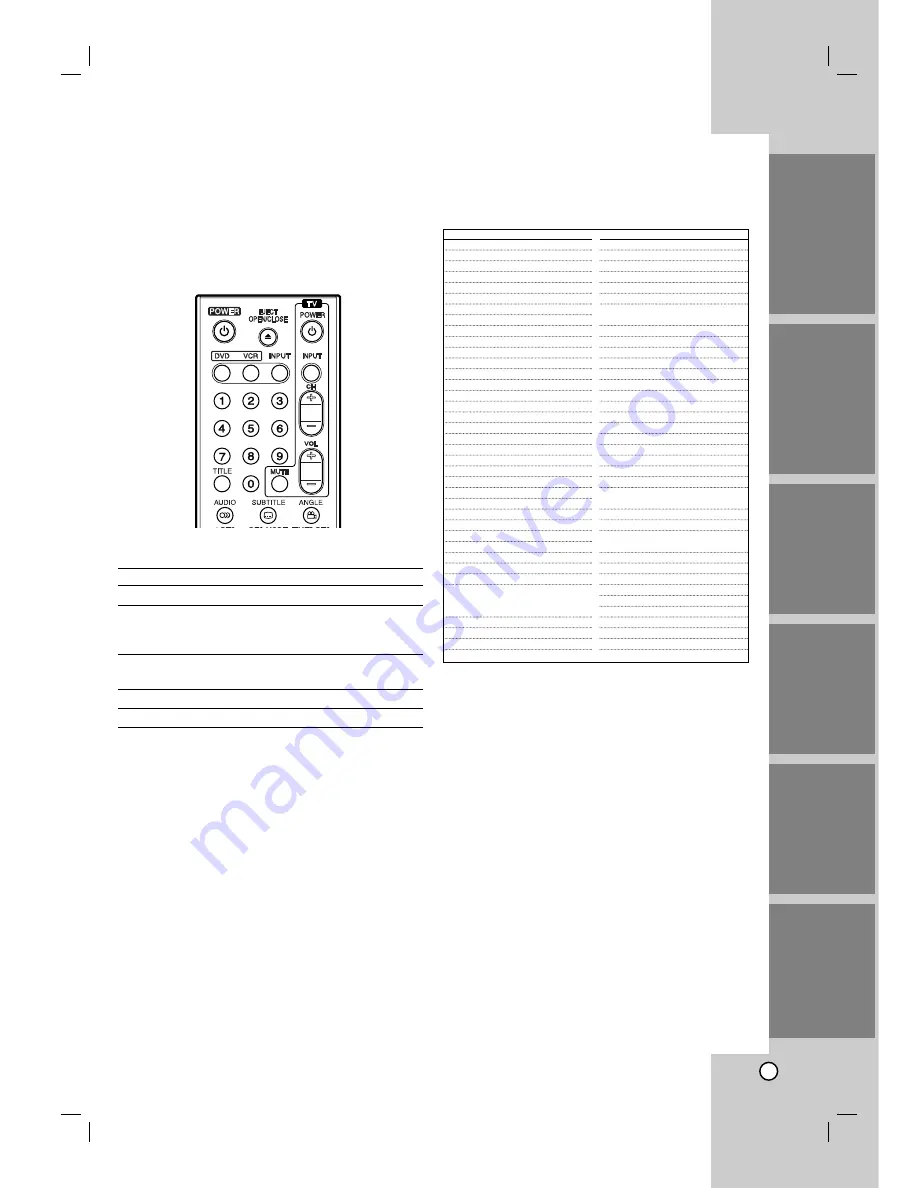
58
Controlling
Controlling
Y
Y
our TV with the
our TV with the
Supplied Remote
Supplied Remote
You can control the sound level, input source, and
power switch of your LG TV with the supplied remote.
You can control your TV using the buttons below.
By pressing
You can
POWER
Turn the TV on or off.
INPUT
Switch the TV’s input source
between the TV and other input
sources.
CH +/–
Scans up or down through
memorized channels.
VOL +/–
Adjust the volume of the TV.
MUTE
Turns on or off TV sound.
Note:
Depending on the unit being connected, you may not be
able to control your TV using some of the buttons.
Controlling other TVs with the
remote
You can control the sound level, input source, and
power switch of non-LG TVs as well. If your TV is list-
ed in the table below, set the appropriate manufactur-
er code.
1. While holding down TV POWER button, press the
number buttons to select the manufacturer code
for your TV (Refer to table on the right column).
2. Release TV POWER button.
Code numbers of controllable TVs
If more than one code number is listed, try entering
them one at a time until you find the one that works
with your TV.
Notes:
•
Depending on your TV, some or all buttons may not
function on the TV, even after entering the correct
manufacturer code.
•
If you enter a new code number, the code number previ-
ously entered will be erased.
•
When you replace the batteries of the remote, the code
number you have set may be reset to the default set-
ting. Set the appropriate code number again.
INTRODUCTION
HOOKUP
PLA
YBACK
RECORDING
EDITING
REFERENCE
Manufacturer
Code Number
ADMIRAL
16,33,37,44,45
AIWA
70
AKAI
01
AMARK
09
AOC
01
BELL & HOWELL
33
BROKSONIC
18,19
CANDLE
51
CCE
07
CENTURION
08
CINERAL
43
CITIZEN
49,50,51,52,53,54,55
CORONADO
09
CROWN
09
CURTIS MATHES
01,03,08,33,35,37,44
DAEWOO
16,38,39,40,41,42,43
DAYTRON
01,08
EMERSON
01,09,16,17,18,19
FISHER
28,29
FUNAI
46,47
GENERAL ELECTRIC
03,10,11,13,37,44
GRADIENTE
01,56,57,63,67
HITACHI
09,14,15,43
JC PENNEY
01,08,10,27,35
JVC
20,21,63,67
KIOTE
43
KMC
09
KTV
01,08,09,31
LG (GOLDSTAR)
01,07,08,09,35,39,40
LODGENET
33
LOGIK
33
LXI
09,24,25,26,27,28,29
MAGNAVOX
01,02,04,05,06,
07,08,09,20,
34,35,43,51,61,62,65
MAJESTIC
33
MARANTZ
01,32
MEMOREX
33
MGA/MITSUBISHI
01,08,32,34
Manufacturer
Code Number
MONTGOMERY
01,06,08,09
WARD
23,24,32,33,34
NEC
01,08
NOBLEX
07
PACKARD BELL
43
PANASONIC
07,11,13,25,35,36
PHILCO
01,06,07,08,09,
15,38,43,58
PHILIPS
06,07,43,61,62,65
PIONEER
30
PORTLAND
09
PROSCAN
03,37,44
QUASAR
11,13
RADIO SHACK
16,17,23
RCA
01,03,37,44,69
REALISTIC
16,17,23
SAMPO
08
SAMSUNG
01,08,09,25,68
SANYO
28,29
SCOTT
01,08
SEARS
09,25,26,27,28,29
SEMP
64
SHARP
09,22,23,24,60,66
SIGNATURE 2000
01,06,08,09,10,
23,24,33,34
SONY
12,62
SOUNDESIGN
51
SYLVANIA
01,04,05,06,07,
08,35,51
SYMPHONIC
46,47
TATUNG
11
TEKNIKA
07,09,16,33,51
TELERENT
09,33
THOMSON
69
YORX
08
TOSHIBA
01,25,26,27,64
WARDS
01,06,08,09,10,33,34
XR1000
48
ZENITH
01, 02,33,59
Summary of Contents for LRY-517
Page 26: ...26 ...