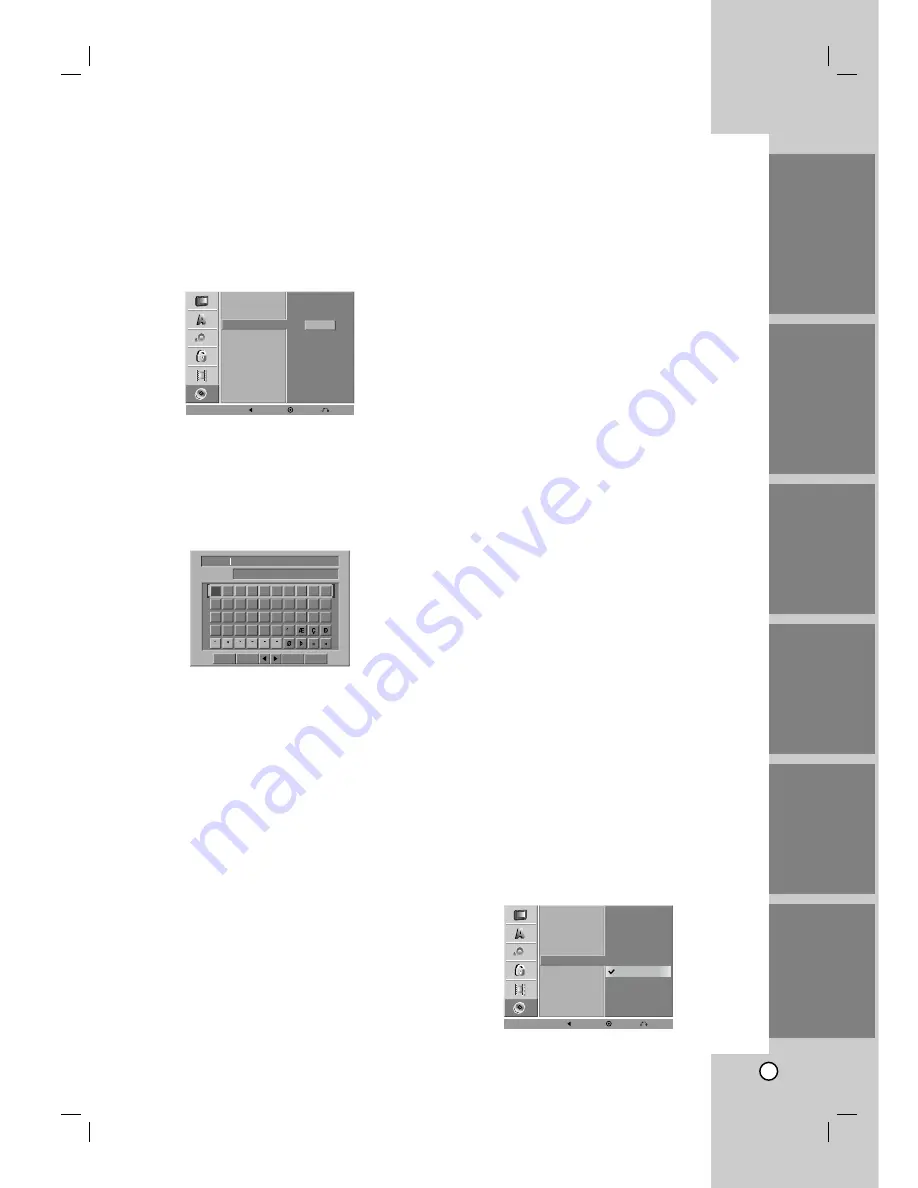
25
Disc Label
Use the Disc Label feature to enter a name for the
disc. This name appears when you load the disc and
when you display disc information on-screen.
•
The Disc label can be up to 32 characters long.
•
For discs formatted on a different DVD Recorder,
you will see only a limited character set.
1
Select the “Disc Label” on the DISC menu then
press
B
.
“Edit” icon is highlighted.
2
Press ENTER.
Keyboard menu appears.
3
Use
v V b B
to select a character then press
ENTER to confirm your selection.
•
English/Latin Capital
: Selects a keyboard
with uppercase characters.
•
English/Latin Lowercase
: Selects a key-
board with lowercase characters .
•
Symbols
: Selects a keyboard with all sym-
bols.
•
Space
: Inserts a space at the cursor position.
•
Delete
: Deletes the character to the left of the
cursor position.
•
b / B
: Moves the cursor left or right.
•
OK
: Confirms the name you have entered.
•
Cancel
: Deletes all characters and exits the
Keyboard menu.
Remote control buttons for entering a name
•
PLAY (
N
)
: Inserts a space at the cursor posi-
tion.
•
PAUSE/STEP (
X
)
: Deletes the character to
the right of the cursor position.
•
SKIP (
. / >
)
: Moves the cursor left or
right.
•
STOP (
x
), CLEAR
: Deletes the character to
the left of the cursor position.
•
0-9
: Enters the character corresponding to the
selected column.
•
DISC MENU/LIST, DISPLAY
: Switches the
keyboard type (English/Latin Capital,
English/Latin Lowercase, Symbols)
4
Choose OK then press ENTER to set the name
and return to the DISC menu.
5
Press SETUP to exit the menu.
ype of disc you are using, Disc Protect allows you to
preserve your DVD recordings in a variety of ways:
•
DVD+RW : Prevents editing, erasing, or overwrit-
ing of existing recordings. Allows regular record-
ing.
•
DVD+R : Prevents editing or erasing of existing
recordings. Allows regular recording.
•
DVD-RW (VR mode) : Prevents editing, erasing,
and regular recording.
Notes:
•
Disc Protect is not compatible with DVD-RW discs in
Video mode or DVD-R discs.
•
If you need to unlock a disc to make edits, select OFF.
PBC
PBC stands for Playback Control and refers to spe-
cial menus and navigation features that are available
on some Video CDs.
- ON:
Video CDs are played according to the PBC, if
available.
- OFF:
Video CDs are played the same way as Audio
CDs.
INTRODUCTION
HOOKUP
PLA
YBACK
RECORDING
EDITING
REFERENCE
Disc Initialize
Disc Finalize
Disc Label
Disc Protect
PBC
ON
OFF
AutoPlay
Prev.
Select
Close
Disc Initialize
Disc Finalize
Disc Label
Disc Protect
PBC
Edit
AutoPlay
Prev.
Select
Close
0
1
2
3
4
5
6
7
8
9
A
B
C
D
E
F
G
H
I
J
K
L
M
N
O
P
Q
R
S
T
U
V
W
X
Y
Z
DVD-VR
English/Latin Capital
Language
OK
Cancel
Space Delete
Summary of Contents for LRY-517
Page 26: ...26 ...






























