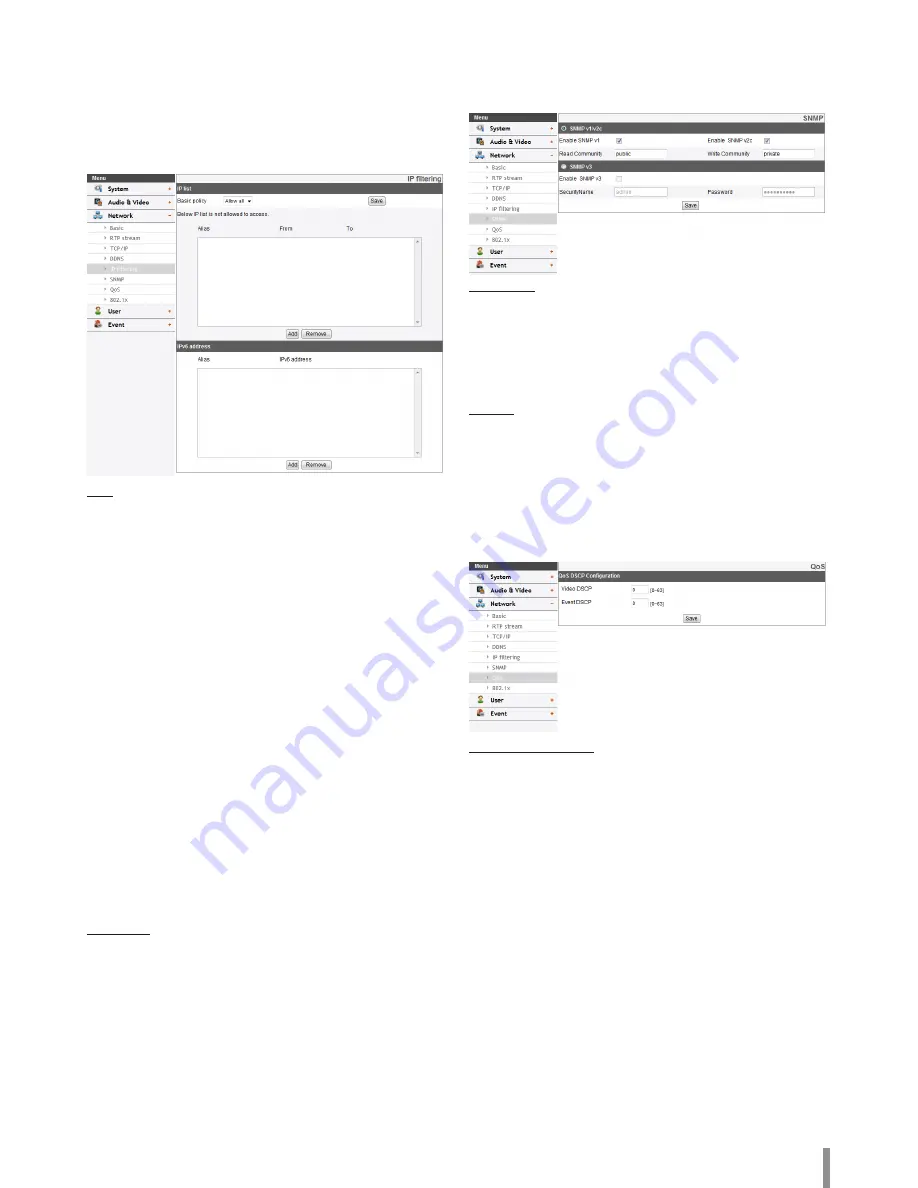
Operation and settings
17
IP filtering
The access of the IP addresses in the list are allowed or denied
according to the choice made in the drop-down list of the Basic
policy option. The administrator can add up to 10 IP address entries
to the list (a single entry can contain multiple IP addresses). The
users from these IP addresses need to be specified in the user list
with the appropriate access rights. The IP list is to control the access
permission of clients by checking the client IP address.
IP list
> Basic policy: Select the basic policy type.
- Allow all: Allow all the IP address basically, but the IP
addresses in the list are denied.
- Deny all: Deny all the IP address basically, but the IP
addresses in the list are allowed. It needs at least one IP
address to activate this function.
• Save: Click this button to confirm the settings.
• Add: Click this button to add the IP address.
1. Click the [Add] button.
2. Set the IP options.
- Alias: Enter the alias.
- From: Enter the start IP address for the IP filtering.
- To: Enter the end IP address for the IP filtering.
Note:
If you want to deny or to allow a range of IP addresses, enter
the start IP address to “From” and the end IP address to “To”.
You can also add an IP address by entering the same IP
address to “From” and “To”.
3. Click the [Save] button.
4. Repeat the steps 1 to 3 to add additional IP address.
• Remove: Click this button to delete the IP address.
1. Select the alias from the list.
2. Click the [Remove] button. The IP address will be deleted.
IPv6 address
• Add: Click this button to add the IP address.
1. Click the [Add] button.
2. Set the IP address option.
- Alias: Enter the alias.
- IPv6 address: Enter the IP address for IP filtering.
3. Click the [Save] button.
4. Repeat the steps 1 to 3 to add additional IPv6 address.
• Remove: Click this button to delete the IPv6 address.
1. Select the alias from the list.
2. Click the [Remove] button. The IPv6 address will be deleted.
SNMP
The Simple Network Management Protocol (SNMP) is an application
protocol to exchange the management information of network
devices.
SNMP v1/v2c
> Enable SNMP v1/v2c: Selects when SNMP is allowed access
to this device.
> Read Community: Specifies the SNMP management
community in which you want to read this system.
> Write Community: Specifies the SNMP management
community in which you want to write this system.
SNMP v3
> Enable SNMP v3: Selects when SNMP v3 is allowed access to
this device. It supports authentication and encryption.
> SecurityName: Type the security name for the SNMP.
> Password: Type the password for the SNMP.
• Save: Click this button to confirm the settings.
QoS
You can specify network Quality of Service (QoS) settings.
QoS DSCP Configuration
> Video DSCP: Enter the priority of Video for DSCP
(Differentiated Service Code Point) Quality of Service.
> Event DSCP: Enter the priority of Event for DSCP Quality of
Service.
• Save: Click this button to confirm the settings.
Summary of Contents for LND3110R
Page 31: ......















































