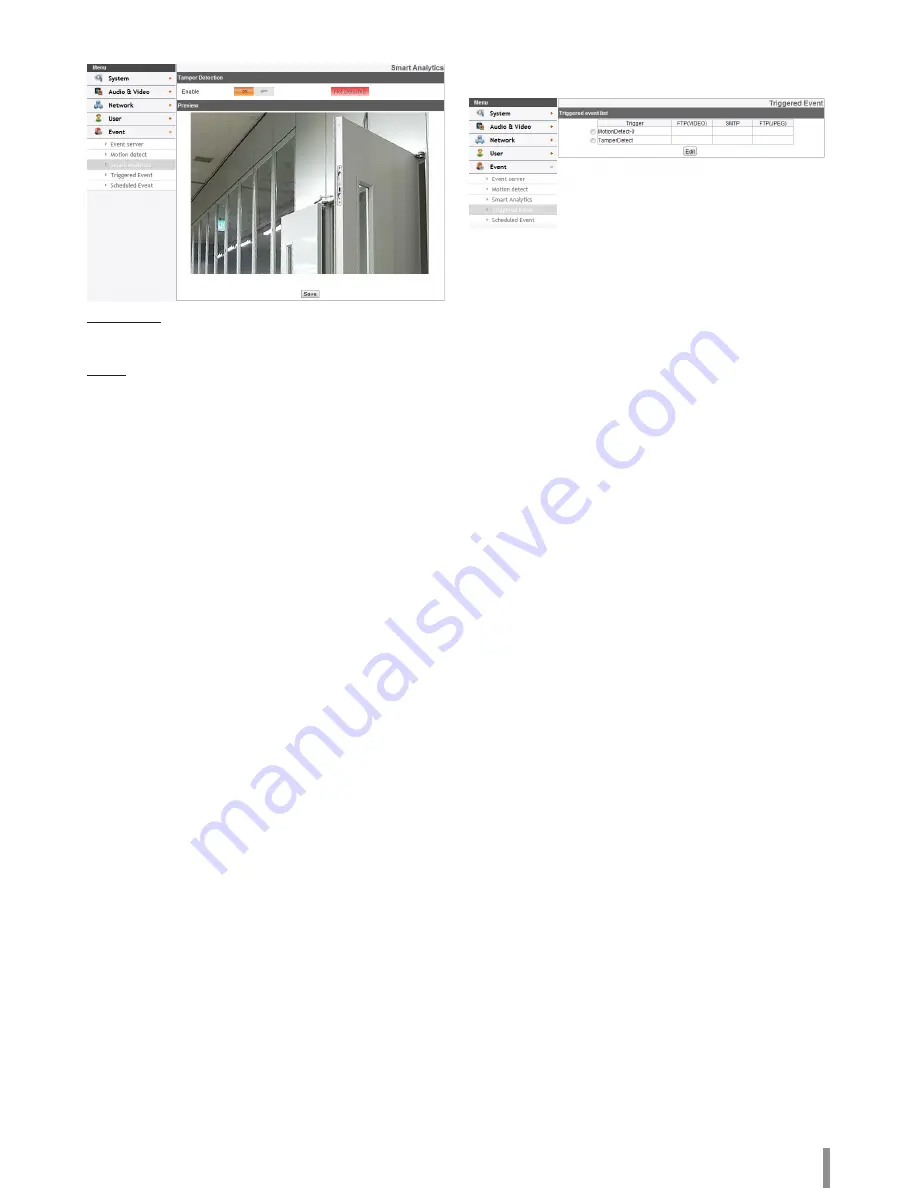
Operation and settings
21
Smart Analytics
Tamper Detect
> Enable: Set to [On] or [Off]. Detect changes on the screen
and operate in accordance with the registered Event.
Preview
You can preview the camera image on the preview window.
Note:
• The [Smart Analytics] option is ancillary function and
performance is depends on installation environment or
configuration.
• When a sudden change (camera shake, lighting changes, etc)
occurs on the screen, the camera can be recognized as the
Tamper event.
• SD resolution is changed when you use the Smart Analytics
function.
Triggered Event
When an event (VA / Motion detect) occurs, this unit records the live
images and routes as configured.
Event schedule list
> To edit the Event Schedule
1. Select the Trigger event and click the [Edit] button. Event
schedule window is displayed.
2. Set the options.
• Trigger: Display the selected trigger event and the
current state of trigger. Current state of trigger is
Displayed to On or Off.
• Time: Sets the weekday, Start, Finish, Pre alarm, Post
alarm and Ignore interval time options.
• Action: Selects the options. This occurs when the
event runs.
- FTP(Video) server/SMTP server: Uploading of
images to an FTP server, or e-mail notification.
- FTP server(JPEG): Sends the JPEG Image to
the FTP server. Image file and suffix setting is
available. You can select Date/Time or Sequence
of Suffix.
• Stream: Selects the stream of the connected camera.
3. Click the [Save] button to confirm the settings.
Note:
• You should register the SMTP and FTP server on the
Event server setting to set this function.
• Recording of event(VA / Motion detect) runs every
5 minutes split file.
Summary of Contents for LND3110R
Page 31: ......











































