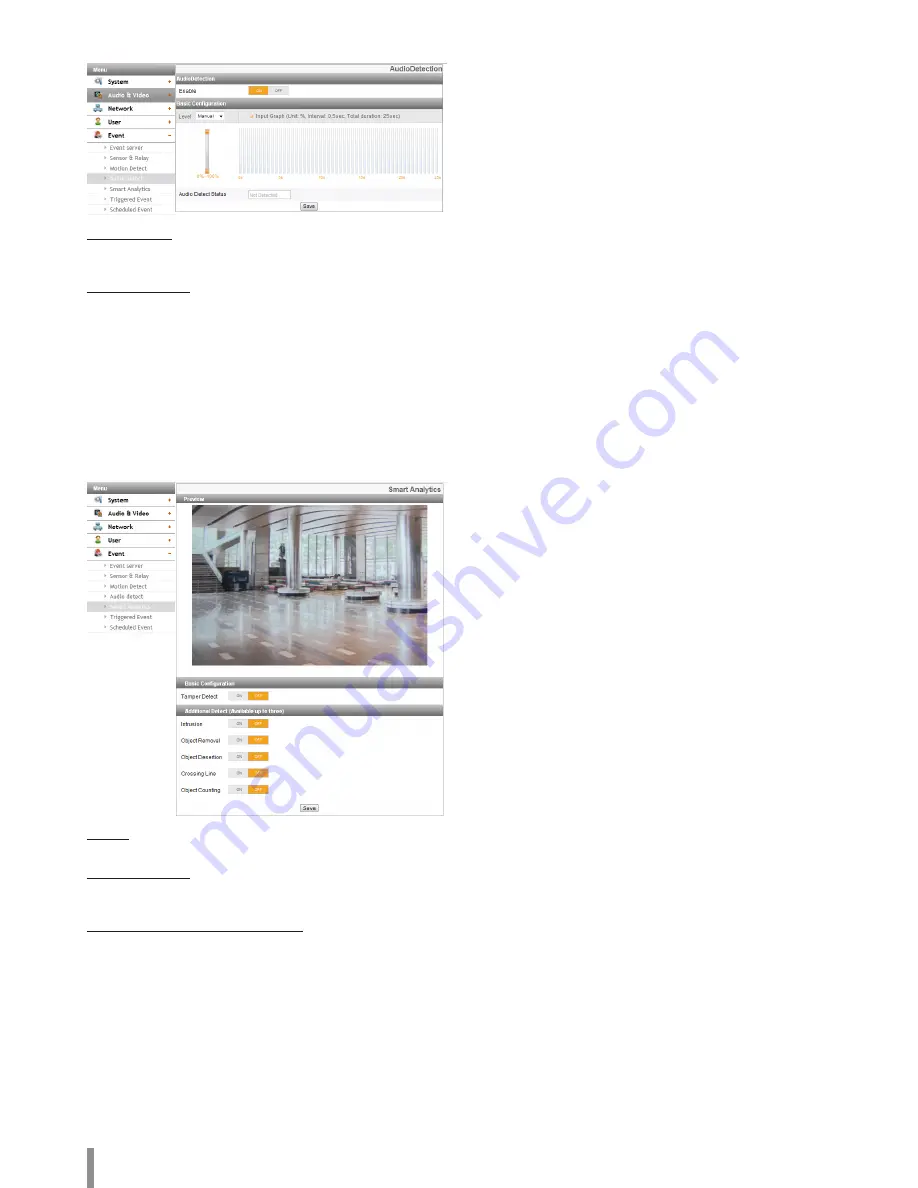
26
Operation and settings
Audio detect (Applicable model: LNB5320, LNV5320R, LNU5320R)
Audio Detection
>
Enable: Set to [ON] or [OFF]. The Basic Configuration menu is
displayed when selects [ON].
Basic Configuration
>
Level: Select the level of audio detection from the drop-down list.
You can set the level using by jog control. If you use jog control,
the [Level] option is set to [Manual] automatically.
>
Input Graph: Displays at intervals 0.5 seconds within 25 seconds
cumulative graph.
>
Audio Detect Status: Displays the audio is detected or not.
• Save: Click this button to confirm the settings.
Smart Analytics
Preview
You can preview the camera image on the preview window.
Basic Configuration
>
Tamper Detect: Detect changes on the screen and operate in
accordance with the registered Event.
Additional Detect (Available up to three)
>
To set the detect area
1. Set to [ON] the desired algorithm.
2. Click the [Set Zone] or [Set Line] button.
3. Click the left mouse button on the screen to set the detect area.
-
Intrusion: When the perceived object is(are) move into the
event area, the Intrusion Event is activated.
-
Object Removal: When the object is disappear from the
setting area, the Object Removal Event is activated.
-
Object Desertion: When the object is placed in the setting
area, the Object Desertion Event is activated.
-
Crossing Line: When the perceived object go through a
setting lines, the Crossing Line Event is activated.
-
Object Counting: When the perceived object go through a
setting line, the Object Counting Event is activated.
4. Click the [Save] button to confirm the settings.
Note:
• You can select an algorithms up to 3.
• It is possible to set in area up to octagon from triangle, and can
be set only convex polygon.
• To finish the area setting, click right mouse button. In case of
octagon, it is finished to click the last point.
• While set an area, if you click the right mouse button over the
point, the point is canceled.
• In case of [Intrusion], [Object Removal], [Object Desertion]
algorithms can set the detect area and [Crossing Line], [Object
Counting] algorithms can set the direction of detection.
• When detection occurs, the text is displayed at the right of
detection configuration. (“Detected” or “Not Detected”)
• When the area setting and activating of [Object Removal] and
[Object Desertion] are finished, detection will start in
10 seconds to set the initial background.
• [Object Removal] and [Object Desertion] are activated
when the detected object is being in same condition
for 10 seconds.
• [Object Removal] and [Object Desertion] need up to
5 minutes to recognize the object as the background.
• Depending on your installation environment, it may occur
detection error or performance degradation of image analysis.
Summary of Contents for LNB5220
Page 35: ......
























