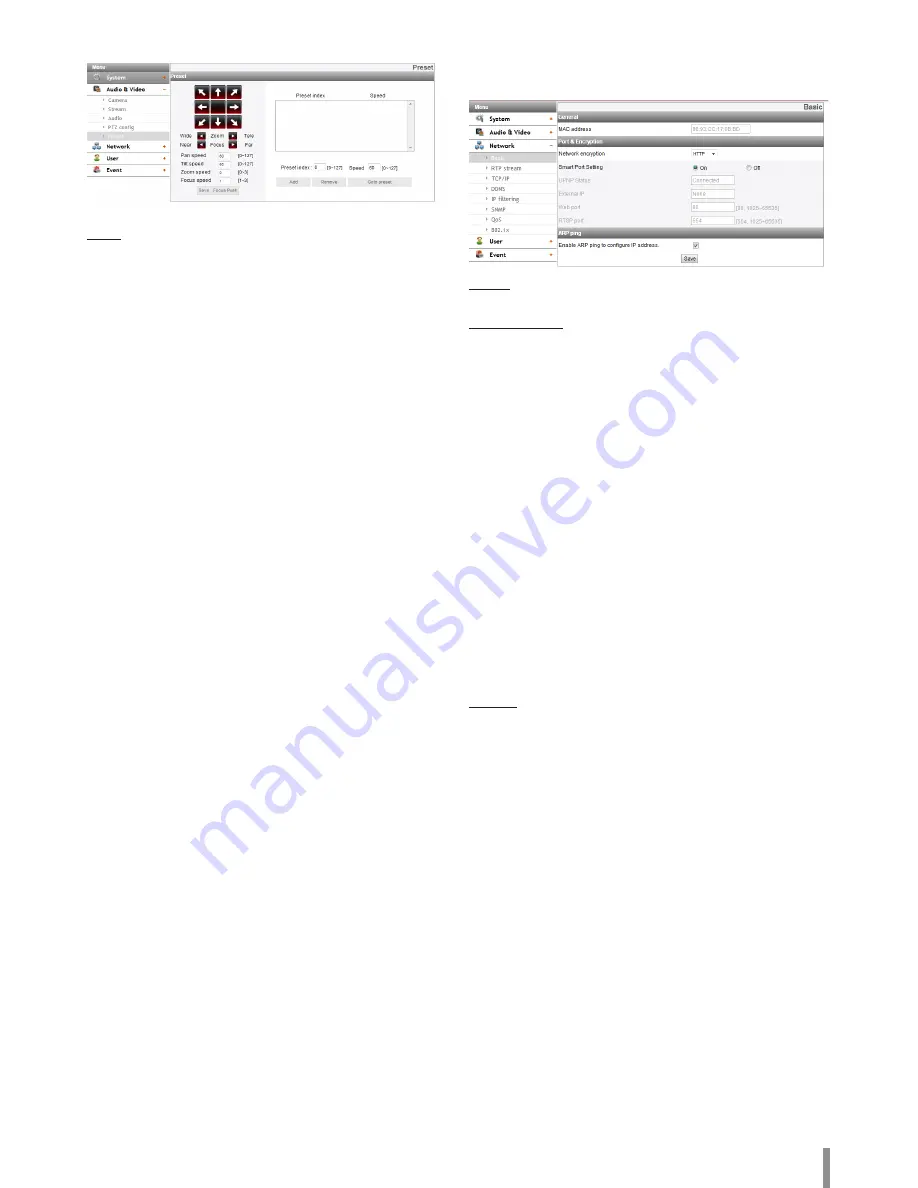
Operation and settings
19
Preset (Applicable model: LNB5220 / LNB5320)
Preset
Displays the registered preset position.
1. Move the camera to the point you want by using the arrow buttons.
2. Set the Pan, Tilt, Zoom or Focus step options.
>
Add: Click to add a preset position.
1. Enter the preset index and speed.
2. Click the [Add] button.
>
Remove: Click to delete the preset position.
1. Select the preset from the list.
2. Click the [Remove] button. The preset will be deleted.
>
Go to preset: Move to the preset position.
1. Select the preset from the list.
2. Click the [Go to preset]. The camera will be moved to the
selected preset.
Note:
RS-485 is connected or not, [Focus Push] and [Save] function always
work.
Network settings
Basic
General
>
MAC address: Displays the MAC address.
Port & Encryption
>
Network encryption: Select the HTTP or HTTPS option for
security.
>
Smart Port Setting: Select [On] to allocate a port number
automatically.
Note:
If you select [On], [UPNP Status], [External IP], [Web Port] and
[RTSP Port] options are deactivated.
>
UPNP Status: When you use the router that is supported UPNP
function, you can set the port forwarding automatically by using
the [Smart Port Setting]. [UPNP Status] shows connected
status of router.
>
External IP: When you connect the router that is supported
UPNP function, this option is displayed. Displays the external IP
address allocated router.
>
Web port: The default HTTP port number (80) can be changed to
any port within the range 1 025 to 65 535.
>
RTSP port: Check RTSP port. The default port is 554. Other ports
can be selected within the range 1 025 to 65 535.
Note:
The RTSP port number should not be same with the web port
number.
ARP ping
>
Enable ARP ping to configure IP address: Check to enable ARP
ping.
• Save: Click this button to confirm the settings.
Summary of Contents for LNB5220
Page 35: ......
















































