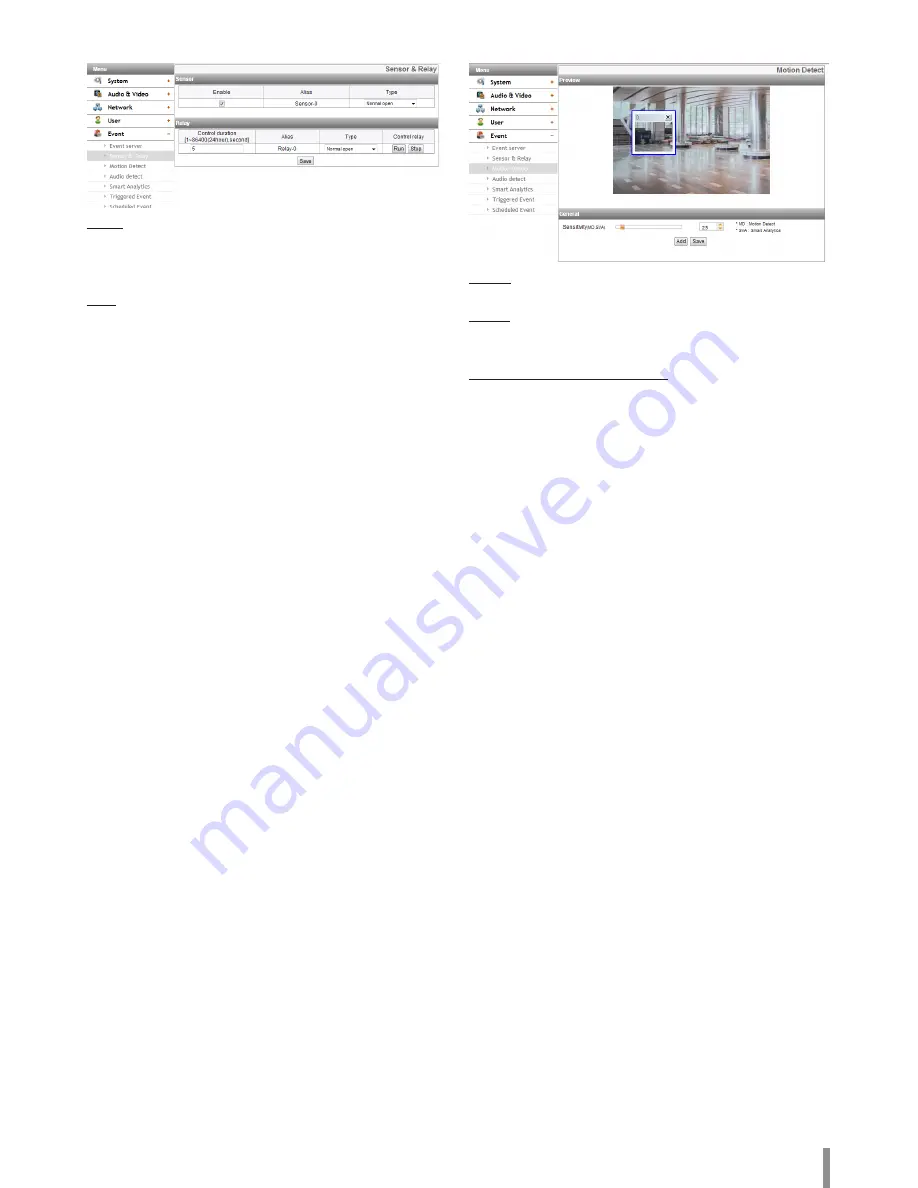
Operation and settings
25
Sensor & Relay
Sensor
>
Enable: Marks up when you want to activate the sensor.
>
Alias: Displays the sensor name.
>
Type: Select the sensor type.
Relay
>
Control duration: Enter the relay time.
>
Alias: Displays the relay name.
>
Type: Select the relay type.
>
Control relay
-
Run: Click to activate the relay.
-
Stop: Click to stop the relay.
• Save: Click this button to confirm the settings.
Motion Detect
Preview
You can preview the motion detection window on the preview window.
General
>
Sensitivity: Enter the sensitivity to detect an object in motion.
• Save: Click this button to confirm the settings.
How to set the motion detect window
1. Click the [Add] button. The motion detect window is displayed.
You can add the three windows maximum for motion detection
area.
2. Set the [Sensitivity] option.
3. Click the edge or corner of the window box to adjust the window
size for motion detection.
4. Click the [Save] button to save the settings.
Note:
• Created motion detection area window will be applied for the same
sensitivity at once.
• Increase the sensitivity in the environment with a low lighting
condition or a few motion. On the contrary, in the environment with a
high lighting condition or a lot of motion, decrease the sensitivity.
• The Motion Detection function may not work depending on your
installation environment.
• Motion Detection settings area is not maintained by the screen
change by the operation of Pan / Tilt / Zoom. When reset the Pan
/ Tilt / Zoom, you need to reset the Motion Detection settings area
also.
• You can reset the window size. Click one of the window edge or
corner and drag & drop to reset the motion detection area.
• Motion Detection can be activated when at least one of channels is
enabled, Video codec is set to H.264 and GOP size is more than 2.
Summary of Contents for LNB5220
Page 35: ......

























