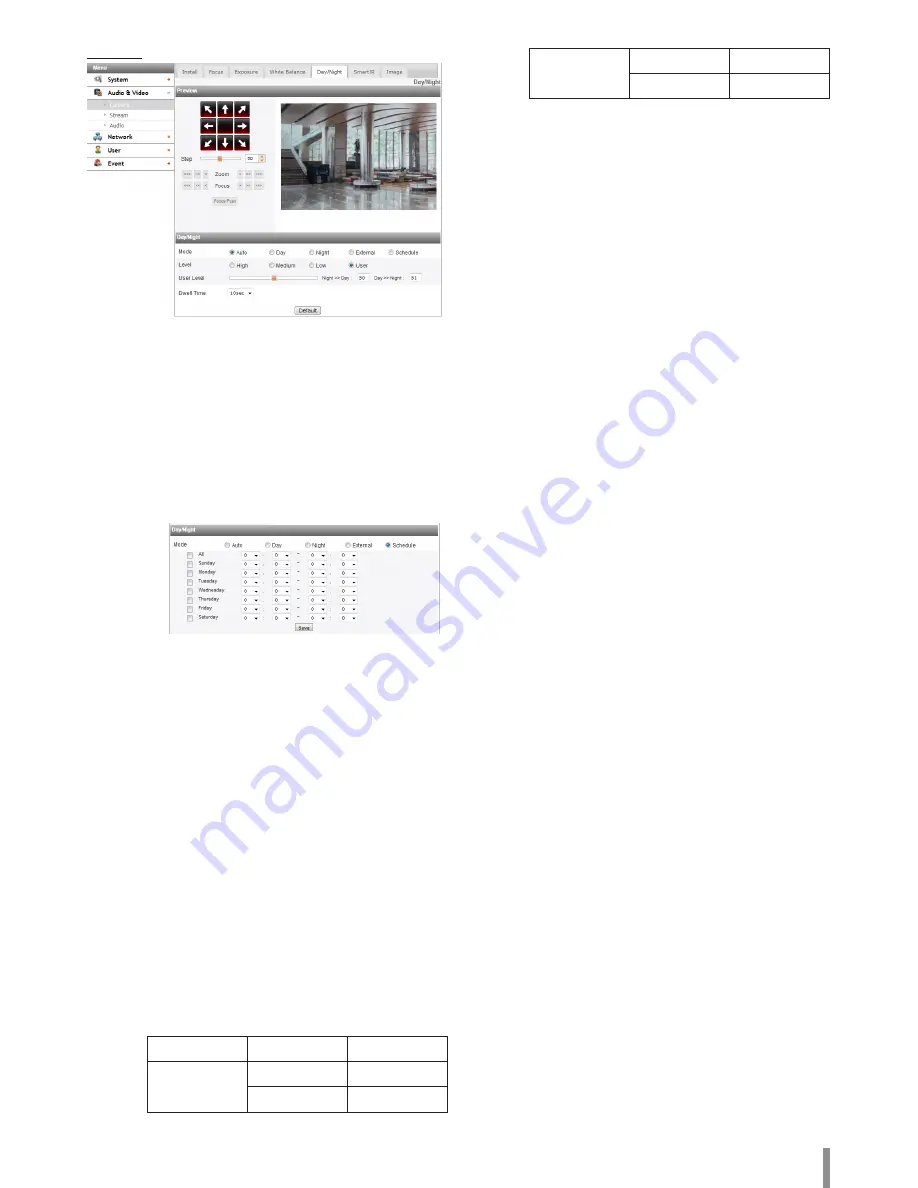
Operation and settings
15
Day/Night
>
Mode: Select [Mode] option on the [Day/Night] menu, then
select the following mode.
-
Auto: [Day/Night] mode can be changed to the [Auto] mode
depending on the [Level] settings.
-
Day: Maintains the color mode always.
-
Night: Maintains the Black-and-white mode always.
-
External: The Day/Night mode is converted by using Alarm
In Port.
-
Schedule: Operates as the [Day] mode during set time.
>
To set the schedule
1. Select the [Schedule] option. The detail options are displayed.
2. Select the check box of options.
•
All: Operates as the [Day] mode every day during set
time.
•
Sunday - Saturday: You can set the time for each day
of the week. For days of week which are not selected, it
operates as [Auto] mode.
•
Save: Click this button to save the schedule setting.
>
Level: Adjust the automatic conversion time according to the
ambient light. If you select the [High], conversion is made in the
lowest illuminance.
>
User Level: When you select the [Level] option to [User],
you can adjust the automatic conversion time according to the
ambient light. The left handle set the value of [Night >> Day] and
the right handle set the value of [Day >> Night].
>
Dwell Time: Set the time to maintain the brightness for the
automatic conversion.
Note:
•
When you set to [External] mode, the [Sensor] function of
[Triggered Event] will be deactivated.
•
In case of [External] mode, you should set to [Enable] from
the [Sensor&Relay > Sensor] option.
•
Set the type of [Sensor] according to External Sensor type.
The Day/Night mode is converted as below table.
Sensor Type
Alarm
Mode
Normal Open
High
Day
Low
Night
Normal Close
High
Night
Low
Day
•
If the difference of value between the [Day >> Night] and
[Night >> Day] is not big enough, may occur the problem to
convert the Day and Night.
•
When the [AGC] set to [Off], the [Day/Night] is initialized to
the [Day] mode. Other settings of [AGC] are initialized to the
[Auto] mode.
• Default: Click this button to restore the IP device back to original
factory settings.
Summary of Contents for LNB5220
Page 35: ......















































