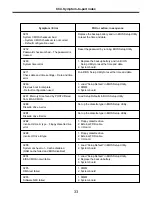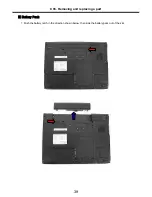27
Ch3. System information
Boot menu
Boot menu enables you to set the boot order for the CD-ROM drive, Removable devices Hard drive,
and Network boot as shown below.
CD-ROM Drive
Removable Devices
Hard Drive
B2 D0 Yukon PXE
Exit menu
Exit Saving Changes
Select Exit Saving Changes to save new setup information in CMOS RAM. CMOS RAM stores the
information using the backup battery; therefore, the information will not be lost when the computer is
turned off.
Exit Discarding Changes
Select Exit Discarding Changes to discard new setup information. If you made changes to items other
than date, time, and passwords, the Setup Warning asks you to save the new configurations. Select Yes
and press Enter to save the new configuration.
Load Setup Defaults
Select Load Setup Defaults to change the setup information to the factory default settings. If you select
Load Setup Defaults or press F9, Setup Confirmation asks you to confirm your selection. Press Yes to
load setup defaults.
Discard Changes
Discard change value.
Save Changes
Save change value.
Summary of Contents for LM60
Page 1: ...0 Service Manual LW60 70 LG Electronics ...
Page 48: ...47 Ch5 Removing and replacing a part 3 Disconnect cable 4 Disassemble the KBD Deck Assy ...
Page 54: ...53 Ch5 Removing and replacing a part ...
Page 56: ...55 Ch5 Removing and replacing a part 3 Disconnect connector and remove Speaker ...
Page 59: ...58 Ch5 Removing and replacing a part 3 Remove Main Board ...
Page 61: ...60 Ch5 Removing and replacing a part 2 Remove LCD Hook ...
Page 64: ...63 Ch5 Removing and replacing a part 6 Remove LCD panel ...
Page 66: ...65 Ch5 Removing and replacing a part ...
Page 67: ...66 Ch5 Removing and replacing a part 8 Remove WLAN Antenna ...
Page 77: ...76 Ch5 Removing and replacing a part 3 Disconnect cable 4 Disassemble the KBD Deck Assy ...
Page 82: ...81 Ch5 Removing and replacing a part ...
Page 84: ...83 Ch5 Removing and replacing a part 3 Disconnect connector and remove Speaker ...
Page 87: ...86 Ch5 Removing and replacing a part 2 Disconnect connector and remove Woofer ...
Page 91: ...90 Ch5 Removing and replacing a part 2 Remove LCD Hook ...
Page 94: ...93 Ch5 Removing and replacing a part 6 Remove LCD panel ...
Page 96: ...95 Ch5 Removing and replacing a part ...
Page 97: ...96 Ch5 Removing and replacing a part 8 Remove WLAN Antenna ...
Page 107: ...HWL29 HWL31 HWL10 HWL07 HWL03 15 4 HWL08 HWL34 HWL09 HWL27 HWL30 HWL31 HWL12 HWL11 ...
Page 108: ...HWL22 HWL29 HWL30 HWL23 HWL18 17 1 ...
Page 109: ...3 15 4 17 1 E XPLODE D VIE W HWL15 15 4 HWL14 15 4 HWL13 15 4 HWL33 HWM20 ...
Page 111: ...NRUB1 HWL32 HWL02 15 4 HWL17 17 1 ...
Page 114: ...HWM23 HWD01 17 1 HWD01 15 4 HWM30 HWM29 HWM31 HWM23 HWM33 ...
Page 115: ...HWD03 15 4 HWD04 17 1 HWD02 ...
Page 116: ...HWM10 15 4 HWM12 17 1 HWC09 HWM04 HWM06 HWM11 HWM05 HWM07 HWM22 HWM23 ...